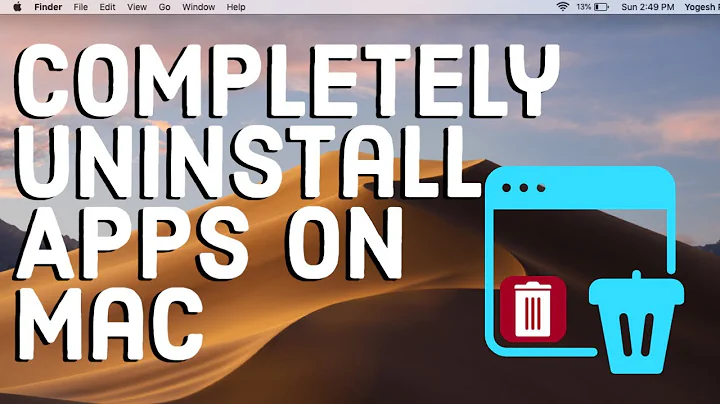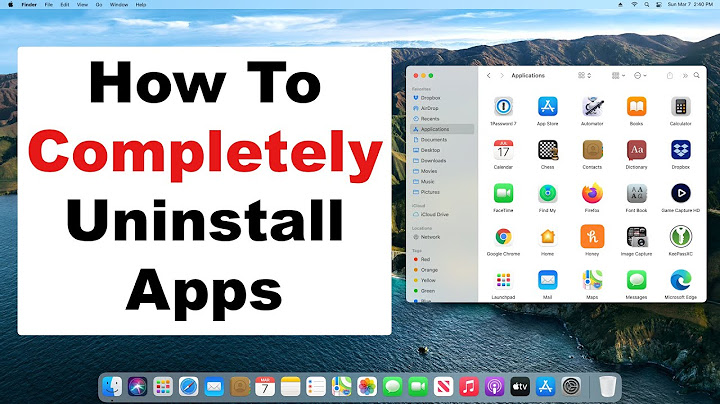Uninstall on Mac OS X?
Solution 1
There is no universal uninstaller in Mac OS X like there is on Windows. You can simply delete a program to "uninstall" it, but its preferences and other files are left behind when you do this, which is probably not what you want.
However, there are third-party applications that can do this. AppZapper is one such program that allows you to completely uninstall other applications, including all the crap that they leave behind. It's not free, but AppCleaner is a free equivalent that seems decent enough if you don't want to pay.
Solution 2
Uninstalling applications installed by drag-and-drop
If you installed the application by simply dragging and dropping a folder or the application's icon into your Macintosh HD > Applications folder, the application was distributed as a bundle. A bundle contains all of the components for the application in a single folder that is represented by the application's icon.
Applications that are distributed as bundles can generally be uninstalled by dragging the application's icon to the Trash. However, one should still consult the application's documentation for uninstall instructions.
Uninstalling applications installed by running an installer
Many applications require that you run an installer to install the application. The installer is a special program that installs all of the application's components in specific areas of your Mac OS X system. Installers are used when either the application is not distributed as a bundle, or the application requires some of its components to be installed in system-related areas outside of the Macintosh HD > Applications folder.
When uninstalling such an application, it is very important to consult the application's documentation to determine how to uninstall it. Common techniques employed by developers for uninstalling applications that were installed using an installer include:
The application's installer includes an Uninstall option, which is often accessed by re-running the installer and selecting Uninstall from the pop-up menu where it offers options such as Easy Install or Custom Install.
Some applications, such as Microsoft® Office, include an uninstaller application, either on the installation disc or installed along with the application in its folder within the Macintosh HD > Applications folder.
Some applications create an Installation Log file listing all of the components they installed and where these were saved. However, there is no standard for where Installation Log files are saved. You may be able to use Find (Finder > Command-F) to locate Installation Log files for specific applications.
Using Find to locate and uninstall application components
In general, it is risky to use Find (Finder > Command-F) to locate an application's components and Trash them in an attempt to uninstall an application, particularly if the application was installed via an installer.
Searching for files matching the application's name or related information my locate many of the components, but some applications install components that are hidden, invisible, or both. Accordingly, Find may not locate all of the components.
Some applications install kernel extensions, which should be unloaded from the running operating system before their files are removed. Starting up in Safe Mode should prevent any application-specific kernel extensions from loading.
Some applications, particularly suites of applications, share code between multiple applications within the suite. Attempting to Find and remove the components for one application in a suite could render the other applications in the suite inoperable.
One could inadvertently remove important system-related components by accident, rendering your entire system inoperable. This is particularly a risk if you are using Mac OS X 10.2 Jaguar or Mac OS X 10.3 Panther®.
Using Spotlight™ to search for Installation Logs or application components can be problematic. Under Mac OS X 10.4 Tiger®, Spotlight does not search system-related folders or other folders in which an application's installer may have saved components. While it is possible to search for System files with Spotlight under Mac OS X 10.5 Leopard®, finding all of an applications components may be equally problematic. Spotlight in either version of Mac OS X does not have a good track record of finding either hidden or invisible files.
Alternatives to Find under Mac OS X include the UNIX® find command and the freeware application EasyFind from DEVONtechnologies.
Therefore, it is always best to consult the application's documentation, the developer's Web site, or the developer for uninstall instructions.
Uninstalling leftover application preferences files
After you have uninstalled an application, its preferences files may still remain on your system. This can be true even if you uninstalled the application using a developer-provided uninstaller: some uninstallers leave the associated application's preferences files in place in case you later reinstall the application.
The following information will help you to locate and trash an application's preferences The following information will help you to locate and trash an application's preferences files after uninstalling the given application:
-
An application's preferences files can be found in one or both of the following folders in the accounts of every user on your Mac who used the application:
- Home > Library > Preferences
- Home > Library > Preferences > ByHost
There are copies of the preferences files in these folders on every account that used
the application in order to permit each user to configure the application's preferences to meet their own personal work styles. -
An application's preferences files generally have file names:
Beginning with: com.developer.application_name where developer is the name of the company that developed or published the application, and application_name is the name of the application.
Ending with the extension .plist indicating property list.
Some applications have multiple preferences files. For example, there are four preferences files associated with recent versions of iTunes®.
Some applications create folders containing their preferences, with the name of the preferences folder including the name of the corresponding application. Such folders, if extant, will also be found in one or both of the preferences folders cited in point
Source: http://www.thexlab.com/faqs/uninstallingapps.html
Related videos on Youtube
Simon Hughes
iOS Engineer Website | GitHub | Careers | App Store
Updated on September 17, 2022Comments
-
Simon Hughes almost 2 years
How can I completely uninstall any given program from Mac OS X Leopard (10.5)?
I'm obviously new at Mac... I've installed programs only through .dmg installers. I haven't compiled anything myself. Everything is in the Applications folder.
-
Simon Hughes over 14 yearsAppCleaner FTW. Awesome app!
-
menns over 14 yearsWindows "universal uninstaller" doesn't remove the "crap that's left behind" either. Root through the registry (at your own risk) and look at the traces of all the old stuff that's plugging up the works. At least unused preference files in a users library on a Mac won't progressively slow down their computer.
-
Sasha Chedygov over 14 years@menns: I never claimed that it did. :)
-
Ivo Flipse almost 12 years@Yanokwa, anyone can edit your answer, it doesn't need to be CW for that
-
AndreaCi over 11 years@menns well.. it depends on the application.. some of them have really good uninstallers, that delete everything they create