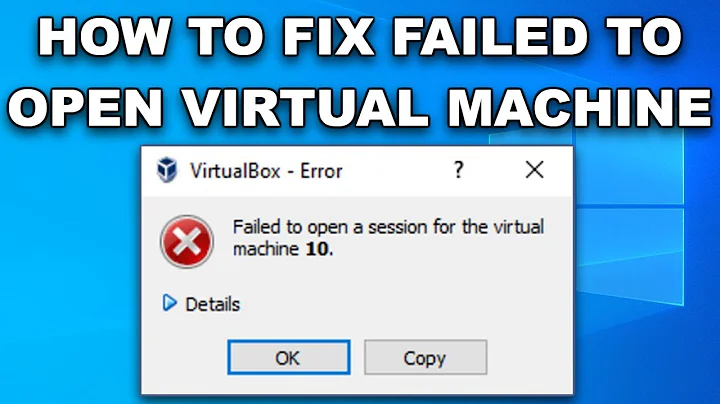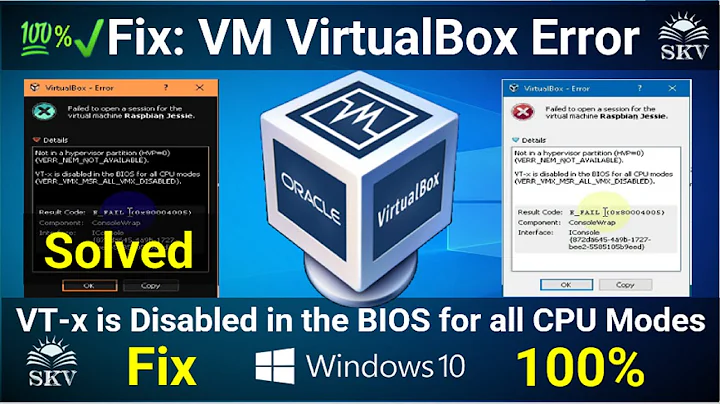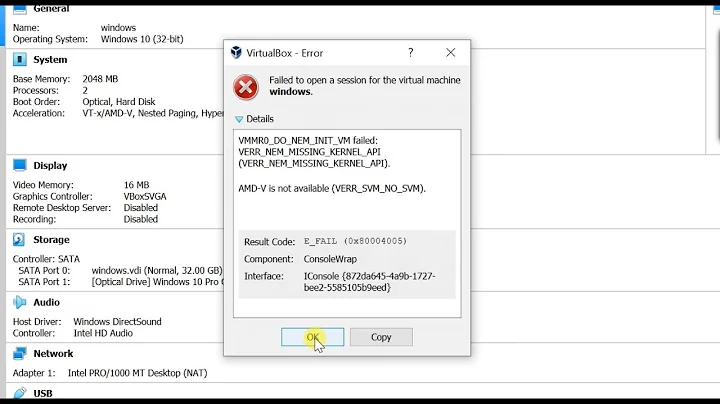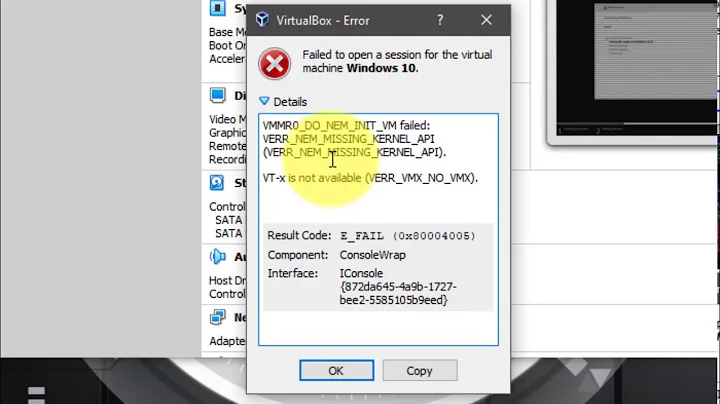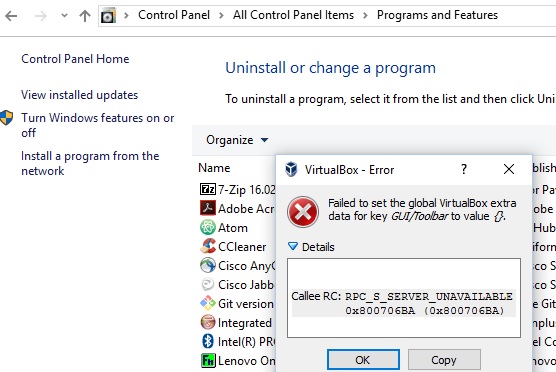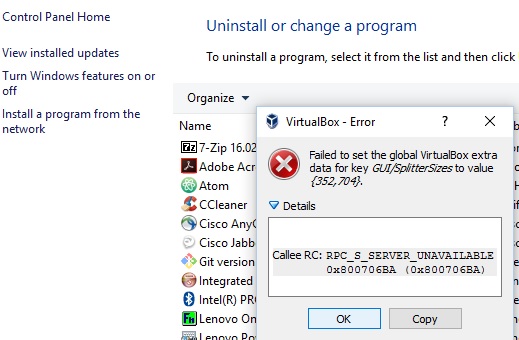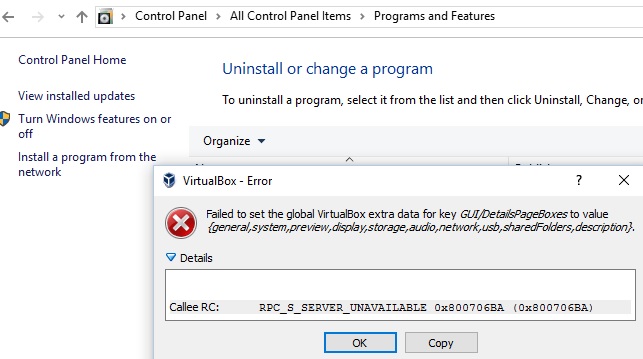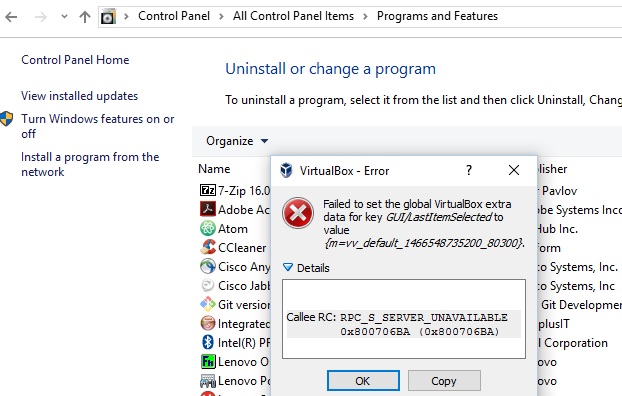Vagrant up - VBoxManage.exe error: VT-x is not available (VERR_VMX_NO_VMX) code E_FAIL (0x80004005) gui headless
Solution 1
Stop hyper-v service running by default in Windows 8/10, since it blocks all other calls to VT hardware.
Additional explanation here: https://social.technet.microsoft.com/Forums/windows/en-US/118561b9-7155-46e3-a874-6a38b35c67fd/hyperv-disables-vtx-for-other-hypervisors?forum=w8itprogeneral
Also as you have mentioned, if not already enabled, turn on Intel VT virtualization in BIOS settings and restart the machine.
To turn Hypervisor off, run this from Command Prompt (Admin) (Windows+X):
bcdedit /set hypervisorlaunchtype off
and reboot your computer. To turn it back on again, run:
bcdedit /set hypervisorlaunchtype on
If you receive "The integer data is not valid as specified", try:
bcdedit /set hypervisorlaunchtype auto
-- credit Tj Kellie
Solution 2
I just solved this problem by disabling(uncheck) Hyper-V. Seems Hyper-V was enabled when I installed Docker
Control Panel -> Program And Features -> Turn Windows Features on or off.
You may need to reboot afterwords.
Warning: Vagrant with VirtualBox cannot work with Docker at the same time.
Solution 3
Although this is an old question, but I've still encounter it recently.
This is what worked for me on my i7-3770 3.40GHz, Z77 extreme motherboard running Windows 10.
In Windows, disable Hyper-V:
- Open up a PowerShell or CMD session as Administrator.
- Type the following command: dism.exe /Online /Disable-Feature:Microsoft-Hyper-V-All
- Windows will ask you to restart.
In the bios:
- Disable >>> Intel Virtualization Technology, vt-d
- Save the bios settings and allow it to restart and boot into Windows.
- Shutdown the computer (I've tried just restarting and it didn't work)
- Power up the computer, go into the bios and re-enable the above disabled settings.
- Save, restart.
Download the Intel Utility to check.
You should now see it been supported:
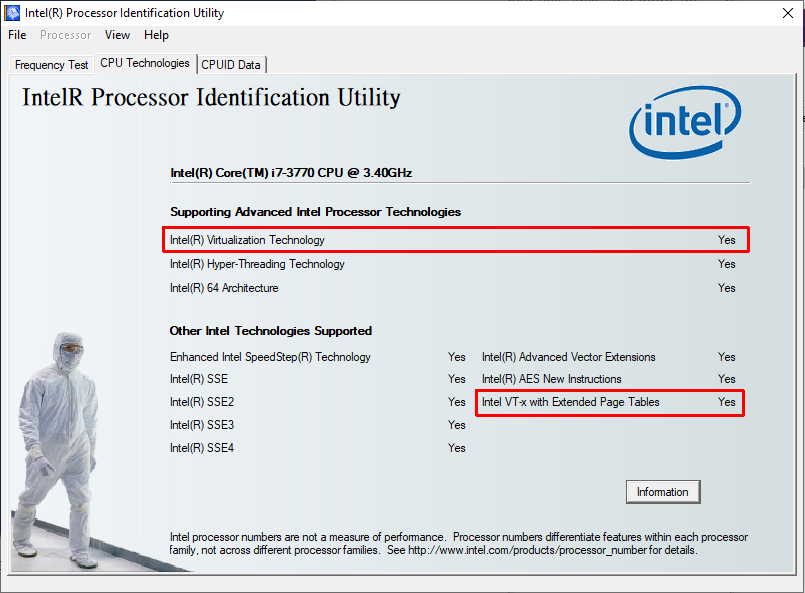
If it still doesn't work, try re-enabling Hyper-V first then following the steps above.
Solution 4
Docker can be the culprit. I had same issue after installing docker. Docker uses Windows hyper-v driver to create containers. Hence Docker and Virtual Box may not work together!
Solution 5
Along with Hyper-V option, I had to uncheck "Containers" Windows feature to have my Vagrant work.
Related videos on Youtube
AKS
A Quote on "Quote(s)": For every quote, there exists at least one contradictory quote. - AKS
Updated on July 09, 2022Comments
-
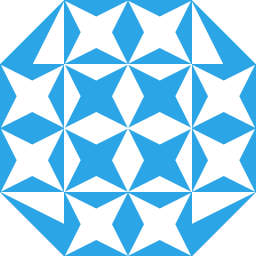 AKS 6 months
AKS 6 monthsMachine: Window10 (64bit).
I downloaded the latest VirtualBox, Vagrant and initialized CentOS 6.7 64bit image/url.
The following worked successfully in Git-Bash session.
1. vagrant box add "centos67x64" "https://github.com/CommanderK5/packer-centos-template/releases/download/0.6.7/vagrant-centos-6.7.box"
2. vagrant init
3. Updated Vagrantfile (and turned vb.gui option i.e. uncommented that config section in the file).config.vm.provider "virtualbox" do |vb| # Display the VirtualBox GUI when booting the machine vb.gui = true # Customize the amount of memory on the VM: vb.memory = "2048" endAfter that, I tried the following command but I'm getting this error message.
$ vagrant up Bringing machine 'default' up with 'virtualbox' provider... ==> default: Importing base box 'centos67x64'... ==> default: Matching MAC address for NAT networking... ==> default: Setting the name of the VM: vv_default_1466548735200_80300 ==> default: Clearing any previously set network interfaces... ==> default: Preparing network interfaces based on configuration... default: Adapter 1: nat ==> default: Forwarding ports... default: 22 (guest) => 2222 (host) (adapter 1) ==> default: Running 'pre-boot' VM customizations... ==> default: Booting VM... There was an error while executing `VBoxManage`, a CLI used by Vagrant for controlling VirtualBox. The command and stderr is shown below. Command: ["startvm", "ae74ebaa-8f01-48cf-bdad-956c59ef1208", "--type", "gui"] Stderr: VBoxManage.exe: error: VT-x is not available (VERR_VMX_NO_VMX) VBoxManage.exe: error: Details: code E_FAIL (0x80004005), component ConsoleWrap, interface IConsoleIf I turn/comment off the whole Vagrantfile respective section, I'm still getting the following error.
$ vagrant up Bringing machine 'default' up with 'virtualbox' provider... ==> default: Clearing any previously set forwarded ports... ==> default: Clearing any previously set network interfaces... ==> default: Preparing network interfaces based on configuration... default: Adapter 1: nat ==> default: Forwarding ports... default: 22 (guest) => 2222 (host) (adapter 1) ==> default: Running 'pre-boot' VM customizations... ==> default: Booting VM... There was an error while executing `VBoxManage`, a CLI used by Vagrant for controlling VirtualBox. The command and stderr is shown below. Command: ["startvm", "ae74ebaa-8f01-48cf-bdad-956c59ef1208", "--type", "headless"] Stderr: VBoxManage.exe: error: VT-x is not available (VERR_VMX_NO_VMX) VBoxManage.exe: error: Details: code E_FAIL (0x80004005), component ConsoleWrap, interface IConsoleAny ideas! I looked into other posts but couldn't find how to resolve in my case.
As I got some hints, I tried one of the solution.
- TURN off the Hyper-V which is turned of by default I guess in Windows10.
To do this, I Went to Control panel in Windows10 and looked here and found this.
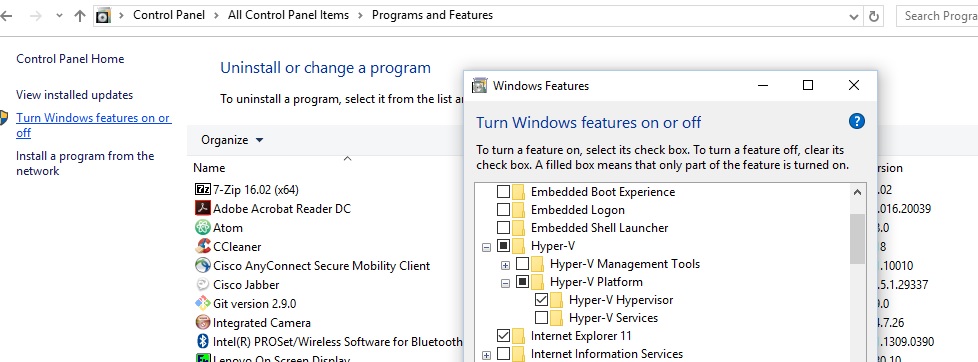
Then, I turned Hyper-V off by unchecking (the tick mark, or black box).
- Windows10 told me to RESTART, I said "No" (later).
Tried running "vagrant up" again (without or without any changes or the above mentioned config.vm... changes to the Vagrantfile). It didn't work and gave me the same --headless error message.
OK, time to restart. Restarted Windows10. After the restart, I saw bunch of Virtual Box error messages popups (few of them are shown below).
- Once I clicked on OK button on all of those Virtual Box popup windows, I tried to run Virtual Box on my machine, it came up fine(successfully).
- Now, I opened Git-BASH and again went to the directory where Vagrantfile was present. Tried tweaking the settings on / off or commenting/uncommenting the Vagrantfile respective section (as I described above).
STILL getting the the same error messages for running "vagrant up" (even after turning the Hyper-V off as well).
-
Tj Kellie almost 6 yearsTo turn Hypervisor off on windows from a command window: "bcdedit /set hypervisorlaunchtype off" and reboot. To turn it back on: "bcdedit /set hypervisorlaunchtype on" (or auto start) and reboot.
-
 Luis Milanese almost 6 years@TjKellie your advice worked for me, thanks. Perhaps you'd like to edit your commend and add to it that the user should be an admin in order to perform that command. :)
Luis Milanese almost 6 years@TjKellie your advice worked for me, thanks. Perhaps you'd like to edit your commend and add to it that the user should be an admin in order to perform that command. :) -
 ndbroadbent about 5 yearsWoooow, thanks so much for this. I was fighting with this for a few hours, and I thought it was because I was running Windows 10 on a MacBook Pro. It was just because hyper-v was enabled. (Side note: it's strange that Docker and VirtualBox can't work at the same time.)
ndbroadbent about 5 yearsWoooow, thanks so much for this. I was fighting with this for a few hours, and I thought it was because I was running Windows 10 on a MacBook Pro. It was just because hyper-v was enabled. (Side note: it's strange that Docker and VirtualBox can't work at the same time.) -
ascetic652 almost 4 yearsI have similar issue as I need to enable Hyper-V to use docker, but disable it when I need to use VMware or Virtualbox.
-
 AlexLiesenfeld about 3 yearsTo turn it back on, its "bcdedit /set hypervisorlaunchtype auto", not as mentioned by @TjKellie
AlexLiesenfeld about 3 yearsTo turn it back on, its "bcdedit /set hypervisorlaunchtype auto", not as mentioned by @TjKellie -
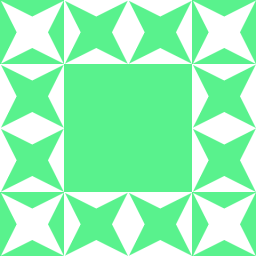 Adam Wise almost 3 yearsI actually found that after turning off virtualization the second time, virtualization was finally enabled -- yes, the exact opposite of what would be expected.
Adam Wise almost 3 yearsI actually found that after turning off virtualization the second time, virtualization was finally enabled -- yes, the exact opposite of what would be expected.