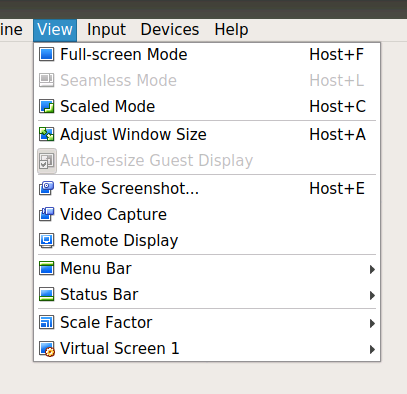Virtualbox, How do I change guest (precise) resolution to 16:9 (1920x1080) instead of default 4:3?
Solution 1
- Go to the File menu and activate Environment setting or, in more recent versions, Preferences.
- Select Display and change the setting for Maximum guest screen size to “hint” which allows you to set an arbitrary size for both width and height (e. g. 1920 and 1200).
- Reboot the virtual machine and enjoy it.
Solution 2
Further modification to the answers from @sangsoo-kim and @wery-nguyen for more clarity and improved utility:
- Start the VirtualBox application on your host
- Select your Windows guest VM from the list of VMs
- Goto File > Preferences on the VirtualBox app menu
- Select Display from the list of preferences
- Change Maximum Guest Screen Size pull down to None
Now start the VM and you'll be able to resize the host container window to any dimensions you want, and the VM will automatically adjust!
This does require that the matching version of VirtualBox Guest Additions is installed and running inside your VM. Check the status bar inside your Windows VM for a small VirtualBox icon (usually has a yellow star). If you have that icon in your Windows VM status bar it means the Guest Additions are installed. Confirm that the version number matches the VirtualBox App version running on your host (hover over that icon to see the Guest Additions version number and do a "Help > About" in the Virtual Box app to see that version number).
p.s. You can also do this while the Windows VM is running, if that doesn't work, restart the VM after making the change.
Edit Aug 22, 2018 -- you may also have to twiddle with the Adjust Windows Size and Auto-resize Guest Display items on the VirtualBox View app menu to get resize working correctly.
Solution 3
Just install Virtualbox Guests Additions but before be sure you have DKMS in terminal:
sudo apt-get install dkms
and update:
sudo apt-get update
sudo apt-get upgrade
after this install guests additons,restart pc and you got the right screen ratio.
Solution 4
(8 years later) this worked for me
sudo cvt 1920 1080 60
sudo xrandr --newmode "1920x1080_60.00" 173.00 1920 2048 2248 2576 1080 1083 1088 1120 -hsync +vsync
sudo xrandr --addmode Virtual1 1920x1080_60.00
then go to display settings and you should find it
Solution 5
This is based on the answer of @Sangsoo Kim which works well for me:
- Go to File > Preferences
- Go to Display
- Change Maximum Guest Screen Size to Hint
- Enter 1920 x 1200 as a width and height.
- Restart the virtual machine and voila! It just shows the right resolution.
Hope this help!
CHolmstedt
Updated on September 18, 2022Comments
-
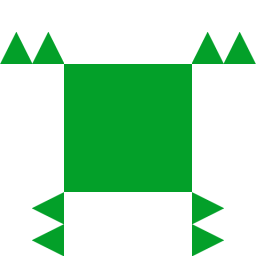 CHolmstedt 9 months
CHolmstedt 9 monthsThere are many questions about resolution issues on askubuntu but no question/solution seems to solve my issue.
I've a 12.04/precise host system and installed Ubuntu 12.04/precise as guest system as well. After installation I had the option of selecting 1024x768 (4:3) and 800x600 (4:3) as resolution in display settings. After installing guest additions the options 1280x960 (4:3) and 1440x1050 (4:3) was added to the list. Now 4 in total all having the 4:3 ratio.
I then activated full screen mode (host+f) and got the guest running in native 1920x1200 (16:10) for my screen. After deactivating full screen two more options had been added to the resolutions dropdown list, 1920x1200 (16:10) and 1600x1200 (4:3).
I want to run the guest in 1920x1080 (16:9) so I can easily record screencasts in "full-hd". Last time I had this problem the solution was to run "VBoxManage controlvm nameofyourVM setvideomodehint width height colordepth" command from the host but now I want to know if there is any easier way to solve this?
-
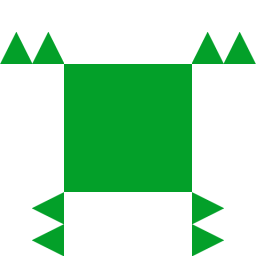 CHolmstedt over 10 yearsI'm afraid that didn't help me. As I said in the first post Guest additions are already installed.
CHolmstedt over 10 yearsI'm afraid that didn't help me. As I said in the first post Guest additions are already installed. -
 jfritz42 over 10 yearsIn my case, I upgraded VirtualBox then upgraded Ubuntu, and somewhere along the line the guest additions seemed to stop working (the screen wasn't resizing). I reinstalled the guest addditions which upgraded them to the latest version, rebooted the guest VM, and everything started working again (could change the VM resolution).
jfritz42 over 10 yearsIn my case, I upgraded VirtualBox then upgraded Ubuntu, and somewhere along the line the guest additions seemed to stop working (the screen wasn't resizing). I reinstalled the guest addditions which upgraded them to the latest version, rebooted the guest VM, and everything started working again (could change the VM resolution). -
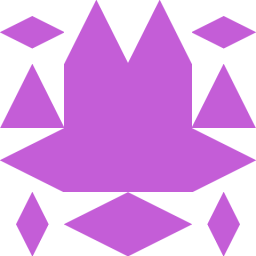 Daniel over 9 years@CHolmstedt So did it work?
Daniel over 9 years@CHolmstedt So did it work? -
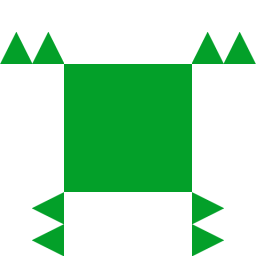 CHolmstedt over 9 years@Daniel No, I'm afraid not. I have not found any solution that works for my problem yet.
CHolmstedt over 9 years@Daniel No, I'm afraid not. I have not found any solution that works for my problem yet. -
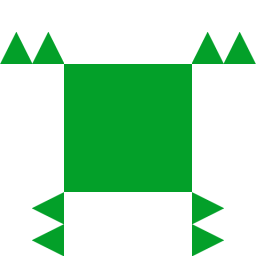 CHolmstedt over 8 yearsWhich file menu are you talking about?
CHolmstedt over 8 yearsWhich file menu are you talking about? -
 Marcel about 7 years@CHolmstedt The file menu of the Virtualbox Manager works.
Marcel about 7 years@CHolmstedt The file menu of the Virtualbox Manager works. -
 snark almost 6 yearsSadly this didn't work for me using an ubuntu 16.04 guest on Windows 7 and VirtualBox 4.3.12. Ubuntu screen can't be resized and won't go larger than 1024 x 768.
snark almost 6 yearsSadly this didn't work for me using an ubuntu 16.04 guest on Windows 7 and VirtualBox 4.3.12. Ubuntu screen can't be resized and won't go larger than 1024 x 768. -
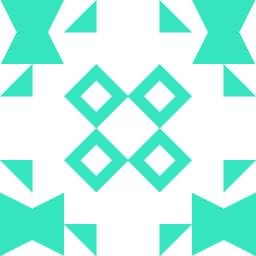 user1232105 over 2 yearsYou mean if I set the resolution to 1920x1200 then after restart, I will get the right resolution, which is 1920x1080 as the OP asked for?
user1232105 over 2 yearsYou mean if I set the resolution to 1920x1200 then after restart, I will get the right resolution, which is 1920x1080 as the OP asked for? -
 David Costa about 2 yearsI'm using windows 10 on host and ubuntu 20.10 on virtual box, those commands worked for me, after run those comments, the screen changed to 640x480, but I opened the display settings the 1920x1080 (16:9) was now available. Thanks
David Costa about 2 yearsI'm using windows 10 on host and ubuntu 20.10 on virtual box, those commands worked for me, after run those comments, the screen changed to 640x480, but I opened the display settings the 1920x1080 (16:9) was now available. Thanks -
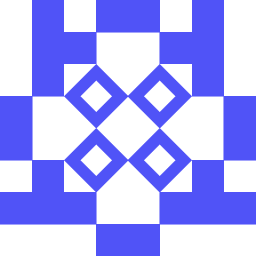 Anna Christine about 2 yearsUnfortunately, this didn't work for me using Ubuntu 18.04 guest on Windows 10 and Oracle VM Virtual Box 6.1
Anna Christine about 2 yearsUnfortunately, this didn't work for me using Ubuntu 18.04 guest on Windows 10 and Oracle VM Virtual Box 6.1 -
 Reza Taba about 2 yearsAuto-resize Guest Display worked for me without any change!
Reza Taba about 2 yearsAuto-resize Guest Display worked for me without any change! -
 Shtefan about 2 yearsJust used it with the latest Ubuntu and VirtualBox. So still works. Thanks a lot!
Shtefan about 2 yearsJust used it with the latest Ubuntu and VirtualBox. So still works. Thanks a lot! -
 HadidAli almost 2 yearsThis solution worked for me on Ubuntu 20.04
HadidAli almost 2 yearsThis solution worked for me on Ubuntu 20.04 -
 Shtefan almost 2 yearsThat is the correct answer. Nothing else is required. Funny thing that VirtualBox will alert you that "Invalid settings detected", but everything will work fine.
Shtefan almost 2 yearsThat is the correct answer. Nothing else is required. Funny thing that VirtualBox will alert you that "Invalid settings detected", but everything will work fine. -
 Eelco van Vliet over 1 yearSo easy, and the only solution of all that actually worked! After switching to VMboxSVGA you'll find 1920x1080 in your display settings under ubuntu
Eelco van Vliet over 1 yearSo easy, and the only solution of all that actually worked! After switching to VMboxSVGA you'll find 1920x1080 in your display settings under ubuntu -
 Jean-Marc over 1 yearNot fair to put the exactly same answer that was put 2 and half month ago.
Jean-Marc over 1 yearNot fair to put the exactly same answer that was put 2 and half month ago. -
 Tobi Obeck over 1 yearThe following answer helped me to install the VirtualBox Guest Additions: askubuntu.com/a/22745/1463276
Tobi Obeck over 1 yearThe following answer helped me to install the VirtualBox Guest Additions: askubuntu.com/a/22745/1463276 -
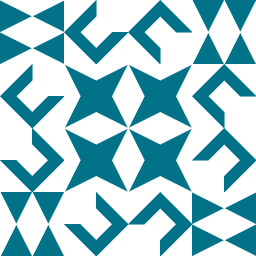 Manuel Jordan over 1 yearThe link shared is broken, consider to update it. Thank You.
Manuel Jordan over 1 yearThe link shared is broken, consider to update it. Thank You. -
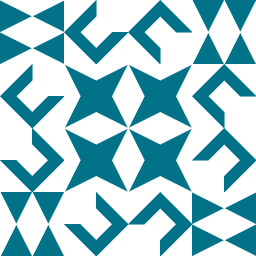 Manuel Jordan over 1 yearCareful to change the settings recommended by VirtualBox - it arises an
Manuel Jordan over 1 yearCareful to change the settings recommended by VirtualBox - it arises aninvalid settings detectedwarning message -
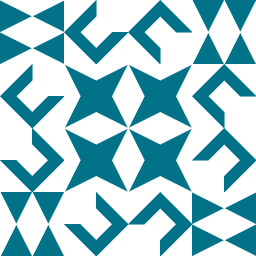 Manuel Jordan over 1 yearCareful to change the settings recommended by VirtualBox - it arises an
Manuel Jordan over 1 yearCareful to change the settings recommended by VirtualBox - it arises aninvalid settings detectedwarning message -
 ChanganAuto over 1 yearMint is off-topic here and although applicable such triviality was already mentioned in many other answers.
ChanganAuto over 1 yearMint is off-topic here and although applicable such triviality was already mentioned in many other answers.