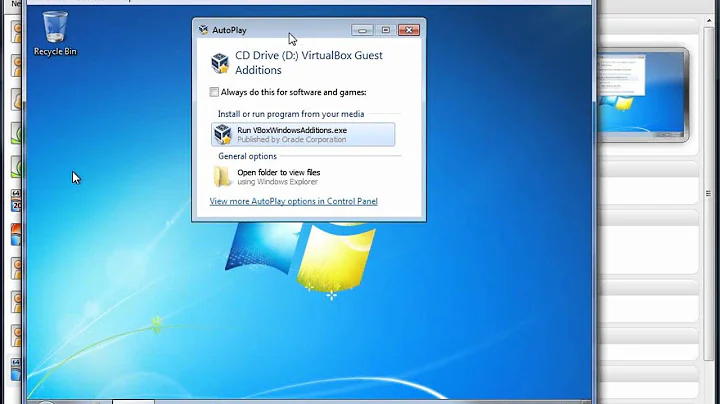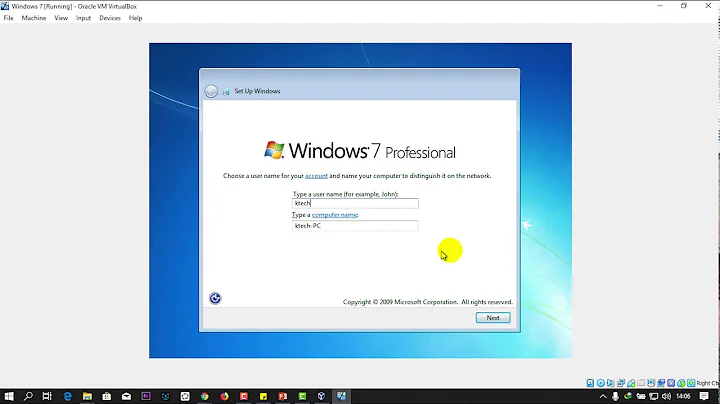VirtualBox screen resolution with Windows 7
Solution 1
Installing Guest Additions for Windows :
The VirtualBox Windows Guest Additions are designed to be installed in a virtual machine running a Windows operating system. The following versions of Windows guests are supported:
Microsoft Windows NT 4.0 (any service pack)
Microsoft Windows 2000 (any service pack)
Microsoft Windows XP (any service pack)
Microsoft Windows Server 2003 (any service pack)
Microsoft Windows Server 2008
Microsoft Windows Vista (all editions)
Microsoft Windows 7 (all editions)
In the "Devices" menu in the virtual machine's menu bar, VirtualBox has a handy menu item named "Install guest additions", which mounts the Guest Additions ISO file inside your virtual machine. A Windows guest should then automatically start the Guest Additions installer, which installs the Guest Additions into your Windows guest.
SOURCE -> here
You may need to manually run the Guest Additions executable inside your vm from the mounted cd/iso. Above source instructs how if the iso is unmounted in your vm.
OR
type in terminal sudo apt-get install virtualbox-guest-additions
Solution 2
You need to install the Windows drivers for Virtualbox in the guest. They're called VirtualBox Guest-additions and you'll find it in Virtualbox itself. It'll appear as a CD-rom in your Windows guest.
Related videos on Youtube
Comments
-
hingev over 1 year
When I install Windows 7 32bit in VirtualBox on Ubuntu 32bit I've got a problem.
The Windows 7 install can't make its resolution equal my notebook screen resolution of 1280x800.
-
hingev over 12 yearsThere is easy way to install and that is to type
sudo apt-get install virtualbox-guest-additionsfrom terminal.