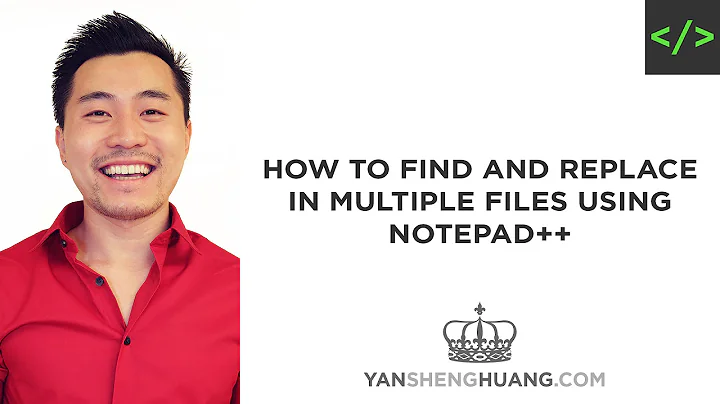Visual Studio Code Replace multiple files at once
Solution 1
You can also Search and Replace across files. Expand the Search widget to display the Replace text box.
When you type text into the Replace text box, you will see a diff display of the pending changes. You can replace across all files from the Replace text box, replace all in one file or replace a single change.
https://code.visualstudio.com/Docs/editor/codebasics#_search-across-files
Solution 2
- Open the folder containing the files wished to be edited via Visual Studio Code. If not exist, create a folder and fill up it with the files.
- At the top-menu bar Edit - Replace in Files or (On Windows Ctrl + ⇧ + H, On Mac, ⌘ + ⇧ + H).
Related videos on Youtube
Charles L.
Hello I am a professional Web Developer. I am currently working at Canvas Credit Union on multiple web based projects! I specialize in front end development, but I'm never afraid to get my hands dirty with the back.
Updated on August 04, 2022Comments
-
 Charles L. 10 months
Charles L. 10 monthsI was wondering if there was any way to repalce multiple line in multiple files at the same time?
I know under edit->Find in Files
this will show all the desires lines in all the files, however you have to raeplce them one by one, anyone way to just like REPLACE ALL?
-
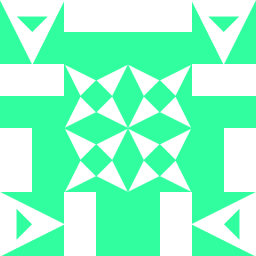 aph about 1 yearI think the keybinds changed, it's now showing
aph about 1 yearI think the keybinds changed, it's now showingCtrl + Shift + Hfor me (windows) instead of the upper arrow key (or maybe I mistaken what that symbol means). I'm not sure if it's the same in Mac though. -
 Soner from The Ottoman Empire about 1 year@aph The upper arrow key is known as “shift button”.
Soner from The Ottoman Empire about 1 year@aph The upper arrow key is known as “shift button”. -
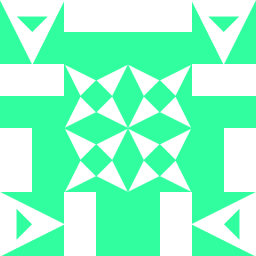 aph about 1 yearAhh, sorry for the misunderstandings!
aph about 1 yearAhh, sorry for the misunderstandings!