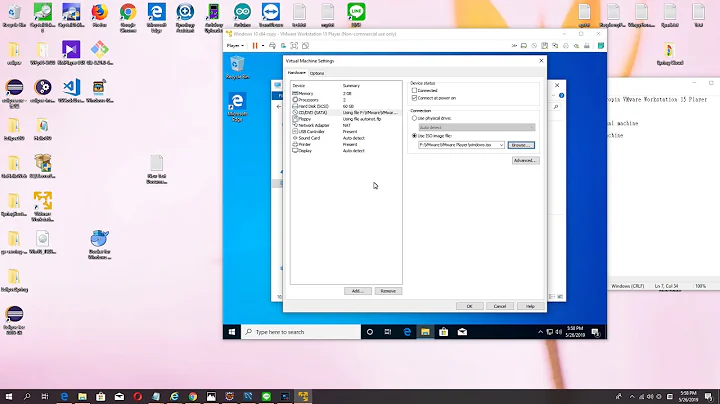vmWare Workstation - unable to drag and drop or copy and paste
Solution 1
My VMware host is a Windows 7 machine, and I'm running Workstation 10.
This has worked for me on several VMs where I had the same problem, including my Windows 10 VM:
- Completely shut down the VM on which you want to change the settings, close all other VMs that you have open, and exit out of VMware.
- Start VMware by clicking 'Run as Administrator'.
- Before starting the VM, disable both 'Enable drag and drop' and 'Enable copy and paste' in the VM's 'Guest Isolation' setting on the Options tab.
- Exit from the settings GUI.
- Do step 3 again but enable them instead.
- Start the VM. This should allow the copy and paste to work.
Sometimes I've had to follow these steps a few times before it would work, but this ultimately solved the problem each time I tried it.
Solution 2
I noticed there is an incompatibility with Wayland when Copy-Paste files into VM desktop when using GDM.
To fix that (remove Wayland) edit your custom configuration file
/etc/gdm3/custom.conf
or
/etc/gdm/custom.conf
replace comment char '#' from the line:
#WaylandEnable=false
to:
WaylandEnable=false
save file and reboot!
Related videos on Youtube
Scott Rowley
Updated on September 18, 2022Comments
-
Scott Rowley almost 2 years
I've setup a CentOS 7 VM on my Windows 7 laptop. In the VM settings I have both boxes checked for "Enable drag and drop" and "Enable copy and paste" and yet I'm still not able to move over even a small test file or copy from the host into the VM.
Is there anything else I need to do?
-
riQQ almost 5 yearsRestarting the VM OS was enough for me to make it work again.
-
 m0ss about 3 yearsThis did not work for me
m0ss about 3 yearsThis did not work for me