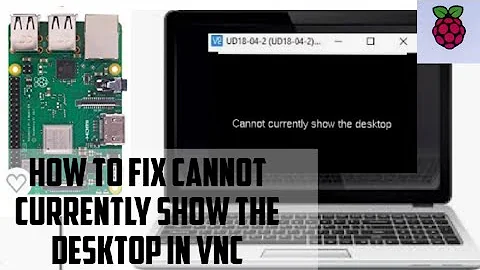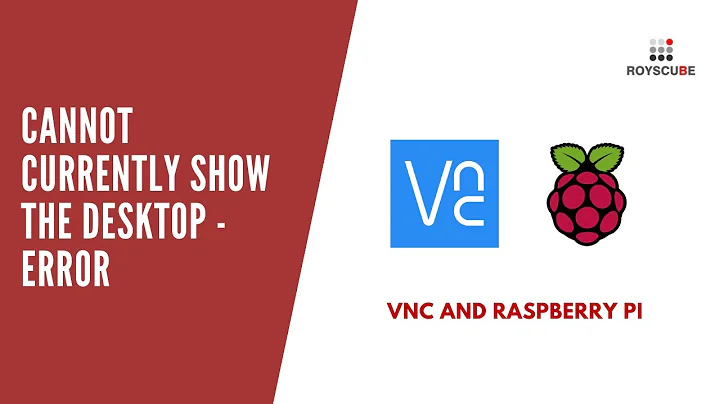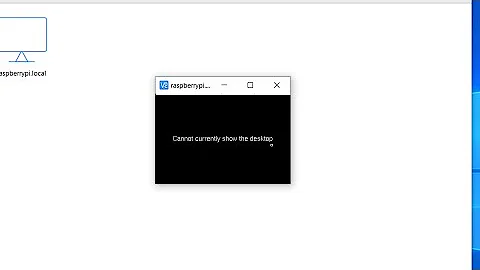VNC on Raspberry Pi shows Cannot Currently Show the Desktop
Solution 1
Raspbian Buster:
-
Launch command line and run:
sudo raspi-config -
Display options -> Resolution. Then select a resolution mode, I recommend select 1280x720 but you can also choose the higher resolution (1920x1080). Save and finish.
-
Reboot and connect to raspberry again through VNC client.
Raspbian Bullseye:
-
Launch command line and run:
sudo raspi-config -
Display options -> VNC Resolution. Then select a resolution mode, I recommend select 1280x720 but you can also choose the higher resolution (1920x1080). Save and finish.
-
Reboot and connect to raspberry again through VNC client.
Solution 2
According to the documentation:
If your Raspberry Pi is headless (i.e. not plugged into a monitor) or controlling a robot, it is unlikely to be running a graphical desktop.
So the idea is to create a new virtual desktop via vncserver command and use the display number in VNC.
Solution 3
Basically should be sufficient to specify a HDMI mode. I have a Raspberry Pi4 headless, this is my configuration in /boot/config.txt
# For more options and information see
# http://rpf.io/configtxt
# Some settings may impact device functionality. See link above for details
# uncomment if you get no picture on HDMI for a default "safe" mode
#hdmi_safe=1
# uncomment this if your display has a black border of unused pixels visible
# and your display can output without overscan
disable_overscan=1
# uncomment the following to adjust overscan. Use positive numbers if console
# goes off screen, and negative if there is too much border
#overscan_left=16
#overscan_right=16
#overscan_top=16
#overscan_bottom=16
# uncomment to force a console size. By default it will be display's size minus
# overscan.
#framebuffer_width=1280
#framebuffer_height=720
# uncomment if hdmi display is not detected and composite is being output
hdmi_force_hotplug=1
# uncomment to force a specific HDMI mode (this will force VGA)
hdmi_group=2
hdmi_mode=82
# uncomment to force a HDMI mode rather than DVI. This can make audio work in
# DMT (computer monitor) modes
#hdmi_drive=2
# uncomment to increase signal to HDMI, if you have interference, blanking, or
# no display
#config_hdmi_boost=4
# uncomment for composite PAL
#sdtv_mode=2
#uncomment to overclock the arm. 700 MHz is the default.
#arm_freq=800
# Uncomment some or all of these to enable the optional hardware interfaces
dtparam=i2c_arm=on
#dtparam=i2s=on
#dtparam=spi=on
# Uncomment this to enable infrared communication.
#dtoverlay=gpio-ir,gpio_pin=17
#dtoverlay=gpio-ir-tx,gpio_pin=18
# Additional overlays and parameters are documented /boot/overlays/README
# Enable audio (loads snd_bcm2835)
dtparam=audio=on
[pi4]
# Enable DRM VC4 V3D driver on top of the dispmanx display stack
dtoverlay=vc4-fkms-v3d
max_framebuffers=2
[all]
#dtoverlay=vc4-fkms-v3d
gpu_mem=128
start_x=1
enable_uart=1
#hdmi_enable_4kp60=1
Then I disabled encryption and set a VNC password. In addition, if you to see the raspistill/raspivid preview through VNC you have to enable this: RealVNC Viewer > Menu > Options > Troubleshooting > Optimize screen capture - select 'Enable direct capture mode'
Related videos on Youtube
Martin Vinter
Updated on June 04, 2022Comments
-
 Martin Vinter almost 2 years
Martin Vinter almost 2 yearsI am trying to use VNC in a headless install on my Raspberry Pi 4, running Raspberry Pi OS, installed via Raspberry Imager. The install is more or less vanilla, as the only changes I have made are for connecting (seting up SSH, wireless and VNC as noted in this guide: https://www.tomshardware.com/reviews/raspberry-pi-headless-setup-how-to,6028.html).
When I log in via VNC I get the "Cannot Currently Show the Desktop"-error. It should be possible to fix by changing the screen resolution via raspi-config, but that makes the pi unresponsive. Setting the pi to use "G3 legacy" should fix that issue either after a reboot or without (answers vary on that), but it doesn't seem to make a difference in either case.
Does anyone know how I can get to connect via VNC to my pi?
Thanks :)
-
 Martin Vinter about 3 yearsHi rok. Thank you for answering. i have copy pasted your config file onto my pi, but it makes no differnce. My pi still hangs whenever I try to access screen resolution, and I can't get a desktop via VNC :(
Martin Vinter about 3 yearsHi rok. Thank you for answering. i have copy pasted your config file onto my pi, but it makes no differnce. My pi still hangs whenever I try to access screen resolution, and I can't get a desktop via VNC :( -
rok about 3 yearsI don't understand what you mean by " I try to access screen resolution".. just copy settings from my config file to your.. it already contains the screen resolution settings. I suggest you to try with a fresh install of raspbian.
-
 CanonicalBear over 2 yearsI owe you a beverage of your choice. Took me 2 days of reading guides and this is what was missing in all of them.
CanonicalBear over 2 yearsI owe you a beverage of your choice. Took me 2 days of reading guides and this is what was missing in all of them. -
Tarod over 2 yearsHappy to help @CanonicalBear!
-
 Lucas over 2 yearsThis used to work, but now appears broken with the latest Raspbian.
Lucas over 2 yearsThis used to work, but now appears broken with the latest Raspbian. -
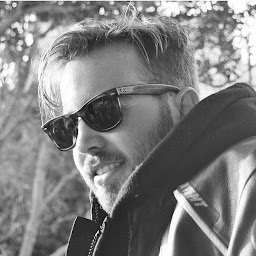 Devin Norgarb almost 2 yearsI was stuck in the same loop of reading tutorials and not having any success with the steps they provided. Running
Devin Norgarb almost 2 yearsI was stuck in the same loop of reading tutorials and not having any success with the steps they provided. Runningvncserverwas all I needed to do. Thanks for this @CanonicalBear