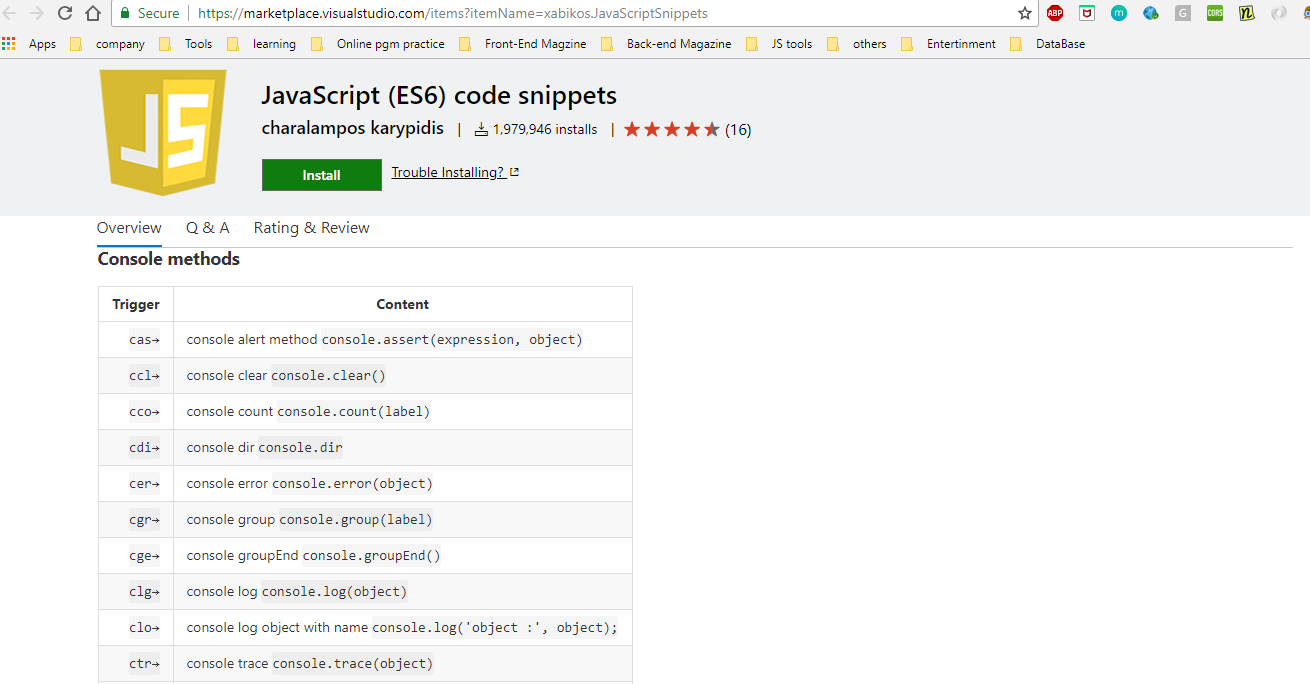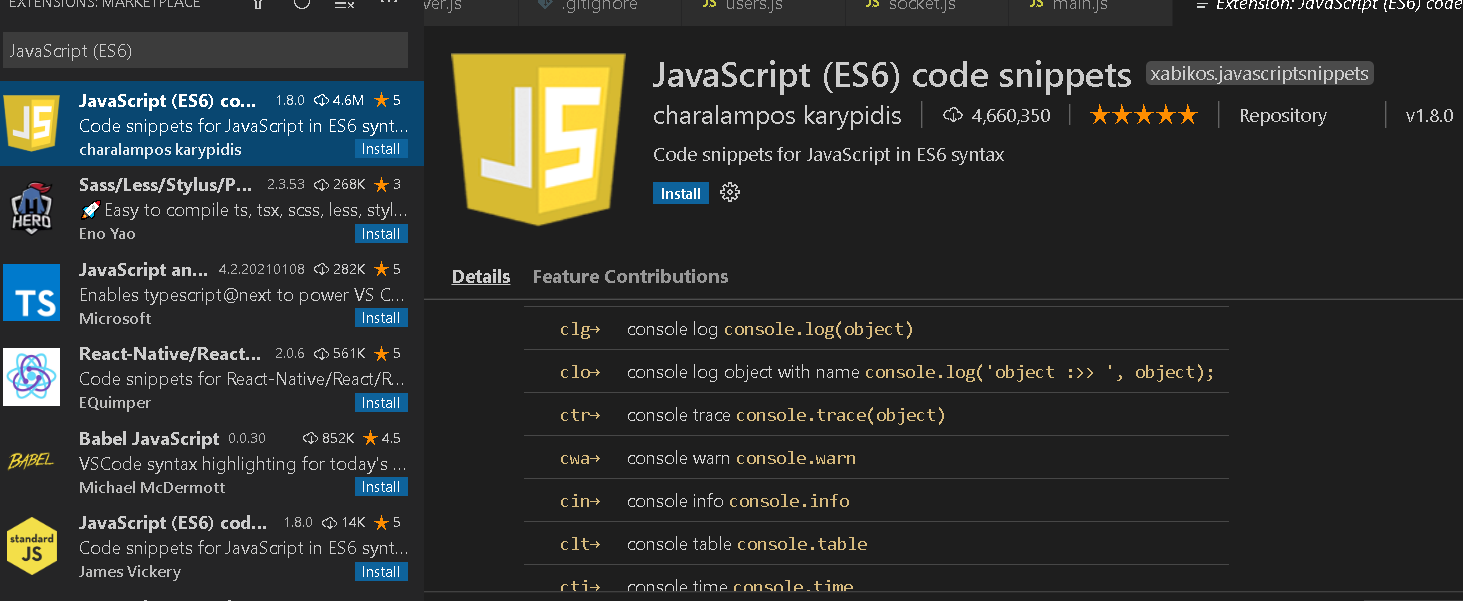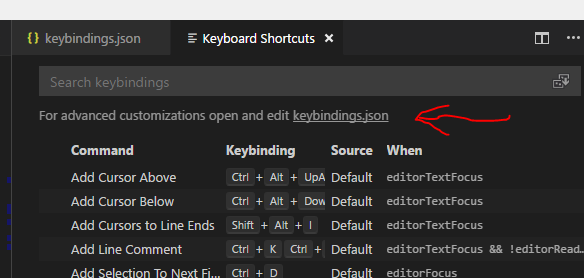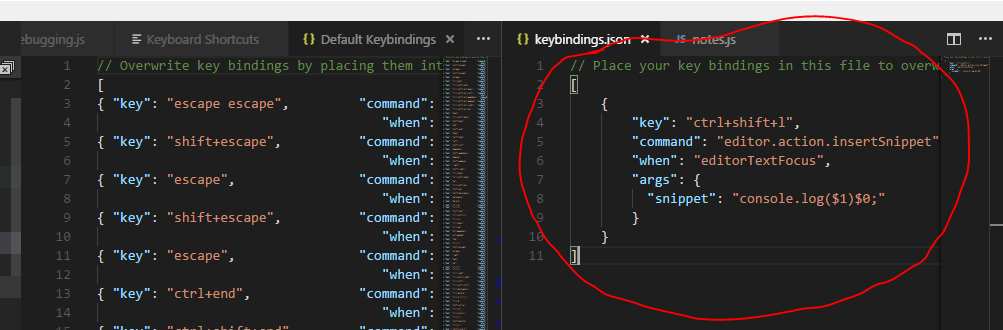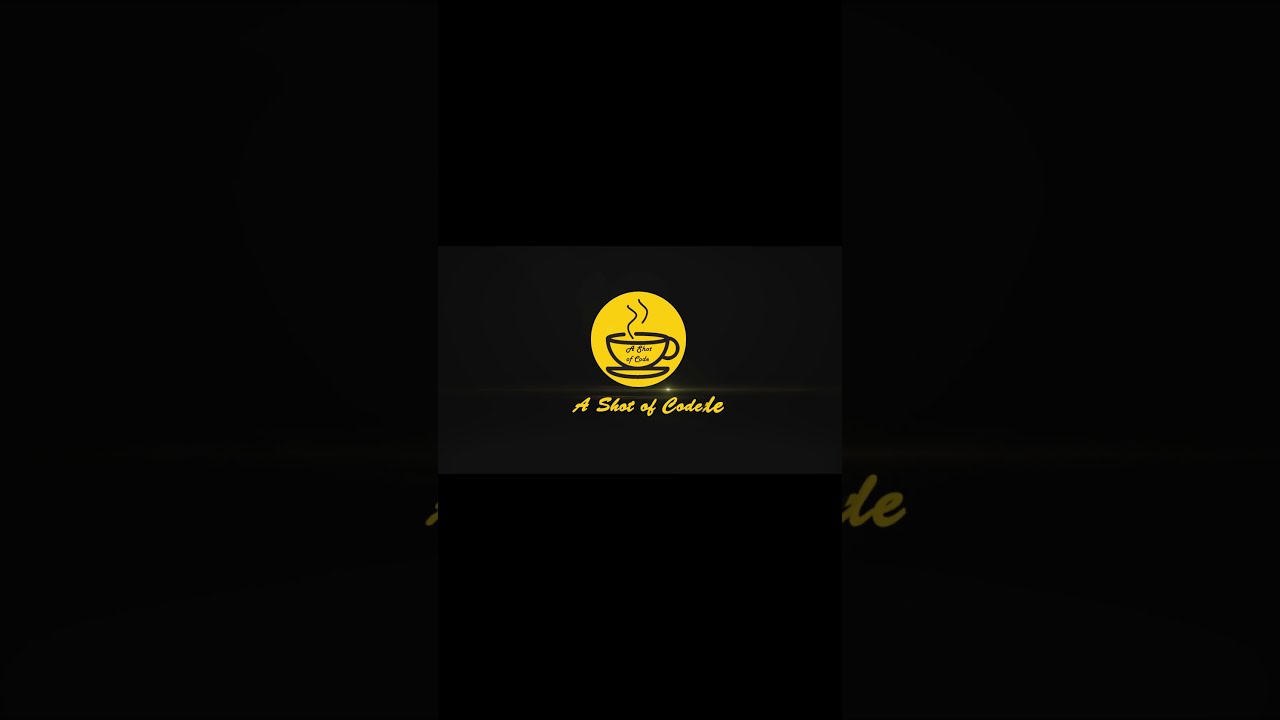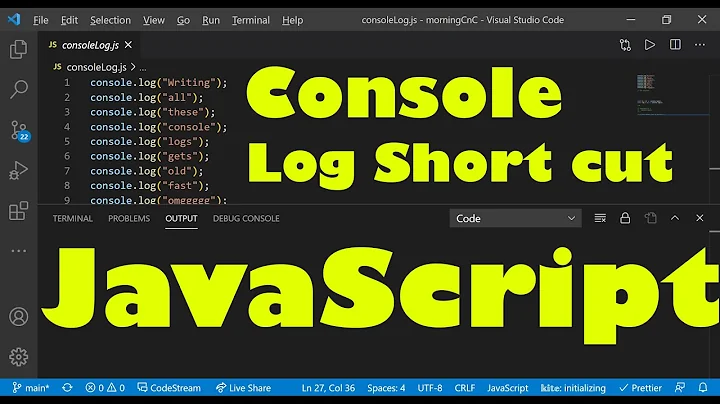What is the shortcut in Visual Studio Code for console.log
Solution 1
Update Feb, 2019:
As suggested by Adrian Smith and others: If you want to bind a keyboard shortcut to create a console log statement, you can do the following:
- File > Preferences > Keyboard Shortcuts
- Above the search bar on the right you'll see this icon
 Click on it. (When hovered over it it says: Open keyboard shortcuts (JSON)
Click on it. (When hovered over it it says: Open keyboard shortcuts (JSON)
- Add this to the JSON settings:
{
"key": "ctrl+shift+l",
"command": "editor.action.insertSnippet",
"when": "editorTextFocus",
"args": {
"snippet": "console.log('${TM_SELECTED_TEXT}$1')$2;"
}
}
Pressing CTRL+SHIFT+L will output the console snippet. Also, if you already have text selected it will be put inside the log statement.
If you rather want intellisene/autocomplete:
Go to Preferences -> User Snippets -> Choose Typescript (or whatever language you want) or a 'Global Snippet File' depending on your need. A json file should open. You can add code snippets there.
There is already a snippet for console.log commented out:
"Print to console": {
"scope": "javascript,typescript,javascriptreact",
"prefix": "log",
"body": [
"console.log('$1');",
"$2"
],
"description": "Log output to console"
}
You used to have to do this for every language, but now in the 'Global Snippet File' you can set the scope property which allows you to explicitly declare multiple languages.
Should you need the exact name of the language: check it by clicking the Select Language Mode button in the right side of the VS Code bottom toolbar. It will prompt you to select a language at the top and in the process will show the JSON name of the language in parenthesis, which you can enter in the snippet file as in the example above.
Also, you should set "editor.snippetSuggestions": "top", so your snippets appear above intellisense. Thanks @Chris!
You can find snippet suggestions in Preferences -> Settings -> Text Editor -> Suggestions
Solution 2
All the above answers works fine, but if you don't want to change the configuration of the visual studio code, rather want auto-completion for console.log(object);
you can simply use this shortcut clg and press Ctrl+Space for suggestion and hit Enter
Note : This feature is avaliable when you install JavaScript (ES6) code snippets extension.
Similarly you have auto-completion for :
-
clg for
console.log(object); -
clo for
console.log('object :', object); -
ccl for
console.clear(object); -
cer for
console.error(object); -
ctr for
console.trace(object); -
clt for
console.table(object); -
cin for
console.info(object); -
cco for
console.count(label);
(This list continues...)
Also, Another great extension in this regard is Turbo Console Log. I'm personally using both of these on my daily basis and enjoy their combination.
References:
- link for JavaScript(ES6) code snippets :
https://marketplace.visualstudio.com/items?itemName=xabikos.JavaScriptSnippets
- Preview from Visual Studio Code:
Solution 3
Type log and hit enter. It will auto-complete console.log();
Solution 4
The top answer by @Sebastian Sebald is perfectly fine, but hitting a similar problem (not console.log specifically, but rather it "missing") I wanted to also contribute an answer.
Your prefix is indeed working - by default its log and in your case you have changed it to c. When you type log (or c) VSCode will generate a full list of "all the things™" based on many factors (ie I don't know what factors, probably class relevance).
Things like snippets tend to gravitate towards the bottom. To bump them to the top, despite their length, add this to your settings:
"editor.snippetSuggestions": "top"
Solution 5
In Atom there is a nice shortcut for console.log() and I wanted the same in VS Code.
I used the solution by @kamp but it took me a while to figure out how to do it. Here are the steps I used.
Go to: File > Preferences > Keyboard Shortcuts
At the top of the page you will see a message that says: For advanced customizations open and edit keybindings.json
- This opens two panes: the default keybindings, and your custom bindings.
- Enter the code provided by @kamp
Related videos on Youtube
Petko Kamenov
Updated on July 08, 2022Comments
-
Petko Kamenov 6 months
I want to know what is the shortcut for console.log in Visual Studio code?
-
 Cristian Muscalu almost 6 yearsThis used to work, but it doesn't anymore, since last update maybe? Is it just me? s17.postimg.org/5mxnx4umn/2017_02_14_11h10_03.jpg
Cristian Muscalu almost 6 yearsThis used to work, but it doesn't anymore, since last update maybe? Is it just me? s17.postimg.org/5mxnx4umn/2017_02_14_11h10_03.jpg -
 Sebastian Sebald almost 6 yearsThe above defined prefix is "log" so typing "c" will not help ;) Start typing "l" instead.
Sebastian Sebald almost 6 yearsThe above defined prefix is "log" so typing "c" will not help ;) Start typing "l" instead. -
 Cristian Muscalu almost 6 yearsOh, i forgot to mention i had it changed to work with "c". I didn't change anything, and after update it's not working anymore. Don't have the snippet anymore, but this
Cristian Muscalu almost 6 yearsOh, i forgot to mention i had it changed to work with "c". I didn't change anything, and after update it's not working anymore. Don't have the snippet anymore, but this"prefix": "c",should make it work with "c" right? -
 Sebastian Sebald almost 6 yearsIf everything else is correct. Yes. Note that you also require to add the snippet to each language you want to use it. So if you added it to TS it will not work in JS, vice versa.
Sebastian Sebald almost 6 yearsIf everything else is correct. Yes. Note that you also require to add the snippet to each language you want to use it. So if you added it to TS it will not work in JS, vice versa. -
 Cristian Muscalu almost 6 yearsHere is the new proof with using
Cristian Muscalu almost 6 yearsHere is the new proof with using"prefix" :"c"inside a js file s23.postimg.org/a8xwzsbrv/2017_02_14_12h16_00.jpg Can you confirm that is working with you? -
 Sebastian Sebald almost 6 yearsYes. But it is the last entry in a very long list.
Sebastian Sebald almost 6 yearsYes. But it is the last entry in a very long list. -
 BinarySolo almost 6 yearsYou're the hero I needed. Thanks!
BinarySolo almost 6 yearsYou're the hero I needed. Thanks! -
 Chris almost 6 yearsHaha no worries at all
Chris almost 6 yearsHaha no worries at all -
 russiansummer about 5 years"ctrl+shift+c" for the "key" is a bit easier to click with one hand IMO and its not already taken by another keybinding if your using the default vs code keybindings
russiansummer about 5 years"ctrl+shift+c" for the "key" is a bit easier to click with one hand IMO and its not already taken by another keybinding if your using the default vs code keybindings -
 Omtechguy almost 5 yearsHow can i make the snippet to be first in the suggestion list? in my env, when i type log i get "log" of another lib and only then i see the snippet i just created.
Omtechguy almost 5 yearsHow can i make the snippet to be first in the suggestion list? in my env, when i type log i get "log" of another lib and only then i see the snippet i just created. -
 Sebastian Sebald almost 5 yearsSee answer below :) "editor.snippetSuggestions": "top"
Sebastian Sebald almost 5 yearsSee answer below :) "editor.snippetSuggestions": "top" -
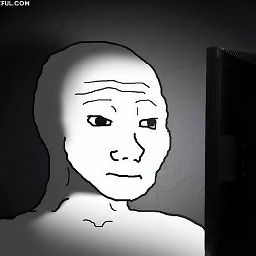 t-bone over 4 yearsI get an error saying
t-bone over 4 yearsI get an error sayingProperty editor.snippetSuggestions is not allowedthough, what is that about? -
 AJ H about 4 yearsThis is awesome!
AJ H about 4 yearsThis is awesome! -
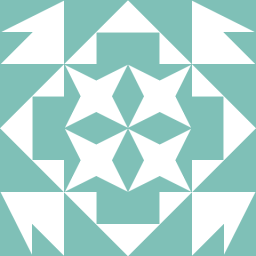 Ben Clarke about 4 yearsI seem to have a bug where typing
Ben Clarke about 4 yearsI seem to have a bug where typinglogand pressing enter only outputsconsole.log();on some occasions, and I can't figure out why? Is it just me or can others typelogthen enter and get a consistentconsole.log();output every time? -
 nedemir about 4 yearsYou have to wait a few milisenconds / seconds for the command line to regonise what you have typed. sometimes it laggs a bit
nedemir about 4 yearsYou have to wait a few milisenconds / seconds for the command line to regonise what you have typed. sometimes it laggs a bit -
rdprado over 3 yearsthanks, on mac had to go to code->preferences->keyboard shorcuts and than click on that button, than put the {...} inside the array.
-
 Aashish Chaubey over 3 yearsYou can alternatively click on the
Aashish Chaubey over 3 yearsYou can alternatively click on the{}button beside the search bar to open thekeybindings.jsonfile -- Easiest way as I was not able to see the "For advanced customizations open and edit keybindings.json" message! -
 Chris22 over 3 yearsPerfect. +1. This is what I was looking for -- not to have to make any config changes.
Chris22 over 3 yearsPerfect. +1. This is what I was looking for -- not to have to make any config changes. -
 Kris Lamote over 3 yearsthanks man, someone should update the accepted answer so everyone else can skip 10 mins searching
Kris Lamote over 3 yearsthanks man, someone should update the accepted answer so everyone else can skip 10 mins searching -
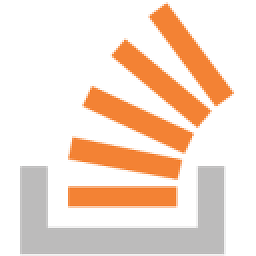 Sweet Chilly Philly over 3 yearsThis is not answering the OP's question as this would have to be imported over every project, and is just a straight up nuisance. Having an inbuilt keybind is definitely they way to go here
Sweet Chilly Philly over 3 yearsThis is not answering the OP's question as this would have to be imported over every project, and is just a straight up nuisance. Having an inbuilt keybind is definitely they way to go here -
 Developer almost 3 yearsU Saved a lot of Time Man !! Thanks
Developer almost 3 yearsU Saved a lot of Time Man !! Thanks -
 martinedwards over 2 yearsThis isn't there on my mac. I needed to do cmd+shift+p and then search for keyboard shortcuts (JSON)
martinedwards over 2 yearsThis isn't there on my mac. I needed to do cmd+shift+p and then search for keyboard shortcuts (JSON) -
 Joel Peltonen over 2 yearsI think this might not be very reliable or is dependent on extensions. For me co+enter generates just the the text output and co+tab generates "confirm". Even "cons" + tab just generates "console".
Joel Peltonen over 2 yearsI think this might not be very reliable or is dependent on extensions. For me co+enter generates just the the text output and co+tab generates "confirm". Even "cons" + tab just generates "console". -
 j b over 2 yearsclg + tab gives
j b over 2 yearsclg + tab givesChannelMergerNodefor me! -
 palmaone over 2 yearsI think you need to edit your keybindings as mentioned in the answers above ;)
palmaone over 2 yearsI think you need to edit your keybindings as mentioned in the answers above ;) -
 Amir Shabani over 2 yearsAlso 'cwa' for console.warn()
Amir Shabani over 2 yearsAlso 'cwa' for console.warn() -
 bordeaux over 2 years@Bossan
bordeaux over 2 years@Bossan"editor.snippetSuggestions": "top"should be placed in the settings.json file (ctrl+shift+pand typeuser settings) Alternatively, you can search for this property in the general user settings (Preferences > Settings) and use the dropdown menu to change it totop. -
 Joey Baruch about 2 yearsconverts to
Joey Baruch about 2 yearsconverts toconsolefor me -
 dziku86 about 2 yearsAnd if I want console log to appear one line under the selected text? Could this be done with a snippet?
dziku86 about 2 yearsAnd if I want console log to appear one line under the selected text? Could this be done with a snippet? -
 Jake almost 2 yearsThanks. This was extremely useful. Here is my version using the clipboard, and adding a quick tag made up of the clipboard with all non-alphanumeric characters removed as an identifier incase there are multiple items logged:
Jake almost 2 yearsThanks. This was extremely useful. Here is my version using the clipboard, and adding a quick tag made up of the clipboard with all non-alphanumeric characters removed as an identifier incase there are multiple items logged:"snippet": "console.log(\"${CLIPBOARD/[^0-9^a-z]//gi}\", ${CLIPBOARD}$1);" -
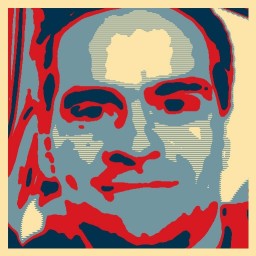 rofrol over 1 yearNo need to press
rofrol over 1 yearNo need to pressctrl+space. Suggestion appear without that. -
 ejabu 12 monthsas for my use case, its better to remove the first element in sequence array. "editor.action.addSelectionToNextFindMatch" need to be removed
ejabu 12 monthsas for my use case, its better to remove the first element in sequence array. "editor.action.addSelectionToNextFindMatch" need to be removed -
 Ian 11 monthsThis did not work for me on Mac VSCode 1.64.2
Ian 11 monthsThis did not work for me on Mac VSCode 1.64.2 -
 Arefe 10 monthsThis is the best answer and very helpful. Thanks a lot.
Arefe 10 monthsThis is the best answer and very helpful. Thanks a lot. -
 Arefe 10 months@BenClarke when you type the log, look the right-side for the texts that are coming. There are several options for the log and you need to choose the correct one for the console print. I suggest using the ES6 code snippets as answered above.
Arefe 10 months@BenClarke when you type the log, look the right-side for the texts that are coming. There are several options for the log and you need to choose the correct one for the console print. I suggest using the ES6 code snippets as answered above. -
 Janis Basis Basovs 10 monthsthis answer should start with 'intellisene/autocomplete' -> much better approach then keybindings.
Janis Basis Basovs 10 monthsthis answer should start with 'intellisene/autocomplete' -> much better approach then keybindings.