Why did my flash drive become "read only" and (how) can I fix it?
Solution 1
You can try to use a tool from the chip manufacturer Alcor. You can find it via Google, the name is "AlcorMP_5T2F_6T2F_2011-11-10.02".
There, you first open LoadDriver.exe and enter your VID and PID (you can find out these values by using ChipGenius, or using Linux and typing "lsusb -v") and click install. For my stick the values were 058F, 6387.
Then you run AlcorMP.exe where your device should be listed. A click on the button left of it, and then Start does a low level format and bad block scan on your stick.
Solution 2
Personally I imagine there is a faulty contact with the card and its dud. Immediately back everything up.
I would use linux's dd utility to reset the device. The read only status is probably in the boot sector of the device and fsck and chkdsk are filesystem level checks so wouldn't do much.
Boot into you ubuntu ISO and try:
dd if=/dev/zero of=/dev/sdx bs=1M
Replace /dev/sdx with the device corresponding to your USB drive
/dev/sdx1 is the partition where as /dev/sdx is the whole drive. You'll need to make sure the partition is unmounted to achieve that. If you cannot dd the drive due to it being read only I would put it down to a hardware fault, which you might see in the dmesg out.
Solution 3
RMPrepUSB has a quick drive capacity test that is intended to test for 'fake' USB flash drives and tests their capacity.
This is much quicker than running H2TESTW (but not as thorough). If it passes the RMPrepUSB test then you can always run H2TESTW afterwards – if it fails the RMPrepUSB Quick Drive test then it won't pass H2TESTW and H2TESTW would take ages to test it anyway.
Solution 4
There are some sources, which contains very high quality information about the topic. Unfortunately, it is on russian, but google translate compares them well.
http://www.usbdev.ru/articles/detect_controller/
http://www.usbdev.ru/files/alcor/
It seems, other people had already a lot of problem with these alcor chips.
Solution 5
Read-only can happen when drive returns invalid data to commands such as SCSI MODE SENSE. Could be caused by corrupted firmware or flash. There's really no fix.
Related videos on Youtube
tvdo
Just a random fox passing through. You have backups, right? backup-brigade
Updated on September 18, 2022Comments
-
 tvdo 9 months
tvdo 9 monthsI have a brand new flash drive (one week old) that has become marked as read only, by Windows, Kubuntu and a bootable partitioner. Why did this happen? Is it fixable? If it is, how can I fix this?
The problem
Firstly, this drive is new. It's certainly not been used enough to die from normal wear and tear, though I would not discount defective components.
The drive itself has somehow become locked in a read only state. Windows' Disk management:
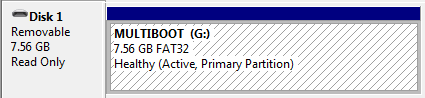
Diskpart:
Generic Flash Disk USB Device Disk ID: 33FA33FA Type : USB Status : Online Path : 0 Target : 0 LUN ID : 0 Location Path : UNAVAILABLE Current Read-only State : Yes Read-only : No Boot Disk : No Pagefile Disk : No Hibernation File Disk : No Crashdump Disk : No Clustered Disk : NoWhat really confuses me is
Current Read-only State : YesandRead-only : No.Attempted solutions
So far, I've tried:
Formatting it in Windows (in Disk management, the format options are greyed out when right clicking).
-
DiskPart Clean (
CLEAN - Clear the configuration information, or all information, off the disk.):DISKPART> clean DiskPart has encountered an error: The media is write protected. See the System Event Log for more information.There was nothing in the event log.
-
Windows command line format
>format G: Insert new disk for drive G: and press ENTER when ready... The type of the file system is FAT32. Verifying 7740M Cannot format. This volume is write protected. Windows chkdsk: see below for details
Kubuntu fsck (through VirtualBox USB passthrough): see below for details
Acronis True Image to format, to convert to GPT, to destroy and rebuild MBR, basically anything: failed (could not write to MBR)
Details (and a nice story)
Background
This was a brand new, generic, 8GB flash drive I wanted to create a multiboot flash drive with. It came formatted as FAT32, though oddly a little larger than most 8 GIGAbyte flash drives I've come across. Approximately 127MB was listed as "used" by Windows. I never discovered why. The end usable space was about what I normally expect from a 8GB drive (approx 7.4 GIBIbytes).
I had thrown quite a few Linux distros on, along with a copy of Hiren's. They would all boot perfectly. They were put on with YUMI.
When I tried to put the Knoppix DVD on, YUMI added an odd video option to its boot comman which caused Knoppix to boot with a black screen on X.
ttys 1 through 6 still worked as text only interfaces.A few days later, I took some time to take that odd video option off, making the boot command match the one that comes with Knoppix. On the attempt to boot, Knoppix reported some form of LZMA corruption.
Leading up to the current issue
I was thinking the Knoppix files may have been corrupted somehow, so I tried reloading it. The drive was nearly full (45MB free), so I deleted a generic ISO that also was not booting. That went fine. I then went through YUMI to 'uninstall' Knoppix, i.e. delete files and remove from the menus. The files went first, then the menus were cleared successfully. However, the free space was stuck at about 700MB, same as it was before removing Knoppix. In the old Knoppix folder, there was a 0 byte file named
KNOPPIXthat could not be deleted.I tried reinserting the drive to delete this file - without safely removing, if that made a difference (hey, first time for everything). Running the standard Windows
chkdskscan without/ror/freported errors found. Running with/rjust got it stuck.I decided to give
fscka shot, so I loaded up my Kubuntu VM and attached the drive to it with VirtualBox's USB 2.0 passthrough. Iumounted it (/dev/sda1) and ran a fsck.There are differences between boot sector and its backup.I choseNo action. It told me FATs differ and asked me to select either the first or second FAT. Whichever I selected, I got a notice ofFree cluster summary wrong. If I choseCorrect, it gave a list of incorrect file names. To try to fix something, at least, I ran it with the-poption. Halfway through fixing the files, the VM froze - I ended its process about ten minutes later.Cause?
My next attempt was to use YUMI, again, to rebuild the whole drive. I used YUMI's built in reformat (to FAT32) option and installed a Kubuntu ISO (700MB). The format was successful, however, the extract and copy of Kubuntu (which YUMI uses a 7zip binary for) froze at about 60% done. After waiting for about fifteen minutes (longer than the 3.5GB Knoppix ISO took last time), I pulled the drive out. The drive at this point was already formatted, SYSLINUX already installed, just waiting on the unpacking of an ISO and the modifying of the boot menus.
Plugging it back in, it came up as normal - however, any write action would fail. Disk management reported it as read only. On reconnect, it would come up as normal but a write operation would cause it to go read only again. After a few attempts, it started coming up as read only on insertion.
Attempts to fix
This is when I ran through the attempts listed above, to try and reformat it in case of a faulty format. However the inability to do so even on a bootable disk indicated something more serious is wrong.
chkdsknow reports nothing is wrong, andfsckstill reports MBR inconsistencies, but now always chooses first FAT automatically after telling me FATs differ. It still does the sameFree cluster summary wrongafterwards. I cannot run with-panymore because it is now marked as read only. It also managed to corrupt my VM's disk somehow on the first attempt (yes, I'm sure I chose sda, which is mapped to a 7.4GB drive - I triple checked). Thank god for snapshots?
I'm just about out of ideas. To my inexperienced mind it looks like something in the drive's firmware set it to read only "permanently" somehow - is there any way to reset this? I don't particularly care about keeping data, considering I've reformatted it twice.
Also, fixes that keep me in Windows are better; it reduces the risk of me accidentally nuking my main hard drive.
Update 1:
I pulled apart the drive out of curiosity.

As you can see, there are no obvious write protect switches. There is an IC on the other side, ALCOR branded labelled AU6989HL, if that matters. If there appears to be no way to fix this, I'll probably pull out the (glued down) card and put it in a card reader to check if it's the card or the controller that died.
Update 2:
I've pulled the card off, Windows detects the drive as a card reader now. The contacts on the card don't appear to be used, and there are several rows of holes on the card itself. Putting it into the card reader only detects about 30MB total, RAW. It's probably either the original drive incorrectly reporting the card as faulty (as if a real SD card's write protect was switched on) or a bad contact somewhere.
If nothing else, I have a spare 8GB Micro SD card now... as soon as I figure out how to format it as 8GB. Which does not seem to be possible (Windows, Partedmagic,
dd, DBAN... nope, still 30MB). Ah well.
Update 3
I had a few more of these. The second one failed similarly (read only) today. Out of the remaining, two were detected as empty card readers/unformatted drives, depending on shaking (faulty contact?). One was detected as 1/3 full, and had an odd volume name.
H2testw results (on the last fully working one I have!):
Warning: Only 7762 of 7812 MByte tested. The media is likely to be defective. 7.5 GByte OK (15896472 sectors) 52 KByte DATA LOST (104 sectors) Details:0 KByte overwritten (0 sectors) 0 KByte slightly changed (< 8 bit/sector, 0 sectors) 52 KByte corrupted (104 sectors) 0 KByte aliased memory (0 sectors) First error at offset: 0x0000000186003000 Expected: 0x0000000186003000 Found: 0x00200800c40c3061 H2testw version 1.3 Writing speed: 3.95 MByte/s Reading speed: 14.0 MByte/s H2testw v1.4While this is a little worrying, evidently the drives actually do have near-8GB capacity, as verified by a tool often successfully used to detect fake flash drives. The use of a Micro SD card rather than a marked flash memory module makes it near impossible to reflash the drive, since Alcor's drive flashing tools expect the memory model as a parameter. I think I'll just throw the whole lot out.
-
 tvdo about 11 years@soandos No, it doesn't - I certainly hope I'd notice a switch on my drive! It's got one of those swivel caps. I just pulled it apart, and found a nice little 8GB Micro SD card stuck inside - literally glued on the circuit board. That was surprising. It's a class 2 Micro SD; the normal brand name location has some brown rectangle on the black card. If there is no solution to this, I might end up pulling the card out (irreversible, far as I can tell) to see if the card or the controller died.
tvdo about 11 years@soandos No, it doesn't - I certainly hope I'd notice a switch on my drive! It's got one of those swivel caps. I just pulled it apart, and found a nice little 8GB Micro SD card stuck inside - literally glued on the circuit board. That was surprising. It's a class 2 Micro SD; the normal brand name location has some brown rectangle on the black card. If there is no solution to this, I might end up pulling the card out (irreversible, far as I can tell) to see if the card or the controller died. -
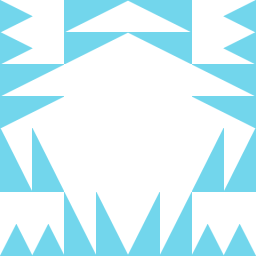 soandos about 11 yearsmany SD cards have switches as well. Could you have tripped one?
soandos about 11 yearsmany SD cards have switches as well. Could you have tripped one? -
 tvdo about 11 years@soandos Note, Micro SD (which was inside its case until about ten minutes ago). I've only ever seen switches on full sized SD cards. I'll add a photo of the circuit board if it makes a difference.
tvdo about 11 years@soandos Note, Micro SD (which was inside its case until about ten minutes ago). I've only ever seen switches on full sized SD cards. I'll add a photo of the circuit board if it makes a difference. -
 Oliver Salzburg about 11 yearsWhen you say "There was nothing in the event log.", can I rely on that? Maybe nothing correlating to the event that just happened, but maybe something is logged upon mounting the device.
Oliver Salzburg about 11 yearsWhen you say "There was nothing in the event log.", can I rely on that? Maybe nothing correlating to the event that just happened, but maybe something is logged upon mounting the device. -
 tvdo about 11 years@Oliver What I was referring to was nothing logged within five minutes of running DiskPart. I've just checked, and nothing comes up when inserting the drive either. I've even made a custom view, including everything in both
tvdo about 11 years@Oliver What I was referring to was nothing logged within five minutes of running DiskPart. I've just checked, and nothing comes up when inserting the drive either. I've even made a custom view, including everything in bothWindows LogsandApplications and Services Logs. Nothing happens there. Yes, I did refresh (F5), continuously. -
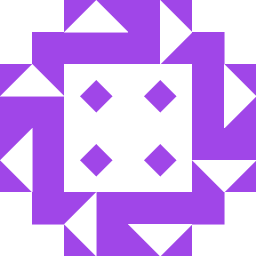 barlop about 11 yearsI don't recall properly if a flash drive going read only happened to me but it might have, and that may just be one way that they can go bad. Particularly if formatting didn't help I doubt there's much you can do other than call the manufacturer or shop who would replace it, take it back if within warranty.but maybe manufacturer has a tool you can download. or may have some more insight, maybe though no idea if they would.
barlop about 11 yearsI don't recall properly if a flash drive going read only happened to me but it might have, and that may just be one way that they can go bad. Particularly if formatting didn't help I doubt there's much you can do other than call the manufacturer or shop who would replace it, take it back if within warranty.but maybe manufacturer has a tool you can download. or may have some more insight, maybe though no idea if they would. -
 tvdo about 11 years@barlop Unfortunately, this was a cheap generic drive from a source that does not have it under warranty (I think I see why now). This problem looks suspiciously similar to this one here, which apparently also occurred after MBR modification. I've now pulled the card, and the drive without the card does act as a card reader (according to Windows). See the edit.
tvdo about 11 years@barlop Unfortunately, this was a cheap generic drive from a source that does not have it under warranty (I think I see why now). This problem looks suspiciously similar to this one here, which apparently also occurred after MBR modification. I've now pulled the card, and the drive without the card does act as a card reader (according to Windows). See the edit. -
 LawrenceC about 11 yearsI'm totally WTFing right now. I have NEVER seen a flash drive that is an SD card soldered to a PCB.
LawrenceC about 11 yearsI'm totally WTFing right now. I have NEVER seen a flash drive that is an SD card soldered to a PCB. -
 tvdo about 11 years@ultrasawblade Not soldered, stuck with some sort of (weak) epoxy. It wasn't too hard to pry apart - the card probably came loose, which resulted in it being detected as read only. I'm still trying to figure out just how it worked - there's no extremely obvious point of contact, just slightly abnormal copper dots that aren't too out of place on a circuit board; they're actually flush against the board. I'm also wondering if it would be possible to convert the drive into a card reader, but that's not something for this site.
tvdo about 11 years@ultrasawblade Not soldered, stuck with some sort of (weak) epoxy. It wasn't too hard to pry apart - the card probably came loose, which resulted in it being detected as read only. I'm still trying to figure out just how it worked - there's no extremely obvious point of contact, just slightly abnormal copper dots that aren't too out of place on a circuit board; they're actually flush against the board. I'm also wondering if it would be possible to convert the drive into a card reader, but that's not something for this site. -
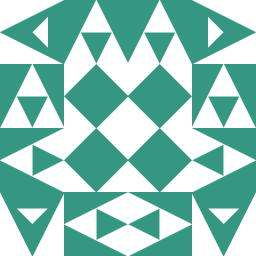 Daniel R Hicks over 10 yearsI'd suggest you not buy any more of those.
Daniel R Hicks over 10 yearsI'd suggest you not buy any more of those.
-
 tvdo about 11 yearsYes, it does appear to be a faulty contact.
tvdo about 11 yearsYes, it does appear to be a faulty contact.dddid not do anything, as expected since Linux detects the card as read only - is it even possibly for a utility to bypass what the OS detects? Anyway, I'll accept this. -
 tvdo about 11 years@Ramhound The drive itself could hold almost 8GB, verified - I installed 4 x 700MB full CD Linux distros + 3.5GB in a Knoppix DVD + 700MB Hirens + 700MB other ISO = 7GB... with a little free space. I think I'll just toss it, or keep it as a reminder to only buy flash drives from known (and more expensive) brands... either way.
tvdo about 11 years@Ramhound The drive itself could hold almost 8GB, verified - I installed 4 x 700MB full CD Linux distros + 3.5GB in a Knoppix DVD + 700MB Hirens + 700MB other ISO = 7GB... with a little free space. I think I'll just toss it, or keep it as a reminder to only buy flash drives from known (and more expensive) brands... either way. -
 tvdo about 11 years@Ramhound I obviously can't add up. I had a few more of these. The second one failed similarly (read only) today. Out of the remaining, two were detected as empty card readers/unformatted drives, depending on shaking (faulty contact?). One was detected as 1/3 full, and had an odd volume name. I'm currently running H2testw on the only working one I have left. Also, despite the Micro SD card saying class 2, its writing at at about 4.2 Mbyte/s at the moment. Unfortunately, if it is fake, reflashing is difficult without a known flash module - can't find any reference to Micro SDs in flash drives
tvdo about 11 years@Ramhound I obviously can't add up. I had a few more of these. The second one failed similarly (read only) today. Out of the remaining, two were detected as empty card readers/unformatted drives, depending on shaking (faulty contact?). One was detected as 1/3 full, and had an odd volume name. I'm currently running H2testw on the only working one I have left. Also, despite the Micro SD card saying class 2, its writing at at about 4.2 Mbyte/s at the moment. Unfortunately, if it is fake, reflashing is difficult without a known flash module - can't find any reference to Micro SDs in flash drives -
 tvdo over 10 yearsI am impressed. This is an updated (approximately 4 years newer) version of the tool I mentioned trying in Update 3; it did the job! Warning for others: this will wipe the drive, so try to copy off everything you can before running it (it is a firmware flash after all!). The VID and PID can be found on Windows through
tvdo over 10 yearsI am impressed. This is an updated (approximately 4 years newer) version of the tool I mentioned trying in Update 3; it did the job! Warning for others: this will wipe the drive, so try to copy off everything you can before running it (it is a firmware flash after all!). The VID and PID can be found on Windows throughDevice Manager=>Universal Serial Bus Controllers=>USB Mass Storage Device(might be a different name) =>Properties=>Details=>Hardware Ids. Oh, and thanks! -
 slhck over 10 yearsWelcome to Super User, Steve! Per our FAQ, please disclose your affiliation with tools and websites you mention. We welcome any relevant contributions, but please try not to over-excessively promote. Thanks!
slhck over 10 yearsWelcome to Super User, Steve! Per our FAQ, please disclose your affiliation with tools and websites you mention. We welcome any relevant contributions, but please try not to over-excessively promote. Thanks! -
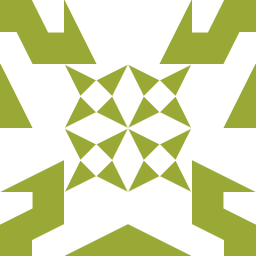 karim over 10 yearsIn my case AlcorMP.exe could not detect it. Output from CheipGenius, USB Device ID: VID = 0011 PID = 7788 Serial Number: E41A233A Chip Vendor: Alcor Micro Chip Part-Number: SC708ANHL(FC8708ANHL)/AU6987/AU6990 - F/W E442 Flash ID code: 2C88085F - Micron MT29F128G08EFAAA - 2CE/Single Channel [TLC-8K] -> Total Capacity = 16GB Tools on web: dl.mydigit.net/special/up/alcor.html
karim over 10 yearsIn my case AlcorMP.exe could not detect it. Output from CheipGenius, USB Device ID: VID = 0011 PID = 7788 Serial Number: E41A233A Chip Vendor: Alcor Micro Chip Part-Number: SC708ANHL(FC8708ANHL)/AU6987/AU6990 - F/W E442 Flash ID code: 2C88085F - Micron MT29F128G08EFAAA - 2CE/Single Channel [TLC-8K] -> Total Capacity = 16GB Tools on web: dl.mydigit.net/special/up/alcor.html -
 Admin almost 10 yearsI had this issue with 2 different thumb drives after using Yumi. I followed this. BUT I had to NOT do a quick format. I had to do a full non-quick format. I also had to wait 5 minutes after removing the thumb drive before plugging it back in. They are both the same thumb drive (same brand that is). I'm still unsure why this is happening but this seems to have worked.
Admin almost 10 yearsI had this issue with 2 different thumb drives after using Yumi. I followed this. BUT I had to NOT do a quick format. I had to do a full non-quick format. I also had to wait 5 minutes after removing the thumb drive before plugging it back in. They are both the same thumb drive (same brand that is). I'm still unsure why this is happening but this seems to have worked. -
 endolith over 8 yearsthis also happened to me after plugging into a MacBook Pro
endolith over 8 yearsthis also happened to me after plugging into a MacBook Pro -
 endolith over 8 yearsGoogle's results for that exe are pretty sketchy. Is there a trustworthy source? The company is alcormicro.com?
endolith over 8 yearsGoogle's results for that exe are pretty sketchy. Is there a trustworthy source? The company is alcormicro.com? -
 MokiTa about 7 yearsYou can get the updated versions here: usbdev.ru/files/alcor/alcormp And here are some more detailed guides: techunboxed.com/2014/09/…
MokiTa about 7 yearsYou can get the updated versions here: usbdev.ru/files/alcor/alcormp And here are some more detailed guides: techunboxed.com/2014/09/… -
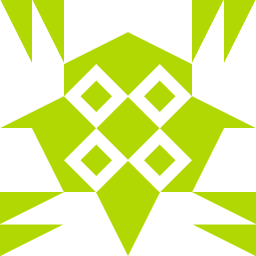 teika kazura over 6 yearsIgnore the last comment by MokiTa. Never, ever execute files you can't trust. The original version from alcormicro.com is...it's up to you. Alcor has been running their business for some time. (But they don't seem to distribute it any more.)
teika kazura over 6 yearsIgnore the last comment by MokiTa. Never, ever execute files you can't trust. The original version from alcormicro.com is...it's up to you. Alcor has been running their business for some time. (But they don't seem to distribute it any more.) -
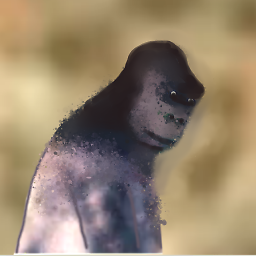 lewis over 5 yearsThe download link takes me to a dot RU domain. So f you are worried about being hacked don't go there. The old caution about clicking links and Russian domain handles.
lewis over 5 yearsThe download link takes me to a dot RU domain. So f you are worried about being hacked don't go there. The old caution about clicking links and Russian domain handles.
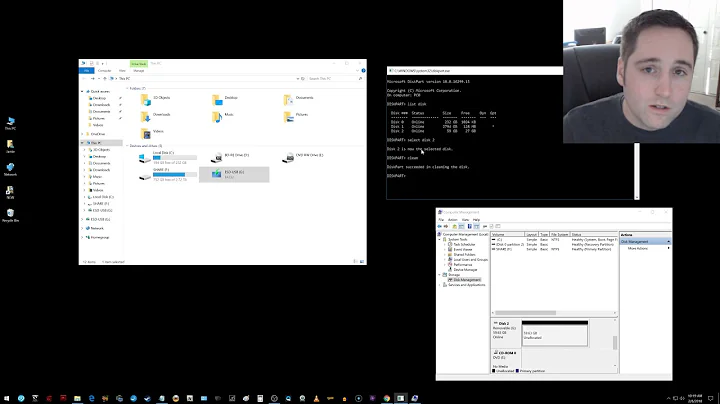



![3 Ways Remove Write Protection From USB Pendrive | "The disk is write protected" [Fix]](vi/Sy-5OdaxNuc/hq720_sqp--oaymwEcCNAFEJQDSFXyq4qpAw4IARUAAIhCGAFwAcABBg---rs-AOn4CLBkSo92sU72yarLm3fGHbWzAtkF4Q.jpg)