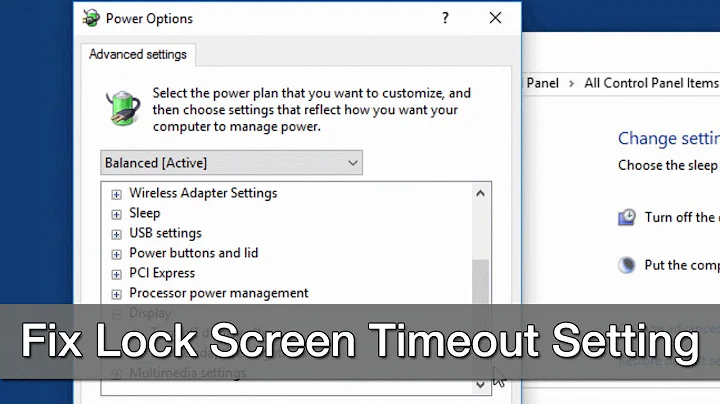Why does my screen keep locking every two minutes or so?
Solution 1
After searching around for a while I stumbled across this:
"I think I finally found the problem. There's a setting called "System unattended sleep timeout" However, in Windows 10 it does not show up in the Advanced Power Settings.
I had to add it through a registry edit from here (the Windows 7 regedit works on Windows 10) http://www.sevenforums.com/tutorials/246364-power-options-add-system-unattended-sleep-timeout.html
So far it has not gone to sleep after two minutes when I wake it with my mouse.
So, it looks like a Microsoft problem, not hardware." by CaesarMagnus
After changing the registry using the link he provided, I was able to change that setting, and it fixed my issue. Hope that helps.
Solution 2
I know this is strange, but do you happen to have any finger print drivers installed? I read an article online, saying the Lenovo finger print driver has been causing some issues with the power settings.
Related videos on Youtube
hanshenrik
Updated on September 18, 2022Comments
-
hanshenrik over 1 year
I am running Windows 10 Pro, build 10586, on a Lenovo T-520. Fairly recently a behaviour has appeared, where the screen locks, and goes blank, after about 2 minutes of not using the PC.
I have checked all power settings, every single one, and nowhere, when on mains, is the PC set to hibernate or sleep after a time shorter than 2 hours.
What could be causing this very quickly triggered screen lock? To unlock, I must use the keyboard or wiggle the mouse to show the lock screen, then click the mouse to show the password input.
-
 DavidPostill over 8 yearsHave you checked the screen saver settings? How to Find and Set Screen Savers on Windows 10
DavidPostill over 8 yearsHave you checked the screen saver settings? How to Find and Set Screen Savers on Windows 10 -
hanshenrik over 8 years@DavidPostill I hadn't checked them until now, but on finding that screen, I switched a screen saver on with a delay of 5 minutes to see if anything changes. Maybe a buggy Win 10 was showing the "(none)" screensaver after 1 minute for some reason, and now it should show "mystify" after 5 minutes.
-
 DavidPostill over 8 yearsWhat happens if you now set it back to
DavidPostill over 8 yearsWhat happens if you now set it back to(none)? -
Eddie Dunn over 8 years@DavidPostill I think he means he fixed it.
-
 DavidPostill over 8 years@EddieDunn Maybe, but it's not clear from his last comment. I understood it as he now has a screen saver with 5 min delay. It could be he wants no lock at all as the end result ...
DavidPostill over 8 years@EddieDunn Maybe, but it's not clear from his last comment. I understood it as he now has a screen saver with 5 min delay. It could be he wants no lock at all as the end result ... -
hanshenrik over 8 years@DavidPostill I said I had set a screensaver with a 5 minute delay, not that I had actually achieved one. The only differense setting that screensaver made was that now the screen doesn't go blank when it locks, it shows the lock screen, not the 'Mystify" pattern I chose for the screen saver. I have been away, and not able to time the locking, but the screen saver is definitely not working as it should.
-
hanshenrik over 8 years@EddieDunn I said I wanted to "see if anything changes". I don't know how you can read into that that I fixed it. David, I will now set it back to
(none), again to see if anything changes. -
Eddie Dunn over 8 yearshaha, ok must have misread the bit about is showing (none) screen saver...I have a
Turn off display afterunder Display in advanced power settings. Did you check that as well? -
hanshenrik over 8 years@EddieDunn Hehe, no problem. Yes, on for the "On power" settings, those range from a minimum of 4 hours.
-
Eddie Dunn over 8 yearsHere is what I am talking about: imgur.com/79VAT17
-
hanshenrik over 8 years@EddieDunn My setting there is 240 minutes when plugged in.
-
FiZi over 8 yearsTry removing an Lenovo power/battery management software installed and see if that helps.
-
 Peter Warrington over 8 yearsAre you using a monitor? If so the settings on your monitor may be the problem.
Peter Warrington over 8 yearsAre you using a monitor? If so the settings on your monitor may be the problem. -
hanshenrik over 8 years@I'monstackexchange I don't see how anything on the monitor can tell the PC to lock. The comms channel, i.e. VGA, between them is strictly one way, from PC to monitor. If the monitor just went blank, I would consider this, but the PC goes to lock screen. How can a VGA channel make the PC do that?
-
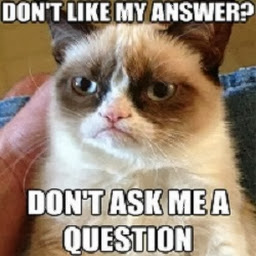 dakre18 over 8 years@ProfK I wanted to check, since I didn't see you mention it. What power plan is it set on? I have actually had the dell power plan do the exact same thing (even though every setting was different), so to fix the issue I changed the power plan to something else (balanced in my case) and set the settings the way I wanted again. Try that to see if it helps, but remember after changing the plan to go and change all those settings in the power plan to prevent it from turning off the screen, going to sleep, or hibernate. It's worth a shot if the power plan is causing the problem.
dakre18 over 8 years@ProfK I wanted to check, since I didn't see you mention it. What power plan is it set on? I have actually had the dell power plan do the exact same thing (even though every setting was different), so to fix the issue I changed the power plan to something else (balanced in my case) and set the settings the way I wanted again. Try that to see if it helps, but remember after changing the plan to go and change all those settings in the power plan to prevent it from turning off the screen, going to sleep, or hibernate. It's worth a shot if the power plan is causing the problem. -
 Varad Mahashabde over 8 years@ProfK does the standalone screen have settings of it's own(TV screen or something)? And try installing the latest driver from Lenovo. I saw I'm on stack exchange's comment, maybe the monitor switches off(monitor's settings), the computer detects it and locks (the VGA cable needs to complete the circuit I guess) or the acpi lid driver is malfunctioning. This might help displayfusion.com .
Varad Mahashabde over 8 years@ProfK does the standalone screen have settings of it's own(TV screen or something)? And try installing the latest driver from Lenovo. I saw I'm on stack exchange's comment, maybe the monitor switches off(monitor's settings), the computer detects it and locks (the VGA cable needs to complete the circuit I guess) or the acpi lid driver is malfunctioning. This might help displayfusion.com . -
 root over 8 years@FiZi I'm with you. I have had many problems with the Lenovo Power Manager in the past. Just for kicks, can you try your laptop with another external monitor?
root over 8 years@FiZi I'm with you. I have had many problems with the Lenovo Power Manager in the past. Just for kicks, can you try your laptop with another external monitor? -
FiZi over 8 yearsA BIOS update couldn't hurt either.
-
 Vomit IT - Chunky Mess Style over 7 yearsI wanted to give you a couple things to read just in case you find anything helpful in resolving the problem you describe... bada bing: cnet.com/how-to/how-to-disable-the-windows-10-lock-screen and bada boom: laptopmag.com/articles/disable-lock-screen-windows-10... this may be the same or have overlap in the other article or what others have suggested, but in any case, look over just in case the answer lies within...
Vomit IT - Chunky Mess Style over 7 yearsI wanted to give you a couple things to read just in case you find anything helpful in resolving the problem you describe... bada bing: cnet.com/how-to/how-to-disable-the-windows-10-lock-screen and bada boom: laptopmag.com/articles/disable-lock-screen-windows-10... this may be the same or have overlap in the other article or what others have suggested, but in any case, look over just in case the answer lies within... -
Hastur over 7 yearsDid you check under "System Settings => System & Security => Energy Option => Change Energy Options and from there Extended Energy Options => Power and Close Lid."? Give it a look to this answer for the opposite problem. It seems that the Lenovo power management can conflict somehow.
-
-
hanshenrik over 8 yearsI have checked that. It should do nothing with mains power on.
-
hanshenrik over 8 yearsOoh, who would have though of that. I do, I'll look into that, thanks.
-
hanshenrik over 8 yearsI had to award the bounty due to the time limit, and this is the only answer that raises a question I have not already investigated and found to not be the cause of the problem.
-
Cas over 7 yearsWelcome to Super User! On this Q&A site we try to provide good answers to questions people ask. Part of providing an answer is fully reading the stated question. In this case, the question states that OP already checked all power settings. As such your answer does not contribute any useful information that might help in resolving this issue. Please update it to suggest a possible solution that hasn't been posted yet, or remove the answer.
-
Hastur over 7 years@ProfK Good, did you try to put on "do nothing" for both and see if the problem still occurs?
-
Ramhound almost 7 yearsLink-only answers are not helpful. Please edit your answer, and include all relevant information, be sure to quote and cite any sources you might use for that information.
![[FIXED] Windows 10 is locking itself Automatically](https://i.ytimg.com/vi/BIex2RmMEHE/hq720.jpg?sqp=-oaymwEXCNAFEJQDSFryq4qpAwkIARUAAIhCGAE=&rs=AOn4CLDZ24YbVX99C9vaTgnxyGAn6Q9nNA)