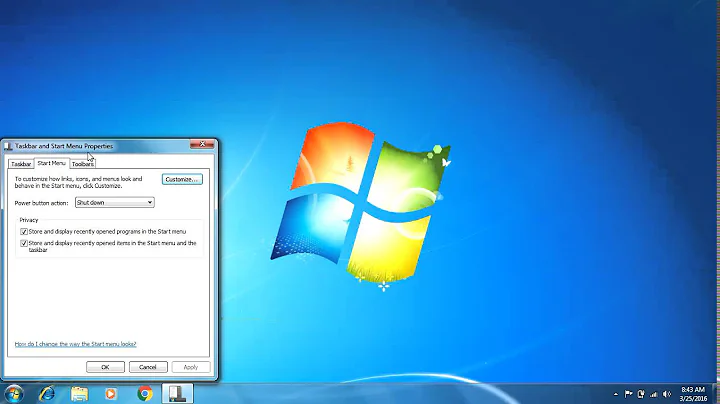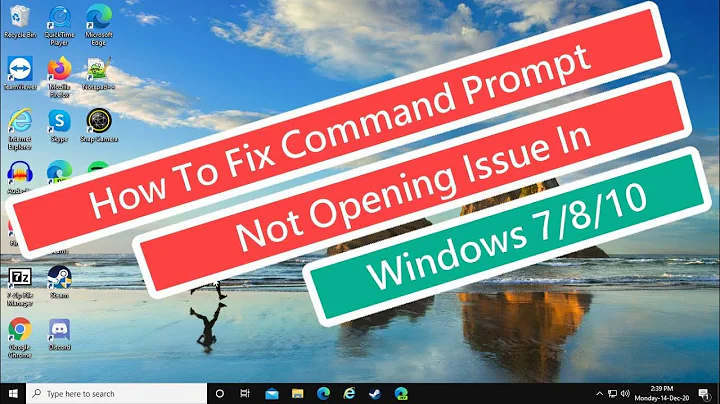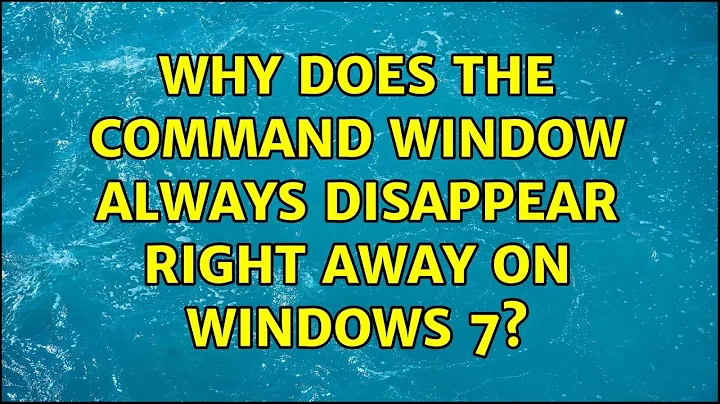Why does the command window always disappear right away on Windows 7?
Solution 1
Type cmd in the Start Menu search box, right-click cmd.exe, click Run as administrator, select Yes in the UAC dialog and enter your admin password if prompted.
This opens an elevated command prompt. Now run your Ruby commands as usual.
Solution 2
There's no reason why it wouldn't work the same way in Windows 7 - I suspect it will be down to permissions or similar.
Create a batch file - say 'runrspec.bat'
In there put your rspec command, and on the next line put 'pause'.
Then run the .bat file instead of rspec. The pause command will stop the window closing until you press a key, so you can see any error that is being thrown up.
Related videos on Youtube
JoeyC
Updated on September 18, 2022Comments
-
JoeyC over 1 year
I hope I am missing something blindingly obvious here, but I can't get things I run from the command window to stay open.
That is, 1. I open a new command prompt (windows key + r) + "cmd" 2. I try any of the possibilities in my question below in the resulting window 3. A new ruby window opens and then closes and I can't see any of the output
For example, I am trying to write some ruby code and run
rspec. However, I have triedrspeccmd /k rspecstart /B rspec- from run menu:
cmd rspec(rspec doesn't even run)
Each time the window closes as soon as it finishes executing. It would be great if it just executed in the same window I had open and stayed open.
Is there some kind of setting I am missing here?
As a workaround I can run
irband then use the back-tick method like so`rspec`And that runs well - the output persists onscreen and I can keep working. But this is really painful. It was much easier in Windows XP and I find it difficult to believe that Windows 7 can't support something similar.
-
davidgo about 11 yearsI don't "do" Windows, but surely the solution would be to run just "cmd", and then run "rspec" in the command prompt box ?
-
JoeyC about 11 yearsafraid that doesn't work. Hopefully my update makes it clearer
-
JoeyC about 11 yearsThanks for trying but it doesn't work. I have added it to my list of things I tried in the question
-
Karan about 11 years@JoeyC: What doesn't work? Nowhere in your updated question do I see where you have run cmd first and then executed rspec at the command prompt.
-
JoeyC about 11 years@DaveRook - unfortunately, I can't find command prompt anywhere - its not in accessories, or if I try searching from "Search Programs or Files" box from start menu
-
JoeyC about 11 years@Karan thanks for the feedback. I have added some extra info which hopefully makes it clearer.
-
 MikeAWood about 11 yearsWinKey - R will bring up the "Run" window, try typing "CMD" in there and pressing enter. That should bring up a command prompt window as well.
MikeAWood about 11 yearsWinKey - R will bring up the "Run" window, try typing "CMD" in there and pressing enter. That should bring up a command prompt window as well. -
JoeyC about 11 yearsHell yeah! That worked. Thx :)
-
Karan about 11 yearsYou're welcome. :) Guess whatever program you were running required elevation. You can generally know this is the case if the EXE has the blue and yellow shield on its icon. You can also create an admin mode command prompt shortcut as detailed here.
-
Dracs about 11 yearsYou can also use the keyboard shortcut Ctrl+Shift+Enter to launch the selected program as Administrator from the start menu. Saves you from having to use the mouse.
-
Karan about 11 years@Dracs: Yes, or Ctrl+Shift+Left_click too if a keyboard+mouse combo interests you! I use a keyboard shortcut for my elevated command prompt shortcut anyway, and the Task Scheduler trick can also be used to suppress the UAC prompt.
![System32 Folder Keeps Popping up at Startup In Windows 10/8/7 FIX [Tutorial]](https://i.ytimg.com/vi/HgIwppE9yOQ/hqdefault.jpg?sqp=-oaymwEcCOADEI4CSFXyq4qpAw4IARUAAIhCGAFwAcABBg==&rs=AOn4CLB3lplo4iEA47yAnckq8_Jo0Pz4MQ)