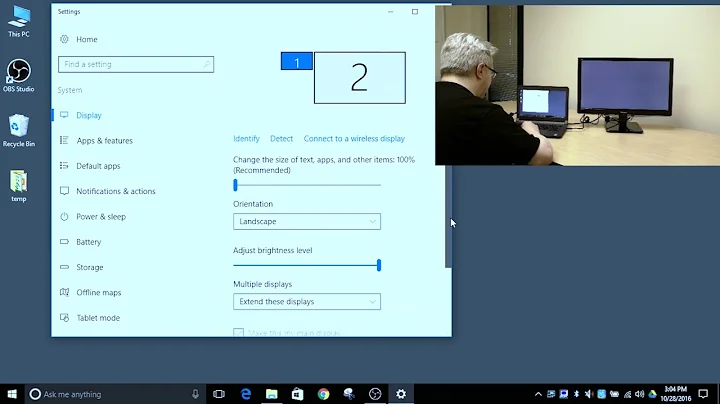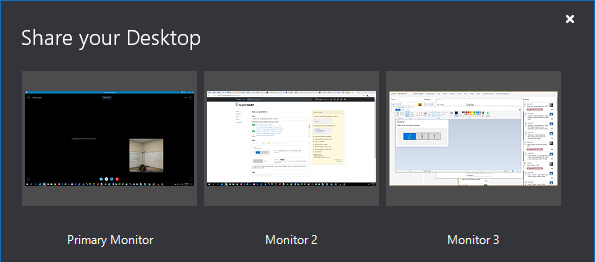Windows 10 - Change Display Numbers / Identity
Solution 1
The numbering for monitors identity depends on which port of your computer's graphics card the monitor is plugged into. For example, the port that monitor #1 is connected-to will always be #1.
The only solution for changing identities is to swap the monitors, meaning connect them to different ports.
Solution 2
Even if the cables are switched Windows 10 will unfortunately still remember the monitor numbers as it looks like it's using some monitor hardware identifier to attach the identity number. The only way I could find to change the monitor identities was the following.
If it's a laptop, disconnect it from your dock or disconnect all monitors and use the laptop monitor for the following procedure. If you are using a desktop your mileage may vary but disconnect all monitors except #1. Delete the following entries from the registry. (Export them and back them up before you delete of course just in case something goes wrong)
HKEY_LOCAL_MACHINE\System\CurrentControlSet\Control\GraphicsDrivers\Configuration
HKEY_LOCAL_MACHINE\System\CurrentControlSet\Control\GraphicsDrivers\Connectivity
Shut down the machine, connect only the first monitor to the dock (or the machine) and switch the machine on. The monitor will be identified and added as monitor 1 back into the registry. Proceed to connect what you would like to be monitor 2 (and 3 and so forth) and they should be numbered properly.
This procedure was inspired from this page
Solution 3
For my Win10 desktop, I used the REGEDIT solution above. After a clean install of Win10, I had a test monitor plugged into plug 2 of my graphics card, since is my HDMI native connection.
The monitor I wanted as #1 AFTER my original testing, needed a Displayport to HDMI converter. When I plugged that one in, it would also be seen as Display 2 in Win10.
Rather than delete the following entries, I just renamed them:
HKEY_LOCAL_MACHINE\System\CurrentControlSet\Control\GraphicsDrivers\Configuration
HKEY_LOCAL_MACHINE\System\CurrentControlSet\Control\GraphicsDrivers\Connectivity
(In my case I renamed to ...ConfigurationOriginal, and ...ConnectivityOriginal just to make it easy to revert if needed.)
I turned off the machine, unplugged everything but what I wanted as Monitor 1, restarted and it booted to Monitor 1.
While in Windows, I had the Display page opened, plugged in Monitor 2, then Monitor 3 and they came up and numbered exactly in the order I wanted.
Now my monitors match the connections in the back of my graphics card, going from one to three, from left to right.
Easy to remember.
I also looked at the new keys via Regedit, and Windows recreated "Configuration" and "Connectivity" and now has the three monitors I'm using.
Worked the first time, took less time than writing this THANK YOU message to triadiktyo for posting a working solution.
Monitors identified correctly, in the right order, everything works as expected.
Solution 4
Unfortunately, I do not think it is possible to change the monitor identities. You can move the monitors around, and change the primary display. Depending on how the monitors are arranged, it may be possible to set the main monitor and then move the other 2, so they match the arrangement. The main display is the only thing you can change. Here is an article I found dealing with this: https://www.tenforums.com/tutorials/3871-change-main-display-windows-10-a.html I am not so sure, but depending on what you use for graphics, you may be able to go into the control panel for the graphics, (Usually you can right click on the desktop and it will say: "NVIDIA Control Panel" or "Intel Graphics Settings" depending on what you use for graphics processing.
Related videos on Youtube
KyleMit
Updated on September 18, 2022Comments
-
 KyleMit 8 months
KyleMit 8 monthsI can get to the display setting where I can re-order displays:
But is it possible to actually re-number them as well?
The reason simply re-ordering doesn't fit my use case, is because other applications, like Skype, will use the original numbers and locations, which leads to some counterintuitive selections
All of these threads just suggest using display settings to shuffle monitors around:
-
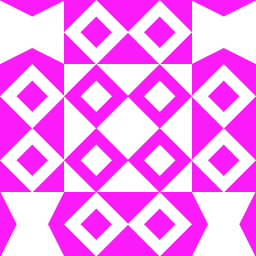 DaveWilliamson almost 2 yearsAnother scenario where this is important is when you are docking your laptop between two locations (i.e. off-premise office and on-premise office). By having the monitor numbers in alignment between the two, you don't have to keep fighting different application windows coming up on unexpected monitors.
DaveWilliamson almost 2 yearsAnother scenario where this is important is when you are docking your laptop between two locations (i.e. off-premise office and on-premise office). By having the monitor numbers in alignment between the two, you don't have to keep fighting different application windows coming up on unexpected monitors.
-
-
 Jenna Sloan over 3 yearsWhat if the monitors use different connectors, and the graphics card only has one of each? (i.e, one monitor uses DisplayPort, and the other uses HDMI)
Jenna Sloan over 3 yearsWhat if the monitors use different connectors, and the graphics card only has one of each? (i.e, one monitor uses DisplayPort, and the other uses HDMI) -
 harrymc over 3 years@JennaSloan: For connectors on different cards the numbering is by an internal algorithm in Windows which we don't know how to control. If I have to guess, I would say that an in-built motherboard adapter will be #1. Other cards will likely be numbered by the order of their slots on the motherboard, and their own ports by the order in which the card's firmware lists them when queried by the display driver.
harrymc over 3 years@JennaSloan: For connectors on different cards the numbering is by an internal algorithm in Windows which we don't know how to control. If I have to guess, I would say that an in-built motherboard adapter will be #1. Other cards will likely be numbered by the order of their slots on the motherboard, and their own ports by the order in which the card's firmware lists them when queried by the display driver. -
 Jenna Sloan over 3 yearsSo your solution is not really a solution, but a workaround?
Jenna Sloan over 3 yearsSo your solution is not really a solution, but a workaround? -
 harrymc over 3 yearsThe facts are in my answer, and my above comment is an (educated) supposition. If you would like to use this information for making your own workaround for changing the port order, it's fine (if it works for you).
harrymc over 3 yearsThe facts are in my answer, and my above comment is an (educated) supposition. If you would like to use this information for making your own workaround for changing the port order, it's fine (if it works for you). -
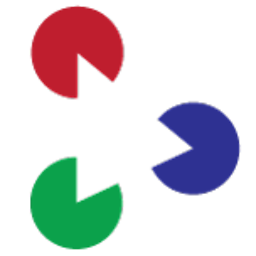 triadiktyo over 3 yearsThat is the case with Windows 7 but not on Windows 10. It will remember the identities even if you switch the cables around. See my answer below on how to fix this problem on Windows 10
triadiktyo over 3 yearsThat is the case with Windows 7 but not on Windows 10. It will remember the identities even if you switch the cables around. See my answer below on how to fix this problem on Windows 10 -
 Arctiic over 3 yearsI saw via
Arctiic over 3 yearsI saw viaRC_viddrv_displaytopology.ps1log (which is not obfuscated) a lot of potentially helpful information, has anyone taken a look at theirs? -
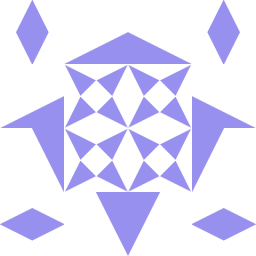 Inkling almost 3 yearsTried this on desktop but no luck.
Inkling almost 3 yearsTried this on desktop but no luck. -
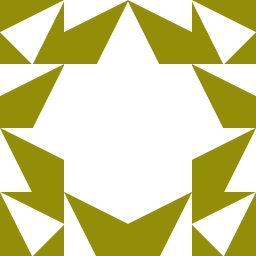 Enzojz almost 3 yearsWell, I not for it. What happens to me is after an re-install of windows, my two monitors swept theirs IDs
Enzojz almost 3 yearsWell, I not for it. What happens to me is after an re-install of windows, my two monitors swept theirs IDs -
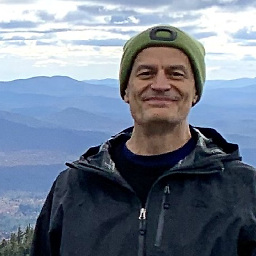 Bob Stein almost 2 yearsAppreciate the educated suppositions (and appreciate you calling them that) but I don't believe this could be the whole story. The mini DisplayPorts on my NVIDIA Quadro P620 are numbered stamped into the bracket 1 2 3 4. Windows 11 numbered them 2 1 4 3. Neither did my old Windows 7 computer number the motherboard-monitors first; those were numbered 3 4 and the slot-monitors 1 2. Neither is it (by the way) the order in which Windows first saw the monitors. Using the Windows mystery numbers, the order I plugged them in (power on) was: 2 1 4 3.
Bob Stein almost 2 yearsAppreciate the educated suppositions (and appreciate you calling them that) but I don't believe this could be the whole story. The mini DisplayPorts on my NVIDIA Quadro P620 are numbered stamped into the bracket 1 2 3 4. Windows 11 numbered them 2 1 4 3. Neither did my old Windows 7 computer number the motherboard-monitors first; those were numbered 3 4 and the slot-monitors 1 2. Neither is it (by the way) the order in which Windows first saw the monitors. Using the Windows mystery numbers, the order I plugged them in (power on) was: 2 1 4 3. -
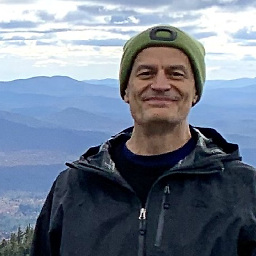 Bob Stein almost 2 yearsAgainst my gloomy expectations, your 2nd paragraph proved prophetically correct. I switched the cables around at their monitor-ends, and now the Windows numbers match the numbers I painted onto the backs of my monitors. Even more miraculously, I didn't have to reconfigure their arrangement in Settings|System|Display. Somehow windows figured out what I wanted and changed its numbering but kept the monitor-position relationships the way I'd set them. Alas the graphics card port order is still 2 1 4 3 -- that relationship Windows kept firm.
Bob Stein almost 2 yearsAgainst my gloomy expectations, your 2nd paragraph proved prophetically correct. I switched the cables around at their monitor-ends, and now the Windows numbers match the numbers I painted onto the backs of my monitors. Even more miraculously, I didn't have to reconfigure their arrangement in Settings|System|Display. Somehow windows figured out what I wanted and changed its numbering but kept the monitor-position relationships the way I'd set them. Alas the graphics card port order is still 2 1 4 3 -- that relationship Windows kept firm. -
 Móż over 1 yearI had to switch the port on my video card to get the renumbering to stick. So monitor #1 has to be plugged into port #1 or windows will renumber them when more monitors are plugged in. And once you do that there swapping which monitor plugs in to which port does not cause renumbering. So: unplug, regedit, shut down, plug #1 into port #1, power up...
Móż over 1 yearI had to switch the port on my video card to get the renumbering to stick. So monitor #1 has to be plugged into port #1 or windows will renumber them when more monitors are plugged in. And once you do that there swapping which monitor plugs in to which port does not cause renumbering. So: unplug, regedit, shut down, plug #1 into port #1, power up... -
 Admin 11 monthsI tried this on a Desktop system and got all kinds of monitor numbering like 2-1-3 or 3-2-1, but unfortunately never the 1-2-3 order I wanted.
Admin 11 monthsI tried this on a Desktop system and got all kinds of monitor numbering like 2-1-3 or 3-2-1, but unfortunately never the 1-2-3 order I wanted.