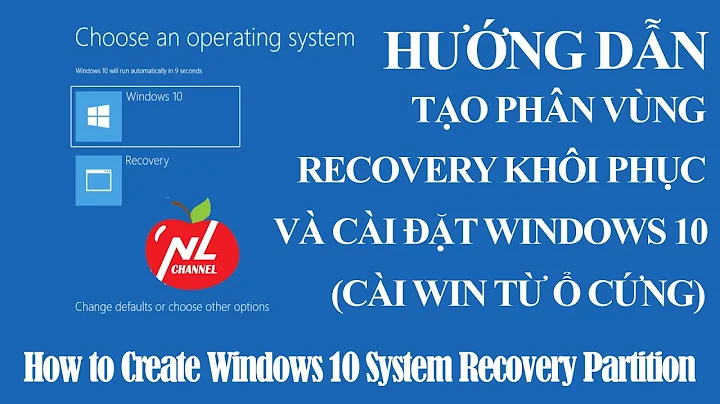Windows 10 lacks partitions and WinRe options
PCs with BIOS motherboards are often configured without a WinRE partition, instead storing WinRE on the Boot or OS partition (WinRE should always be on its own partition).
To move WinRE to its own partition: (ReAgentC)
- Open an Admin Terminal: WinKey+R > Open:
powershell> CTRL+SHIFT OK -
Backup current
WinRE.wim:-
Verify if
C:\Windows\System32\Recovery\WinRE.wimexists:ls "C:\Windows\System32\Recovery" | FindStr /I "WinRE.wim" ; ls "C:\Windows\System32\Recovery" -Hidden | FindStr /I "WinRE.wim" -
If it doesn't:
Xcopy /H "C:\Recovery\WindowsRE\WinRE.wim" "C:\Windows\System32\Recovery"- BIOS: May store WinRE on Boot partition: Mount Boot at
Y:> Update WIM path
Once copied over, removeY:mountpoint:DiskPart>sel vol y>remove
- BIOS: May store WinRE on Boot partition: Mount Boot at
-
- Create a 650MB WinRE Partition: WinKey+R > Open:
DiskPart> OKsel vol c-
shrink desired=665 minimum=650- WinRE partition must have 320MB free (
WinRE.wimis ~300MB in size) - If this command fails, you will need to use a 3rd party partition manager to shrink the system partition by 665MB [RAW], as the formatted size should be 650MB.
- WinRE partition must have 320MB free (
- BIOS:
cre par pri size=665 id=27
UEFI:cre par pri size=665 id=de94bba4-06d1-4d40-a16a-bfd50179d6ac format fs=ntfs quick label=WinREassign letter=z- UEFI only:
gpt attributes=0x8000000000000001
-
Copy
WinRE.wim:MkDir "Z:\Recovery\WindowsRE" ; Xcopy /H "C:\Windows\System32\Recovery\WinRE.wim" "Z:\Recovery\WindowsRE"WinRE.wimis normally a hidden file; if it returnsFile not found, remove/Hparameter
- Disable WinRE:
ReAgentC /Disable - Set Custom WinRE Path:
ReAgentC /SetREimage /Path "Z:\Recovery\WindowsRE" - Enable WinRE:
ReAgentC /Enable - Verify:
ReAgentC /Info - Remove WinRE Mountpoint:
DiskPart>sel vol z>remove>exit
Related videos on Youtube
Enforcer
Updated on September 18, 2022Comments
-
Enforcer over 1 year
I have just installed a fresh windows 10 v1909. Having installed some apps, I activated bitlocker. Bitlocker warned me saying "something" about a recovery partition not existing and how it can be made manually if needed. When I went to disk manager there indeed was no recovery partition and all of my advanced startup options were reduced to boot options. No command prompt, no restore points... How do I remake a recovery partition that windows usually automatically creates and how do I return all of the options to WinRe/Advanced startup? Edit: I would also like to add that the System reserved partition no longer exists and the one from which windows boots is unnamed.
-
Enforcer over 4 yearsSo the WinRE mountpoint is now removed, but windows defragmenter recognizes the partition as a separate drive. It also now recognizes the system reserved boot partition. Is it possible to hide them like windows does normally?
-
JW0914 over 4 yearsFor that, I don't have an answer. Do you have a BIOS motherboard or UEFI? BIOS: setting the WinRE partition ID to
0x27(#3.3) identifies it as a special Windows Recovery partition, whereas w/ UEFI, the same is set via GPT IDde94bba4-06d1-4d40-a16a-bfd50179d6ac, w/ partition being hidden via GPT attribute0x8000000000000001(#3.6). I don't have a BIOS PC to troubleshoot withDiskPart(verifyDiskPartis showing the ID -lis vol>sel vol <#>>det vol), so you're likely going to need to refer to Microsoft Docs, or create a second question on SuperUser for this specific issue -
JW0914 over 4 years@Enforcer I've just checked my own PC and w/ UEFI, the WinRE partition is shown in Disk Defragmenter (likely because it's formatted NTFS)
-
Enforcer over 4 yearsPerhaps it is visible because I'vs set it up as id=27 instead of 0x27?
-
Enforcer over 4 yearsI have checked it out with "det vol" and it says that it isnt hidden.
-
Enforcer over 4 yearsSo apparently id 17 is for a hidden partition and id 27 is for oem recovery. Is it possible to use multiple ids on a single partition?
-
JW0914 over 4 years
0x27is the full hex identifier, with the full identifier only required if setting the ID after the partition is already created, and no, a partition can only have one identifier. Windows previously didn't list the WinRE partition because there was no WinRE partition, and the most likely answer is that because WinRE is an NTFS partition, it's going to show as a partition under Disk Defragmenter because it's a valid partition - i.e. this is expected behavior -
Enforcer over 4 yearsMy boot partition is also showing as \\?\Volume{some digits}. Is it okay to change their ids to 17? or will that break something?
-
JW0914 over 4 yearsI'm not sure about the boot partition, but I wouldn't make changes unless you've thoroughly reviewed Microsoft Docs, especially if using BitLocker (I haven't used a BIOS PC in 5yrs, so I'm not going to be much help here - Was WinRE stored on the boot partition, and if so, was it's mount point removed after copying the
WinRE.wim?). As to the WinRE partition,0x27is the correct ID -
Enforcer over 4 yearsI have set the id to 27. It is now recognized as a restore partition in disk management. It would seem that formatting it resets its id. And disk manager also no longer recognizes it.
-
JW0914 over 4 yearsLet us continue this discussion in chat.