Windows 10 "busy processing" blue circle mouse pointer constantly spinning
Solution 1
After update to Windows 10 on my brand new Asus Zenbook the bysy-circle went on and off constantly. Turned out to be the pre-installed McAfee sw. To uninstall it via Windows did not work, but the McAfee removal tool found at the link below worked perfectly. http://download.mcafee.com/products/licensed/cust_support_patches/MCPR.exe
Best Regards.
Solution 2
Just unboxed Toshiba Satellite and blue circle jammed up my pointer and system.
Try support.toshiba.com/support for new touchpad drivers.
My issue was Synaptics Touchpad enhancements and/or driver....
After installing the new driver (or attempting to), the system prompted me to remove Synaptics Touchpad, and asks if you REALLY want to do this? I said yes, and it seems I have the regular mouse/pointer options. Vanilla Windows mouse/pointer options. Probably no enhanced touchpad features, yet the blue circle is gone.
Solution 3
I have had the same problem with my HP ENVY m6. Every time boot up my laptop, I get a processing circle around my mouse icon. I have found that this fix helped but only during the current session I am using my laptop.
Navigate to Task Manager. Once there click on the Details tab and look for the explorer.exe process. Right click the process and choose the End process tree option from the drop down menu.
Your background will go back, but don't be alarmed. You will then navigate to the File option and choose Run New Task from the drop down menu. Type explorer and then hit Enter, your Windows Explorer process should be restarted and normal operations should resume.
At this point I have no idea, why the explorer.exe process tree is using up so much CPU resources, but this fix - albeit temporary - has helped me.
Solution 4
Unfortunately I don't have a "solution", but I do have a resolution. It is a resolution because the issue is resolved. It's not a solution because I don't know how or why it is resolved.
Basically I spent the better part of a day and a half researching and trying various solutions. Then, having to get "some" work done, I just lived with the slower performance (CPU constantly at 45-50%) for half a day. On the third day, as I was about to resume research and had a call scheduled with McAfee 2nd tier support, the issue was gone. There was no spinning cursor and CPU was less than 10% with my normal activities.
I then turned McAfee real-time scanning back on. It also was no longer consuming 30% CPU.
I don't know if this was involved but the last thing I had tried was turning off Superfetch service described here http://wind8apps.com/service-host-local-service-network-restricted-causing-high-cpu-usage/
After I did this I didn't immediately see any difference, but it was the next day when everything was resolved. I have not tried turning it back on yet, wanting to leave well enough alone for the moment.
Sorry I can't provide the "smoking gun" root cause. If you find one, please post because I would like to know. Otherwise I hope you have the same fortune I did to have it "just go away".
Related videos on Youtube
Stuart C
Updated on September 18, 2022Comments
-
Stuart C over 1 year
I have Win10 on a Toshiba Satellite laptop. The "busy" blue circle mouse pointer is constantly on. I had been using Win10 without this issue for months. It only appeared after I did a restore from a restore point that was just days old (which I created before trying to resolve a different, unrelated issue). My windows updates are up to date. I've rebooted several times.
What I don't know is, is this a mouse pointer issue or an actual busy process issue. I've monitored Task Manager. My McAfee real-time scanner was consuming 30% CPU (yet another new, I think unrelated, issue I have to resolve). I've turned that off, but the issue persists. Any time I look, overall CPU usage is at 45-50% with no one process ever consuming more than 8% tops. Since I wasn't in the habit of monitoring CPU usage I don't know if that number is normal or not while just running Outlook and Chrome with several windows.
The web is full of possible solutions. I've tried a few with no luck.
It seems odd this would only start after a restore back to a state where the issue didn't exist. Is this a clue? No idea.
Any thoughts, advice, links to diagnostic steps or "the" solution would be appreciated.
Update: Issue appears to be caused by a Java update, specifically the update notification pop up of all things. See below for more info.
-
Patrick over 7 yearsThis topic has been locked, but this might help people. I had the same problem with Chrome and Win10. After some investigation I figured out that the culprit was "Out-of-process V8 Proxy Resolver". You can disable it by going into chrome://flags/#v8-pac-mojo-out-of-process
-
-
Stuart C over 8 yearsToo good to be true. The issue has returned. The computer gods are laughing away...
-
Stuart C over 8 yearsMore clues. The CPU usage increase, and subsequent constant busy process cursor, occurs when the Java update pop up appears. Which is perfectly plausible since this all started when I tried to update to Java SE 60 and got the ubiquitous 1603 error. The error says the update failed when in fact all Java files were updated and the version works fine. So I suspect the version checker is out of sync which results in the error, but why the pop up would then cause havoc with everything else is still a mystery.
-
Stuart C over 8 yearsBTW with this new information I turned Superfetch back on with no ill effects. So, as suspected, that was a red herring.

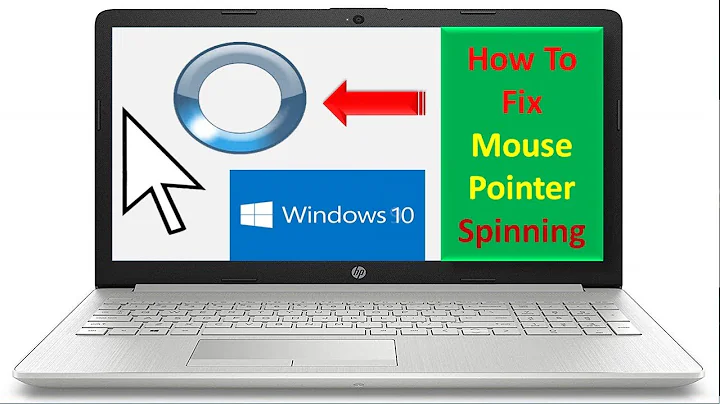


![Mouse pointer spinning circle windows 10 | How to Fix blue circle [works for windows 7 also] 2021](https://i.ytimg.com/vi/Na_jqFFnotk/hqdefault.jpg?sqp=-oaymwEcCOADEI4CSFXyq4qpAw4IARUAAIhCGAFwAcABBg==&rs=AOn4CLCWW65_TdKEJB3Tl6HzwyPedfQ1hg)
