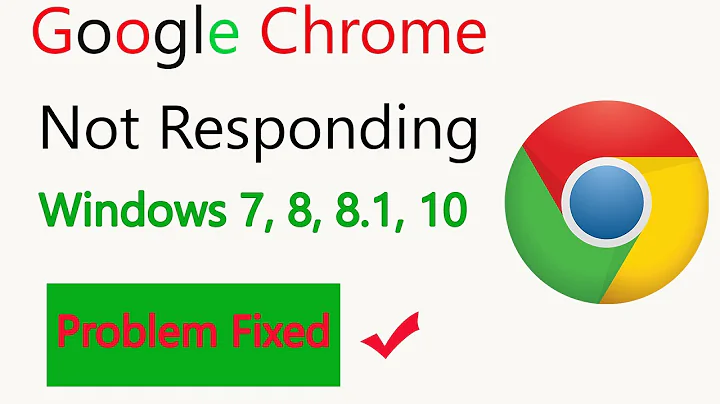Windows 8: the taskbar's Chrome won't open without right-clicking, but why?
Solution 1
Nothing happens.
This is always false, by design; if you make a mouse click, lines of code get executed. Now, you don't get the expected result; what happens at ... in "Click --> ... --> Browser pops up"?
Click!
You've clicked; so, the driver catches processes this and together with the kernel and window manager it produces a mouse event which is then processed. You can see this being processed, as the icon lights up at the bottom; the task bar informs there that it has received its mouse event. We can be certain that this part of the executed code works.
Locating and launching the executable...
The icon on the task bar has a location specified in its properties; the executable there is found, properties are checked and then finally it is launched. Well, if everything goes right; it could be that locating goes wrong, but then you would get a warning and it could also be that the properties or launching goes wrong, but then you get a warning as well. So, nothing really goes wrong here, if you can see the process; if it did, you would see this by either a warning or an entry in the event logs.
Google Chrome's turn.
So, the executable is launched; now Google Chrome starts to load all its libraries, all its settings, all data, your user profile and some more. That's really a mouthful; so yeah, a lot can go wrong here. Will it tell you what went wrong? Not always. Will some uneducated fix attempt work? Maybe, unlikely.
Where's my browser window?!
It is there, or maybe it isn't; hard to tell. For all we know, as you described the process is present; because you are able to use its tasks. So, it is either stuck on something or something failed; but what. This is where you need to inspect the situation.
Look at the state of the multiple processes, look at their threads; which functions are they stuck at? If you can't see it from the current state as is, you'll need to look at a trace instead; does it write to some log file? Does it result in ACCESS DENIED trying to access some file? Is a file missing? ...?
Can I or anyone tell what went wrong without such details; no, we can't, you'll need to inspect how things work in order to know why it is broken the way it is.
I just want my browser window!
Sometimes you can't fix something that is horribly broke; you need to start over then, that means by trying to replace things from the bottom up from easy to hard:
- Start a new browser profile.
- Reinstall the browser.
- Start a new user profile.
- Restore a backup.
- Reinstall your operating system.
- Buy a new computer.
Up to you whether you want to troubleshoot and fix it or nuke it and start from scratch.
Solution 2
I had exactly the same problem and have come up with two workarounds. I hope this helps others that are having the same problem. I searched all over for a solution but couldn't find one.
The first one is the simplest and gives you some extra apps. The down side is you need two clicks to open chrome. Install Chrome app launcher for Windows.
The second option is to make two files and download one free program. I created this files in my Chrome folder C:\Program Files (x86)\Google\Chrome\Application. Your folder may be different. Use notepad to make and edit both files.
The first is a simple batch file that contains Chrome.exe. So just change the extension from txt to bat and rename it Chrome.
The second file should contain the following VB content:
Set WshShell = CreateObject("WScript.Shell")
WshShell.Run chr(34) & "C:\Program Files (x86)\Google\Chrome\Application\Chrome.bat" & Chr(34), 0
Set WshShell = Nothing
Now change the name to Chrome and the extension to vbs. You will need to edit the path if your chrome batch file is in a different folder. I only added the second VBS file because it hides the dos box that appears when you run the batch file, if that doesn't bother you then you don't need it.
Windows will not let you pin this file to the taskbar, so I downloaded this simple free program called Pin to 8. Just unzip the file and run the 32bit or 64bit version and pick the file you want to pin to your taskbar. You can pin more than just files, it's a good utility.
The only other thing that I did was to create a shortcut so that I could change the icon to the chrome icon. The shortcut was the file I pinned to the taskbar.
There is probably an easier way to accomplish the same as what I just described above, so if anybody knows a better way please do share. And if anybody knows of the proper solution in stead of these work a rounds I would defiantly love to know.
Related videos on Youtube
76987
Updated on September 18, 2022Comments
-
76987 almost 2 years
I have a Chrome icon on my taskbar. If I left-click it, it glows as if to open, but then the glowing goes away and nothing happens. If I right-click it, then I can successfully open Chrome by clicking 'New window' or 'New incognito window' under 'Tasks'. [I'll add that the exact same problem occurs with Chrome's desktop icon, and with the Start menu's entry for Chrome. Neither will open unless you right-click and choose 'Open new window' or 'Run as administrator'.]
I suspected it had something to do with a more general problem, where Windows 8 refuses to treat you like an Administrator. I've tried a lot of fixes over the months, and I think most manifestations of the problem have been dealt with. But Chrome still won't open normally.
Upon observing Task Manager, I've found that delegate_execute.exe runs for about one second and then goes away.
In addition to creating a new Chrome profile, and reinstalling Chrome, here are some attempted fixes that have not worked:
Fix #1:
Right-click the Chrome icon in the Taskbar Right-click on 'Google Chrome' in the menu Left-click 'Properties' Left-click 'Advanced' under 'General' tab Check 'Run as administrator', OK, OKFix #2:
Right-click the Chrome icon in the Taskbar Right-click on 'Google Chrome' in the menu Left-click 'Properties' Left-click 'Compatibility' tab Check 'Run as administrator' under 'Privilege level', OKFix #3:
Right-click the Chrome icon in the Taskbar Left-click 'Unpin this program from taskbar' Start Chrome Right-click the icon again Left-click 'Pin this program to taskbar'Fix #4 (as per http://piglings.blogspot.de/2009/04/google-chrome-not-working-google-chrome.html):
Run cmd cd C:\Program Files (x86)\Google\Chrome\Application\(version number)\Installer setup.exe --rename-chrome-exeAny help would be appreciated.
Windows 8, Version 6.2 (Build 9200)
-
 Tamara Wijsman almost 11 yearsWhy do you think it has something to do with a more general problem? Which manifestations did you see? Why are you trying to start a browser as administrator? It's not supposed to run that way.
Tamara Wijsman almost 11 yearsWhy do you think it has something to do with a more general problem? Which manifestations did you see? Why are you trying to start a browser as administrator? It's not supposed to run that way. -
76987 almost 11 years@TomWijsman Windows 8 has a hard time running exe files unless you run them as an Administrator. That's why I thought that this problem was perhaps related.
-
 Psycogeek almost 11 yearsDoes this happen when your running "the explorer" or the system as it would be, elevated, or as admin? Does it do the same thing if you are working as a "user"?
Psycogeek almost 11 yearsDoes this happen when your running "the explorer" or the system as it would be, elevated, or as admin? Does it do the same thing if you are working as a "user"?
-
-
76987 almost 11 yearsI am currently downloading the software you have recommended. In the meantime, neither starting a new browser profile nor reinstalling the browser have solved the problem.
-
76987 almost 11 yearsI get the following error message when I try to run procexp.exe: "Unable to extract 64-bit image. Run Process Explorer from a writeable directory." The message shows up no matter what directory I run the file from: currently it is in C:\ProcessExplorer\.
-
76987 almost 11 yearsNow procexp.exe is working. It had nothing to do with the directory. Windows 8 needed me to run it as an Administrator. But now I am looking at the program, and I don't see Chrome anywhere. Is there some particular place I should be looking?
-
 Tamara Wijsman almost 11 yearsIf chrome.exe does not appear in Task Manager of Windows or in Process Explorer, even when you click on the button to show all processes; then my assumption is wrong, and it would indeed mean the process isn't getting started. So, you could try to capture a trace of when you click the button; to see why chrome closes itself. Feel free to attach the trace to your question; so, others can look into it (I won't be able to the next days).
Tamara Wijsman almost 11 yearsIf chrome.exe does not appear in Task Manager of Windows or in Process Explorer, even when you click on the button to show all processes; then my assumption is wrong, and it would indeed mean the process isn't getting started. So, you could try to capture a trace of when you click the button; to see why chrome closes itself. Feel free to attach the trace to your question; so, others can look into it (I won't be able to the next days). -
76987 almost 11 yearsIf I observe Task Manager (in the Details tab), I see delegate_execute.exe appear and disappear after one second. Returning to Process Explorer, I see the same thing, except that delegate_execute.exe appears in green and then turns red before disappearing.
-
 slhck almost 11 yearsWhilst this may theoretically answer the question, it would be preferable to include the essential parts of the answer here, and provide the link for reference.
slhck almost 11 yearsWhilst this may theoretically answer the question, it would be preferable to include the essential parts of the answer here, and provide the link for reference. -
IronMan007 almost 11 years@slhck thanks for suggesting. But my intention was to provide an answer accurately rather me typing some mistakes.
-
 Mogget over 10 yearsNote that this might not be optimal as this would give any addons in the browser administrator privileges to, so that if something goes wrong or the addon has malware, then things might go wrong.
Mogget over 10 yearsNote that this might not be optimal as this would give any addons in the browser administrator privileges to, so that if something goes wrong or the addon has malware, then things might go wrong.
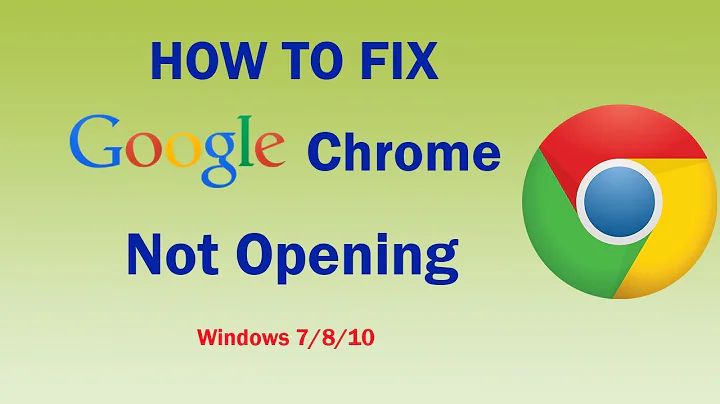
![Google Chrome Not Responding in Windows 10/8/7 [Tutorial]](https://i.ytimg.com/vi/TdyrFlgz5G8/hq720.jpg?sqp=-oaymwEcCNAFEJQDSFXyq4qpAw4IARUAAIhCGAFwAcABBg==&rs=AOn4CLCgLCSZLLGZJEVAkFeXoTdh6byi8Q)