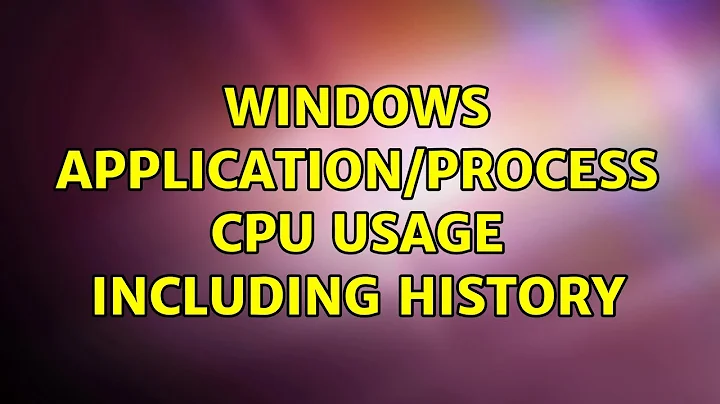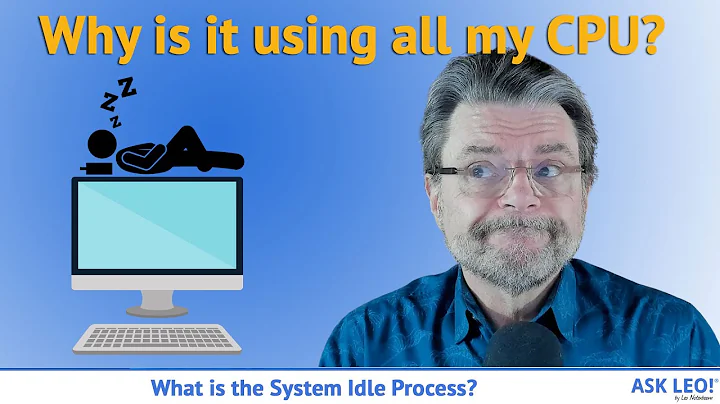Windows Application/process CPU usage including history
5,837
Solution 1
RESOURCE ANSWER: https://superuser.com/questions/453909/log-cpu-by-process-over-time (Please ensure to uptick on the article link answer for its credit as well)
Software Download Link: Process Monitor
- Enable collections of profiling events
-
Options|Profiling Events -
Thread Profiling Optionswindow --> CheckGenerate Thread Profiling Events - Start collecting data for your time period needs. Set up filters and enable drop filtered events when collecting extended periods of time. Then go to
Tools|Process Activity Summary: - You should get a list of all active processes you recorded, with their activity over time.
- Open the details for a single process by double-clicking on it, and inspect the timestamps for certain events in the graph.
Solution 2
Using Performance Monitor, you're right that monitoring Processor will only show you CPU usage. To find what is using the CPU you want to to monitor Process. Add Process > % Processor Time and choose <All Instances>
Related videos on Youtube
Author by
Lisbjerg
Updated on September 18, 2022Comments
-
Lisbjerg over 1 year
I'm looking for a tool that can help me figure out what application/process that is using my CPU?
Issue: Some evenings, one server uses 100% CPU. Only some, and never in working hours.
(OS: Windows Server 2012)
Tools I have tried:
- Task Manager - Only real time
- Resource Manager: Only real time
- Process Explorer from sysinternals: Only real time
- Performance Monitor/perfmon: Can log to a file, but only shows me that CPU usage goes to 100% - can't tell me the actual process causing it...
Is there a windows tool or 3rd party tool that can help me?
-
Lisbjerg over 8 yearsLooks like it. I will give it a try, and update here tomorrow. Thanks.
-
Lisbjerg over 8 years@PJ: Worked fine, thanks. Please post an answer so I can mark it as answer. (My problem was the TSM backup (As expected, but nice to get it confirmed))
-
Lisbjerg over 8 yearsAlmost works... It seems like it only monitors the processes that are running at the time when I start the monitor. But I didn't know, and it is a good fast way to get some more info on individual processes. Thanks
-
Lisbjerg over 8 yearsWorked as I needed, thanks! Remember to remove registry, file and network from monitor and then set the "drop filters events", otherwise log will be very large. I did it, and still got 16Gb over a 12 hour period.



![Limit CPU Usage for a Specific Program in Windows [TUTORIAL] 100% CPU USAGE FIX](https://i.ytimg.com/vi/iGpuMBR4BrA/hq720.jpg?sqp=-oaymwEcCNAFEJQDSFXyq4qpAw4IARUAAIhCGAFwAcABBg==&rs=AOn4CLDPCcAP6sorR_KDeiSQwBsOLjNpUQ)