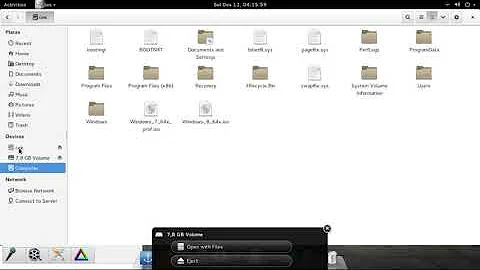WinUSB gives a exit code: 256
Solution 1
I started winusb from console:
gksudo winusbgui
then winusb detect my pendrive correctly, and I succesfully copied the Windows 7 installer to my pendrive (Ubuntu 14.10).
Solution 2
For some reason winusb kept hanging up on formatting the USB drive, said it couldn't access the drive. I ended up formatting to NTFS using the "Disks" application in Ubuntu and then using winusb from the terminal:
sudo winusb -v --install Win_7_Pro.iso /dev/sdc
NOTE: you can check to see what your usb device is using lsblk from a terminal, mine was sdc.
Solution 3
I faced the same error, and tried too many fixes until found the fix. Here is the fix in my case (I hope it works for you too):
open GParted app then
unmountthe USB stick.open WinUSB or WoeUSB (a fork of WinUSB) and choose the
.isoWindows file, and choose the USB stick. Everything goes right!
If you need to see the fix visually, I made a video on YouTube for the fix.
Solution 4
I just dealt with the same problem... Maybe it will help somebody:
I was getting this error when I clicked TARGET DEVICE and INSTALL, but if you click OPTIONS and SHOW ALL DEVICES and then you select your TARGET USB drive, it works... or at least it did in my case.
Of course my drive was formatted as NTFS!
EDIT: At the end of process error appeared, but Windows installation booted just fine.
Solution 5
If the Win8.1 is 64bit I understood (reading results from a Google Search) that you need at least 8GBs.
And obviously NTFS, not FAT. Indeed, I quote an excerpt From the help:
$ winusb --help
winusb usage
Install a windows ISO on an NTFS partition and edit MBR of the device
[...]
And from the CLI you can also ask for the verbose mode, maybe you can have more informations on the error.
Related videos on Youtube
kprovost7314
Updated on September 18, 2022Comments
-
 kprovost7314 over 1 year
kprovost7314 over 1 yearI have Ubuntu 14.10 with WinUSB and I have a Windows 8.1 Pro ISO with a 4GB SD Card with an empty FAT32 partition. Everytime I try to use it, it says "Installation failed, exit code: 256". How do I fix this?
-
 Admin about 9 yearsalso try sudo winusbgui in terminal ....
Admin about 9 yearsalso try sudo winusbgui in terminal .... -
 Admin over 7 yearsOpen gparted, right click and select unmount.
Admin over 7 yearsOpen gparted, right click and select unmount. -
 Admin over 6 yearsRight click the usb drive, format NTFS worked for me!
Admin over 6 yearsRight click the usb drive, format NTFS worked for me!
-
-
 kprovost7314 over 9 yearsThe Win8.1 x64 iso is 3.7GB. I didn't think of NTFS. I'll try again.
kprovost7314 over 9 yearsThe Win8.1 x64 iso is 3.7GB. I didn't think of NTFS. I'll try again. -
Willi Ballenthin almost 9 yearsWithout the
sudo, the GUI prompts the user for administrative credentials, but ultimately fails. Running withsudofrom the start works great. -
conradkleinespel almost 8 yearsThank you so much, this is the only thing that ran successfully for me.
-
Michel almost 8 yearsSame here for Linux Mint!
-
Prinsig almost 8 yearsThe USB must be formatted to FAT32. Otherwise, I still get this error. To do that, open GParted, select the correct device from the drop-down, right-click the partition and unmount it. Then, right-click and format to FAT32.
-
heltonbiker over 7 yearsI got an error using
/dev/sdc, but got it right after figuring out it needed to be/dev/sdc1(with a "1" at the end in my case). -
 Damir Olejar over 7 yearsThis should be an accepted answer.
Damir Olejar over 7 yearsThis should be an accepted answer. -
 sudodus about 7 yearsPlease explain also which version of winusb you recommend, and how to install it.
sudodus about 7 yearsPlease explain also which version of winusb you recommend, and how to install it. -
Stepan Pakholok about 7 yearsI used these way to install it:
sudo add-apt-repository ppa:colingille/freshlight,sudo apt-get update,sudo apt-get install winusb -
Stepan Pakholok about 7 years
dpkg -l winusbreturns version 1.0.11.1+git -
 sudodus about 7 yearsThank you :-) This shows that winusb from
sudodus about 7 yearsThank you :-) This shows that winusb fromppa:colingille/freshlightis working now. -
GatesReign over 6 yearsI used gparted to unmount the pen drive. Right Click /dev/sdc/ -> hit unmount -> and went back to woeUSB to execute the installation
-
paulplusx over 5 yearsIt worked on ubuntu 18.04 and I used the gui right after I formated using "disks".
-
 Panos over 5 yearsSame Issue on Ubuntu 18.04. Solution: Woeusb will try to use FAT32 by default so the windows 10 iso won't be loaded because some files are bigger than 4BG. Use the command line tool and add the --target-filesystem NTFS at the end.
Panos over 5 yearsSame Issue on Ubuntu 18.04. Solution: Woeusb will try to use FAT32 by default so the windows 10 iso won't be loaded because some files are bigger than 4BG. Use the command line tool and add the --target-filesystem NTFS at the end.woeusb --device <iso_file> <device> --target-filesystem NTFS -
stidmatt about 5 yearsThe solution from Panos worked great for me. Thanks!
-
cipricus about 4 yearsnothing under this answer worked for me in 18.04: this did!

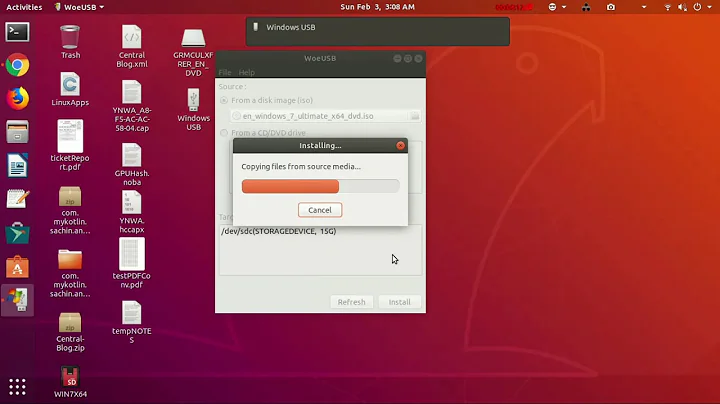
![[FIX] WinUSB or WoeUSB: Installation failed Exit code 256 | Create Bootable Windows USB From Linux](https://i.ytimg.com/vi/JaC3oDqD8SE/hq720.jpg?sqp=-oaymwEcCNAFEJQDSFXyq4qpAw4IARUAAIhCGAFwAcABBg==&rs=AOn4CLCJ1ziU-mOFR_mJQikTBDfE1q-uEw)