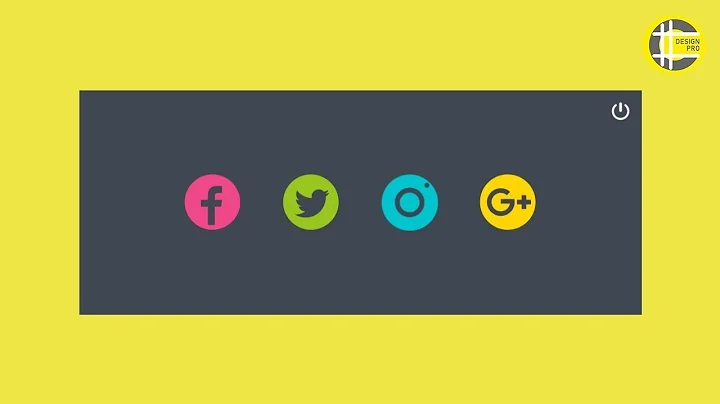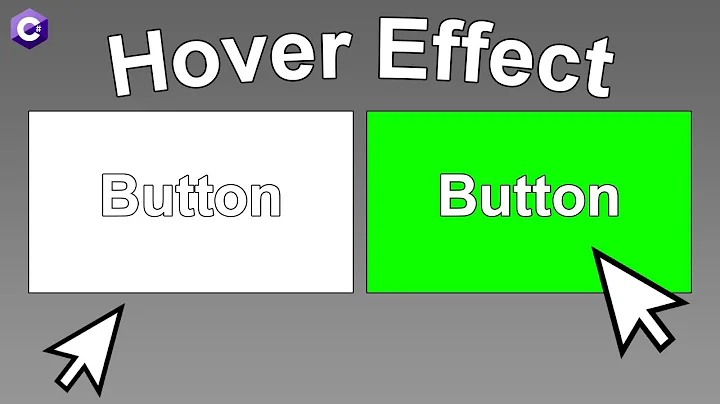WPF Button Mouseover Image
Solution 1
I think it's easier to just add the image to an /Images folder in the project. Then this is the syntax you use:
<ControlTemplate TargetType="Button">
<Border Name="border" BorderThickness="0"
Background="Transparent">
<ContentPresenter HorizontalAlignment="Center" VerticalAlignment="Center" />
</Border>
<ControlTemplate.Triggers>
<Trigger Property="IsMouseOver" Value="True">
<Setter Property="Background">
<Setter.Value>
<ImageBrush ImageSource="/MyProjectName;component/Images/MyImage.jpg" />
</Setter.Value>
</Setter>
</Trigger>
</ControlTemplate.Triggers>
</ControlTemplate>
(Assuming your image MyImage.jpg is in the Images folder in the root of your project.)
Just make sure that MyImage.jpg has its "Build Action" set to "Resource".
Solution 2
Here is another way to do this.
You can use the two events of the image MouseEnter and MouseLeave. Now in your code do this.
XAML
<Image x:Name="image1" HorizontalAlignment="Left" Height="142" Margin="64,51,0,0" VerticalAlignment="Top" Width="150" MouseEnter="image1_MouseEnter" MouseLeave="image1_MouseLeave" />
C#
private void image1_MouseEnter(object sender, MouseEventArgs e)
{
string packUri = @"pack://application:,,,/Resources/Polaroid.png";
image1.Source = new ImageSourceConverter().ConvertFromString(packUri) as ImageSource;
}
private void image1_MouseLeave(object sender, MouseEventArgs e)
{
string packUri = @"pack://application:,,,/Resources/PolaroidOver.png";
image1.Source = new ImageSourceConverter().ConvertFromString(packUri) as ImageSource;
}
Related videos on Youtube
Ishikawa
Updated on July 22, 2022Comments
-
Ishikawa almost 2 years
I am learning C# and XAML to build windows applications. I wanted to create a button that has an image as its background. But when hovering over the button, the background of the button should change to another "highlighted" image. I attempted to add the background images into Resources.resx. I had to create a custom button using xaml styles to get rid of the default highlight effect of a wpf button.
I created a custom button from some code I found on SO. The code is (in a new resource dictionary):
<!-- This style is used for buttons, to remove the WPF default 'animated' mouse over effect --> <Style x:Key="StartMenuButtons" TargetType="Button"> <Setter Property="OverridesDefaultStyle" Value="True"/> <Setter Property="Margin" Value="5"/> <Setter Property="Template"> <Setter.Value> <ControlTemplate TargetType="Button"> <Border Name="border" BorderThickness="0" Background="{TemplateBinding Background}"> <ContentPresenter HorizontalAlignment="Center" VerticalAlignment="Center" /> </Border> <ControlTemplate.Triggers> <Trigger Property="IsMouseOver" Value="True"> <!-- UPDATE THE BUTTON BACKGROUND --> <Setter Property="Background" Value="WHAT GOES HERE" TargetName="border"/> </Trigger> </ControlTemplate.Triggers> </ControlTemplate> </Setter.Value> </Setter> </Style>What do I put so that the background changes to another image, whether it is in my resources.resx or another location? (Not sure where to put the image to access it). I searched SO but the solutions I found were not exactly what I am dealing with. If this is a duplicate question, I apologize.
Summary:
How do I change the background image of a button on a mouse over trigger in XAML? Where do I put the image so that it can be accessed in the trigger code?
Update This is what I have put as the trigger action, but the image does not update. I made sure to set the image build action to resource and put it in a folder called Resources.
The code is:
<ControlTemplate.Triggers> <Trigger Property="IsMouseOver" Value="True"> <Setter Property="Background"> <Setter.Value> <ImageBrush ImageSource="/Simon;component/Resources/btn_bg_hover.jpg" /> </Setter.Value> </Setter> </Trigger>The file structure is
Simon Simon Resources all the images Fonts bin obj PropertiesSolution
The following is the complete code to allow for a mouseover image change on the button:
<!-- This style is used for buttons, to remove the WPF default 'animated' mouse over effect --> <Style x:Key="StartMenuButtons" TargetType="Button"> <Setter Property="OverridesDefaultStyle" Value="True"/> <Setter Property="Margin" Value="5"/> <Setter Property="Template"> <Setter.Value> <ControlTemplate TargetType="Button"> <Border Name="border" BorderThickness="0" Background="{TemplateBinding Background}"> <ContentPresenter HorizontalAlignment="Center" VerticalAlignment="Center" /> </Border> <ControlTemplate.Triggers> <Trigger Property="IsMouseOver" Value="True"> <Setter Property="Background" TargetName="border"> <Setter.Value> <ImageBrush ImageSource="Resources/btn_bg_hover.jpg" /> </Setter.Value> </Setter> </Trigger> </ControlTemplate.Triggers> </ControlTemplate> </Setter.Value> </Setter> </Style>For the actual image, I placed it in the Resources folder that is in the root directory. After importing the images in there using the resources tool in visual studio, I updated the image build settings to Resource in the Properties pane.
Thanks for the solution dbaseman
-
Ishikawa over 11 yearsI have a Resource folder that my images are stored in. I added the code like you have but when I mouse over, the image does not change? I made sure the image has the "Build Action" set to Resource. Any ideas?
-
McGarnagle over 11 years@Ishikawa first, are you sure you're referencing the image correctly? Use a basic
<Image Source='' />element in design view, and make sure it appears correctly. The source should be just/Simon;component/Resources/image.jpg, but there's also a wizard button thing to have Visual Studio set it up. -
Ishikawa over 11 years<Image Source="/Resources/btn_bg_hover.jpg" Stretch="None"></Image> I used this and the image came up properly. I tried putting just "/Resources/btn_bg_hover.jpg" into the original code but it still does not change anything. I really appreciate the help. Any ideas?
-
McGarnagle over 11 years@Ishikawa I see what the problem is ... the background has to be set in the style first.
-
Ishikawa over 11 yearsI just solved it! I forgot to add TargetName after <Setter Property="Background" TargetName. It works properly for me now. Thanks again for the help.
-
McGarnagle over 11 years@Ishikawa If you change
Backgroundfrom{TemplateBinding Background}to an actual value (sayTransparent), it should work. Can you do that, or do you need the Template Binding? -
McGarnagle over 11 years@Ishikawa alternatively, you can set
Backgroundin the Button itself. It just has to be set somewhere concretely before the Trigger will work. -
Phil over 4 yearsso all buttons have the same image ?
-
Taehyung Kim over 3 yearsI think very bad code on above code. WPF support MVVM pattern. But, If use above code in code behind. It is terrible.