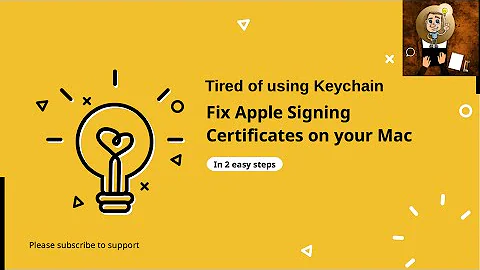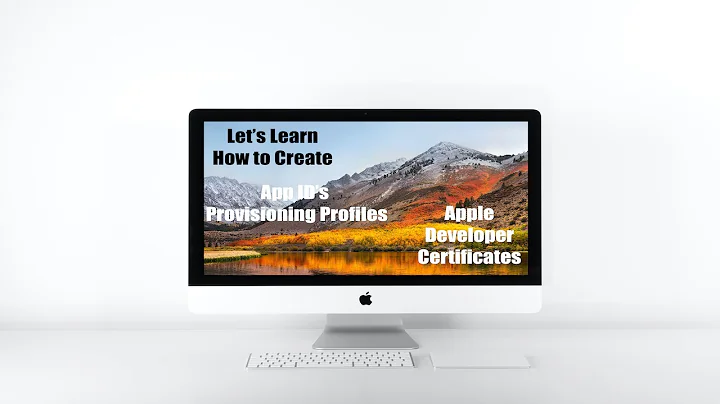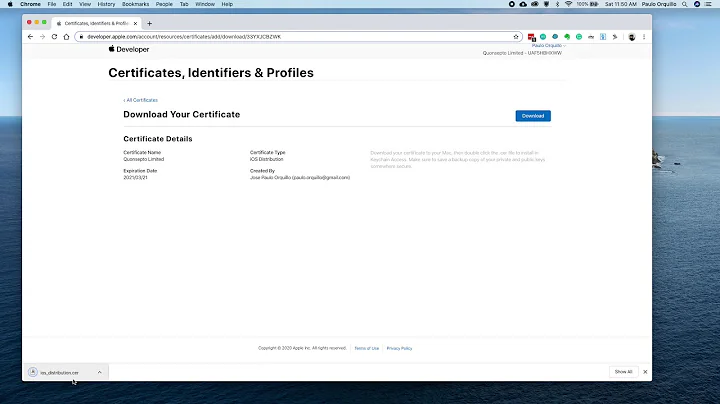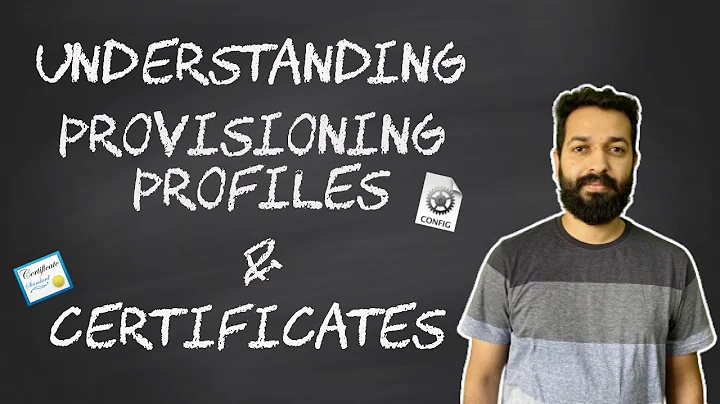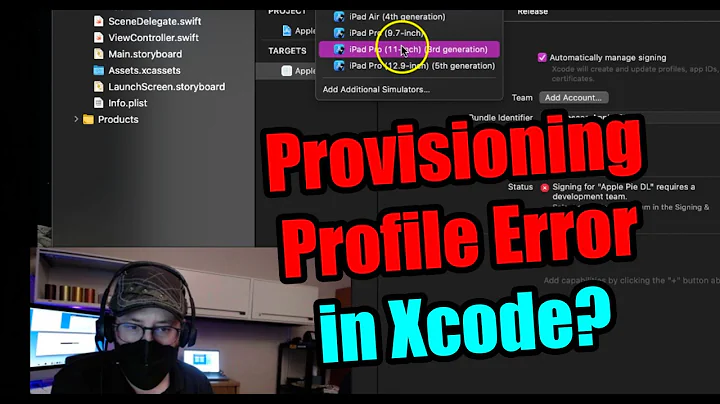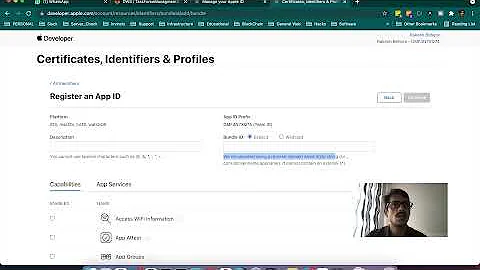Xcode 5 will not import provisioning profiles
Solution 1
New Answer (solved)...
Okay so I finally figured out what the problem was. In the Apple Provisioning Portal, the account that would not import, did not have any devices added. Once I added a device, then the import/refresh in Xcode 5 started working for this account.
Although I had to click refresh button twice in Xcode as the first click seemed to create all the Team Provisioning Profiles in the portal and then the second click imported them all.
Edit: I realized that the problem occurs because Xcode now wants to manage your provisioning profiles for you. If you do not have any development profiles then Xcode will try to create it, but since there are no devices added, it cannot create the profile and therefore fails (without giving an error) and does not import anything either.
Workaround if import does not work (old answer before I solved it)
For lack of figuring out what the problem is with the one account, I did the following:
(1) Downloaded all the provisioning profiles from the provisioning portal to my desktop.
(2) Downloaded most recent version of the iPhone Configuration Utility from http://support.apple.com/downloads/#iphone%20configuration%20utility
(3) Ran iPhone Configuration Utility and dragged and dropped all the downloaded provisioning profiles into it.
(4) Ran Xcode again and the provisoning profiles were now available.
Solution 2
I had the same problem on a fresh Mavericks install with XCode 5.0.1.
It appears to have fixed itself. I'm not sure exactly what solved it, but I was fortunate enough to have Xcode4 on an old OS X 10.8 partition, so I launched that from within Mavericks and I'm pretty sure that succeeded in downloaded all the provisioning profiles when Xcode 5 couldn't. I opened them in Finder and double-clicked on the one I was interested in.
You may want to check ~/Library/MobileDevice/Provisioning Profiles in case they are there but Xcode is ignoring them. Otherwise, you may have to download them (or maybe just one) from the Apple dev portal and try double-clicking on it to kick Xcode into action.
Hope that helps someone.
Related videos on Youtube
jsherk
http://www.iwebss.com/voip/196-callcentric-voip-phone-provider-review
Updated on September 16, 2022Comments
-
 jsherk over 1 year
jsherk over 1 yearSo in Xcode 5 I go to Preferences > Accounts and I add a new Apple ID to the left hand column. Note the apple id and password must be correct otherwise they would not be accepted.
So now I click on this new apple id on the left, and then click on View Details on the right and the Provisioning Profiles section is empty. I then click on the little round refresh/import button and it spins for 5 or 10 seconds and then returns to an arrow and no provisioning profiles have been added.
If I log into the Apple Provisioning Portal, there are 16 provisioning profiles sitting there waiting to be used, all of which were created with a CSR generated from my computer which I am trying to import them on.
Anybody have any ideas why it would not be downloading these profiles?
EDIT: Also note that I have three other developer accounts that I work with in my Xcode and they import fine. It is only the 1 of 4 that does not work.
-
 Andy Tarkinson over 10 yearsI have this problem on a new Apple ID I just setup on an existing account. You can also just download the profile to your desktop and double click it as a one off. Xcode will now be aware of it. (Yes I realize this does not solve the long term problem, but works when in a pinch)
Andy Tarkinson over 10 yearsI have this problem on a new Apple ID I just setup on an existing account. You can also just download the profile to your desktop and double click it as a one off. Xcode will now be aware of it. (Yes I realize this does not solve the long term problem, but works when in a pinch) -
 Alyoshak about 10 yearsThis is what worked for me. Absolutely could not get the little refresh/import button in View Details to download my new ad hoc provisioning profile.
Alyoshak about 10 yearsThis is what worked for me. Absolutely could not get the little refresh/import button in View Details to download my new ad hoc provisioning profile. -
 jsherk about 10 yearsNote that you do not need to add a real device udid in the provisioning portal. You can just hold down the number 1 and fill up the whole filed to the end and then it will let you save it. I just call this Test Device and then the import works after this.
jsherk about 10 yearsNote that you do not need to add a real device udid in the provisioning portal. You can just hold down the number 1 and fill up the whole filed to the end and then it will let you save it. I just call this Test Device and then the import works after this.