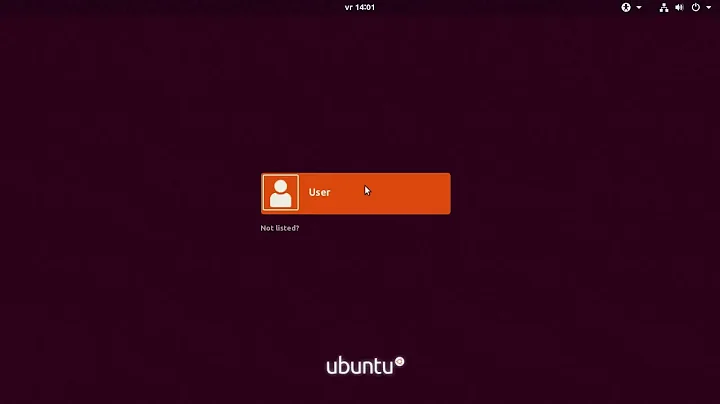xscreensaver to load at startup?
ok the answer is this: I had the WRONG directory for the applications. The path I had before was incorrect/. to determine which path was the correct one i executed:
**
$ which xscreensaver
**
which pointed out this was the path:
/usr/bin/xscreensaver
I put that in the command line in the startup menu application and it worked!
Related videos on Youtube
Comments
-
 Kalamalka Kid over 1 year
Kalamalka Kid over 1 yearGreetings I am running UBUNTU 12.04 and logging in on UBUNTU 3D. Wondering if anyone knows the definitive answer to getting
xscreensaverto load at start-up? I have removed gnome screensaver, installedxscreensaverwith no results.I have tried adding start-up applications:
> xscreensaver –nosplash(with no results)also executed:
sudo gedit /etc/xdg/autostart/screensaver.desktopwith is output:
> [Desktop Entry] > > Exec=xscreensaver > > Name=XScreenSaver > Blockquote > > Type=Application > > X-KDE-StartupNotify=false(with no results)
Also when I manually open the screensaver I get this error:
The XScreenSaver daemon doesn't seem to be running on ":0". Launch it now?I have also tried following the instructions here (top answer)
Any help is appreciated.
-
Sparhawk about 10 yearsI'm not sure if it's a typo, but you have
xscreensaver –nosplashnotxscreensaver -nosplash. (It should be a hyphen, not an en-dash.) -
 Kalamalka Kid about 10 yearsI didn't see that. Wondering though if that oversight would actually disable the launching at startup? I did try just entering the command without the splash part and ha no success. I believe the problem is rooted in the daemon error though
Kalamalka Kid about 10 yearsI didn't see that. Wondering though if that oversight would actually disable the launching at startup? I did try just entering the command without the splash part and ha no success. I believe the problem is rooted in the daemon error though -
Sparhawk about 10 yearsOk, can you try testing that startup applications work (e.g. replace the
xscreensavercommand with something likedate > /tmp/startup_script_out, and then check the file at/tmp/startup_script_out), and also check that the real command works (i.e. try manually runningxscreensaver -nosplashin the terminal after startup). Also, you can test ifxscreensaveris running withpgrep xscreensaverin the terminal. -
 Kalamalka Kid about 10 yearsok hang on. fixing somethign here
Kalamalka Kid about 10 yearsok hang on. fixing somethign here -
 Kalamalka Kid about 10 yearsdate > /tmp/startup_script_out was entered into start-up. But could see no such file in the /tmp/ folder. WHen I try to run the command xscreensaver I get the error: xscreensaver: 21:39:54: "gnome-screensaver" is already running on display :0.0 (window 0x2e00001)
Kalamalka Kid about 10 yearsdate > /tmp/startup_script_out was entered into start-up. But could see no such file in the /tmp/ folder. WHen I try to run the command xscreensaver I get the error: xscreensaver: 21:39:54: "gnome-screensaver" is already running on display :0.0 (window 0x2e00001) -
Sparhawk about 10 yearsSo looks like there are (at least) two problems then. How are you launching applications/commands at startup? And for the second part, from your link, you also need to remove gnome-screensaver.
-
 Kalamalka Kid about 10 yearsok. Gnome screensaver removed. As for startup applications I go to the application startup settings
Kalamalka Kid about 10 yearsok. Gnome screensaver removed. As for startup applications I go to the application startup settings -
 Kalamalka Kid about 10 yearsok one improvement now. I am no longer getting the "XScreenSaver daemon" error anymore. The output of 'pgrep xscreensaver' was 2438 .Now what should I do?
Kalamalka Kid about 10 yearsok one improvement now. I am no longer getting the "XScreenSaver daemon" error anymore. The output of 'pgrep xscreensaver' was 2438 .Now what should I do? -
Sparhawk about 10 yearsOkay that's great. Now it's just the startup problem. I don't actually use Unity, so I'm not sure how setting it up that way works. Is it as per the screenshots here? And you fill in the "command" field? If so, try filling it with
bash -c 'date > /tmp/startup_script_out2'. -
 Kalamalka Kid about 10 yearsthe statup menu item is entered in two ways: 1- sudo gedit /etc/xdg/autostart/screensaver.desktop ----and 2 - going to starup application via UBUNTU menu, and enetering in the command line:/etc/xdg/autostart/xscreensaver -nosplash
Kalamalka Kid about 10 yearsthe statup menu item is entered in two ways: 1- sudo gedit /etc/xdg/autostart/screensaver.desktop ----and 2 - going to starup application via UBUNTU menu, and enetering in the command line:/etc/xdg/autostart/xscreensaver -nosplash -
Sparhawk about 10 yearsI would think (1) would work, but (2) shouldn't (that directory should only contain
*.desktopfiles, and they won't take flags anyway). Can you try my suggestion above using the GUI, as per my link? -
 Kalamalka Kid about 10 yearsI just tried putting # in front of all the commands in the etc/xdg/autostart/screensaver.desktop file to see if that was conflicting with anything, btu the result was nill. Now I will disable the other one in Startup Applications and restore the etc/xdg/autostart/screensaver.desktopfile and see if that works.
Kalamalka Kid about 10 yearsI just tried putting # in front of all the commands in the etc/xdg/autostart/screensaver.desktop file to see if that was conflicting with anything, btu the result was nill. Now I will disable the other one in Startup Applications and restore the etc/xdg/autostart/screensaver.desktopfile and see if that works. -
Sparhawk about 10 yearsI'm not sure I understand. If you comment out the whole file, then you should get no result. It just won't execute. And which "other one" are you talking about?
-
 Kalamalka Kid about 10 years"the statup menu item is entered in two ways: 1- sudo gedit /etc/xdg/autostart/screensaver.desktop ----and 2 - going to starup application via UBUNTU menu, and enetering in the command line:/etc/xdg/autostart/xscreensaver -nosplash" I tried removing eazch of these individually to see if they were conflicting, but nothing changed, meaning the screensaver did not start after reboot.
Kalamalka Kid about 10 years"the statup menu item is entered in two ways: 1- sudo gedit /etc/xdg/autostart/screensaver.desktop ----and 2 - going to starup application via UBUNTU menu, and enetering in the command line:/etc/xdg/autostart/xscreensaver -nosplash" I tried removing eazch of these individually to see if they were conflicting, but nothing changed, meaning the screensaver did not start after reboot. -
 Kalamalka Kid about 10 yearsin any case, whats interesting is that the command xscreensaver -nosplash works fine from Terminal, but wont load at startup. Perhaps there needs to be some kind of delay before the command is executed?
Kalamalka Kid about 10 yearsin any case, whats interesting is that the command xscreensaver -nosplash works fine from Terminal, but wont load at startup. Perhaps there needs to be some kind of delay before the command is executed? -
Sparhawk about 10 yearsYes, but the problem is that we haven't verified that manual startup commands are executed at all. So please try the GUI with askubuntu.com/questions/440528/…
-
 Kalamalka Kid about 10 yearsok thank you for your patience. thank link is to this page though
Kalamalka Kid about 10 yearsok thank you for your patience. thank link is to this page though -
Sparhawk about 10 yearsYep, that was my earlier suggestion in the comments. You might have missed it. I think we're getting confused, so I'll reiterate. :) So… by adding a command to the startup scripts using the GUI as specified here, put
bash -c 'date > /tmp/startup_script_out2'in the "command" field. -
 Kalamalka Kid about 10 yearsHI, again thank you for your patience. I tired adding: /usr/share/applications/Banshee to teh startup with no success. As for the command you are giving me, I am confused. What does it have to do with that link? I should also remind you that I am ubuntu 12.04
Kalamalka Kid about 10 yearsHI, again thank you for your patience. I tired adding: /usr/share/applications/Banshee to teh startup with no success. As for the command you are giving me, I am confused. What does it have to do with that link? I should also remind you that I am ubuntu 12.04 -
Sparhawk about 10 yearsGlad you got it worked out. My earlier comment was running a dummy command to confirm that startup scripts ran in general. I was linking to the Ubuntu help page that tells you how to add startup commands.
/usr/share/applications/Bansheewouldn't work either, since that isn't the correct path. (As I saw before,bash -c 'date > /tmp/startup_script_out2'would have worked, but that's moot now.) Anyway, glad you worked it out.
-