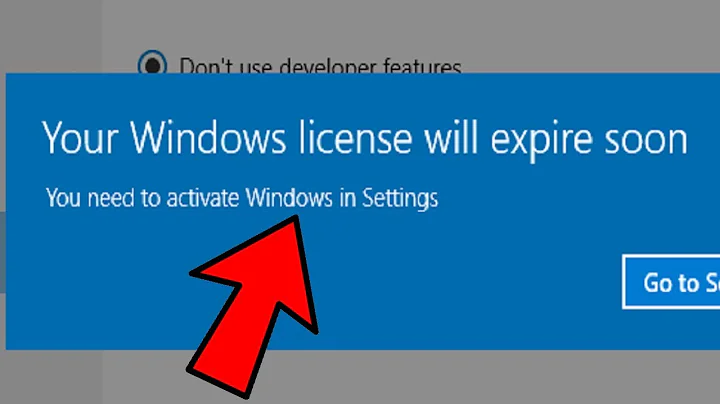Adaptive Brightness service with MacBook Pro with Windows 7 x64 RTM
The problem is that Apple has not provided a driver for the Ambient Light Sensor.
Related videos on Youtube
Brian Reiter
I am the co-owner of a small software development firm based in Washington, DC. We have a web-based hybrid CRM/Applicant tracking product called PeopleMatrix. In addition to the off-the-shelf build we use the PeopleMatrix engine (and other technologies) to build custom-tailored CRM, financial and business process automation systems. A lot of this custom work involves integration with heterogenous and legacy environments. It's great to design and build a system that people use to solve real problems and I love the intellectual challenge.
Updated on September 17, 2022Comments
-
Brian Reiter over 1 year
I just installed Windows 7 enterprise x64 RTM on a MacBook Pro unibody using Boot Camp 3.0 from Snow Leopard. Everything installs very smoothly like HP/Copmpaq SmartStart. I noticed, however, that the Adaptive Brightness service stops immediately.
If I start it manually it just stops again. It writes a started and stopped message to the event log but there are no errors.
There is obviously an ambient light sensor as it works in OS X. Does anyone know if it is possible to get Adaptive Brightness service working in Win7?
EDIT: Maybe I'm just missing something obvious because the keyboard autodim works perfectly. If it is bright the keyboard backlight turns off. If I cover the ambient light sensor (next to the camera in the lid), the keyboard light turns on.
EDIT AGAIN: I updated the NVidia drivers to 186.81 which I downoaded from NVidia. Had to use a hacked INF to get them to install but it radically improves the performance. However there is not help with the Adaptive Brigtness service.
I found in the NVidia documentation for 186.81 "Note: The Mobile page is not available under Windows Vista or Windows 7." It seems like the Vista/Win7 driver doesn't support NVidia's "PowerMizer" technology yet or at least it cannot be configured.
EDIT: I think the root problem is that there is no driver for the ambient light sensor. http://www.microsoft.com/whdc/system/pnppwr/powermgmt/BrightnessCtrl.mspx
EDIT (again): I am just helping a friend set up Boot Camp on a 2011 MacBook Pro 13" Sandy Bridge i7 and the Adaptive Brightness Service is working out of the box with Boot Camp 3.2. Still doesn't work on my older hardware but appears to work on the current generation.
-
Alex Angas over 14 yearsGood luck - Apple's driver support under Windows is inferior (unsurprisingly)
-
Brian Reiter over 14 yearsI would not use the label "inferior". Boot Camp 3.0 is very slick. Like SmartStart for Proliant servers. This is the best Windows laptop I have ever used. I don't know if there is a drive issue at all. I just want to know why the Adaptive Brightess service stops immediately.
-
 Admin over 14 yearsAre you able to change the dim settings in the Control Panel and test those without this service running?
Admin over 14 yearsAre you able to change the dim settings in the Control Panel and test those without this service running? -
Brian Reiter over 14 yearsYou can adjust the brightness of the built-in monitor (though not the external one) via F1 (dimmer) and F2 (brighter) or FN+F1/FN+F2 once the Boot Camp driver package is installed. You can use the NVidia control panel to manipulate the brightenss of the external monitor and the color balance of both.
-
Brian Reiter over 14 yearsThere is no dimmer in the control panel and no dimmer applet on the mobility center.
-
-
bwDraco over 11 yearsCan you give a reasonable detailed description of the linked content, and explain how it relates to the question? This will help ensure that this answer remains useful in the event the link becomes invalid. In addition, please be careful posting links in answers of this nature--they could be seen by the community as spam, correctly or otherwise. See the FAQ for more information.