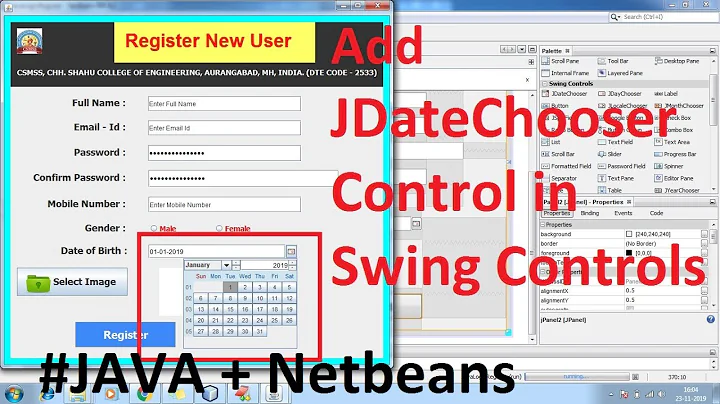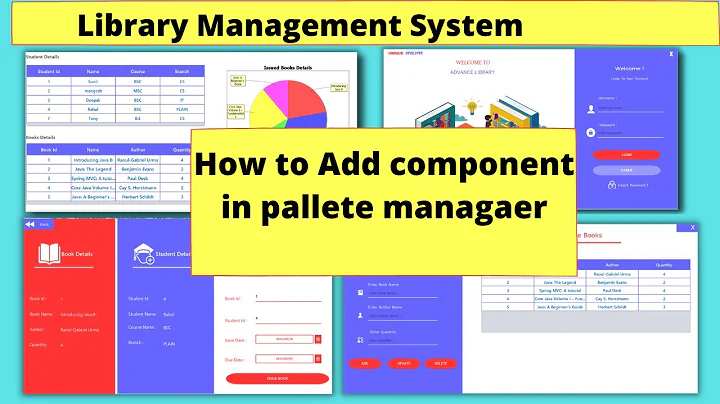Add SwingX Pallete in Netbeans 7.2
Solution 1
The following steps are from here:
Adding SwingX library to NetBeans:
- Open NetBeans, go to menu Tools > Library Manager and click "New Library...";
- Type a name (could be "SwingX") and click Ok;
- Select the Library that you created and, in the Classpath box (on the right), click "Add JAR/Folder...";
- Then go to the folder where you downloaded swingx.jar file, select it and click "Add JAR/Folder" in this window.
Now the SwingX components are already available to you use in NetBeans. But, to use them in a project, do the following steps:
Adding SwingX library to the Project Libraries:
- Right click on your project that you want to use the SwingX components and select Properties;
- Select "Libraries" in the left box;
- Click "Add Library..." and select the library that you created in Adding SwingX library to NetBeans ("SwingX", as I suggested);
- Click "Add Library" and then Ok.
Now your project can use the SwingX components, but we already need to set the NetBeans's Palette to show the SwingX components.
Adding the SwingX components to the NetBeans's Palette:
- Create (or open) a Java GUI Class Form. The Palette will appear;
- Right click on the palette and select "Palette Manager...";
- Click "New Category...", type a name (could be "SwingX" again) and click Ok;
- Select the category that you created in the box and click "Add from Library...";
- Select the library that you created in Add SwingX library to NetBeans ("SwingX", as I suggested) and click "Next >";
- On the next screen, click in the box and type Ctrl+A (to select all items) and click "Next >" again;
- Finally select the category that you created on the third step of this topic ("SwingX", as I suggested);
- Click Finish and then Close.
Solution 2
Since the other answer is a bit dated, here are the steps I followed on NetBeans 7.3.1
Adding SwingX Libraries to NetBeans (Not Needed if you're using Maven)
1) Goto Tools->Ant Libraries and click Add JAR/Folder to add the SwingX jar file to the NetBeans classpath
Making SwingX components available in the Palette View
1) Open the Palette menu using Window->Palette
2) Click on a blank area at the bottom of this window (you may need to collapse sub windows) and select Palette Manager
3) Click on New Category and crate a SwingX folder
4 non-maven) If you ARE NOT using Maven, click Add from Library and add the SwingX jar from above.
4 maven) If you ARE using Maven, click Add from JAR and select the SwingX jar from the maven classpath. You can find the jar maven downloaded at HOME_DIR\.m2\repository\org\swinglabs\swingx\1.6.x\
4) Select all the controls available, click Next then select SwingX from the categories and click Finish
Related videos on Youtube
chintan
Updated on September 14, 2022Comments
-
chintan over 1 year
I am working with netbeans 7.2 and want to install swingX.I have install swingX 1.6.2 but its not working. Thanking You.
-
 kleopatra about 11 yearsthe current release version is 1.6.4 (with 1.6.5 looming to come out any day now :-)
kleopatra about 11 yearsthe current release version is 1.6.4 (with 1.6.5 looming to come out any day now :-)
-
-
 kleopatra about 11 years+1 for digging out the wiki backup :-) Looks slightly dated, though - afair, newer versions need the beaninfo jar for the builder (aka: palette) - not entirely sure about that, never using a visual builder myself
kleopatra about 11 years+1 for digging out the wiki backup :-) Looks slightly dated, though - afair, newer versions need the beaninfo jar for the builder (aka: palette) - not entirely sure about that, never using a visual builder myself