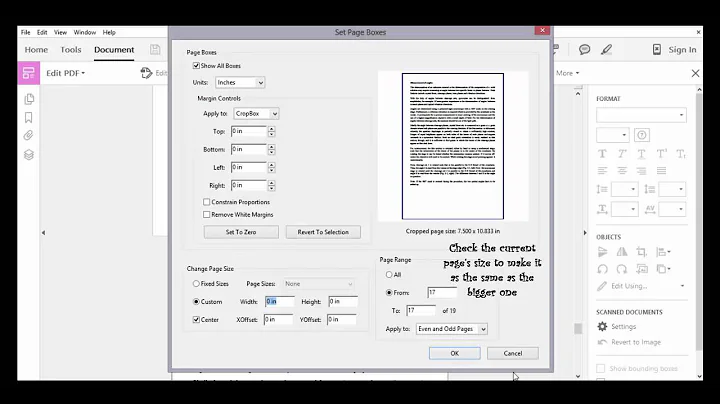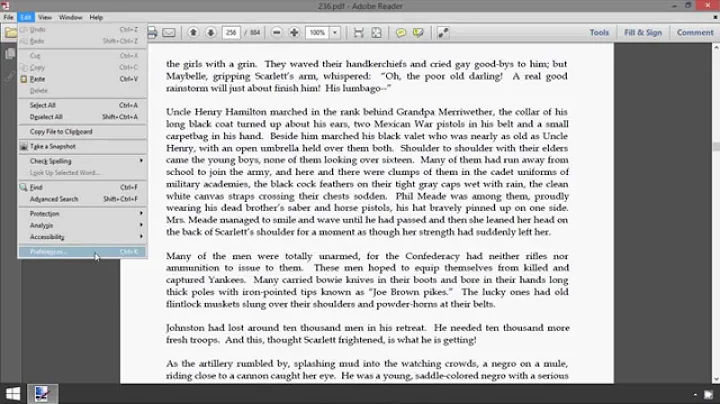Adobe Reader 100% display zoom doesn't match "Actual Size" printout
Solution 1
I have had a lot of trouble with this since I am trying to use an on screen ruler with a PDF.
Easiest way for me to cope with this is to hold up a piece of A4 and adjust zoom (as Fit Width and keep moving sides of the PDF window) until it matches - 82.1% on my current screen and PDF.
Solution 2
If the document is in Portrait mode on a standard 8.5x11 sheet at 72 DPI (Dots Per Inch or Pixels Per Inch) then 100% means 8.5x72=612 pixels wide so it only takes up 612 of your 1920 pixels wide. However PDFs are usually built to scale well so it's probably at 150 or 300 DPI so 150x8.5=1275 pixels at 100% zoom. Think about a 20-inch 1920*1080 monitor vs. a 27-inch 1920*1080 monitor: the physical pixel size in the LCD is different (or the spacing (pitch) between pixels is different).
If you really want to FUBAR some things then mess around with the global Windows DPI setting.
Finally my math courses pay off!
Solution 3
There is a way to fix that. Go to Edit/Preferences, in "Resolution", select "Custom resolution" and enter the value that you need. For example if your document have 10 cm wide and in the screen it shows as 9 cm with a resolution of 110 dpi, you should multiply 110 x 10 and then divide by 9. The result, 122 is the value that you have to put in the resolution. Then when you select "Real size" (100%) the graphic shows at real size. Sorry for my english
Related videos on Youtube
Joe Schmoe
Updated on September 18, 2022Comments
-
Joe Schmoe almost 2 years
I find that document zoomed at 100% in Adobe Reader doesn't match printout size when "Actual Size" is selected when printing. When I put printed page next to the screen printed text and all other elements are about 10-15% smaller than on screen.
FWIW this is under Windows 7 x64
Is there an explanation for that?
-
 MonkeyZeus over 10 yearsYes there is and it involves Pixels, Pitch, and DPI. Not all Pixels are created equally. Not all Pitches are the same. And finally DPI is usually 72 by default.
MonkeyZeus over 10 yearsYes there is and it involves Pixels, Pitch, and DPI. Not all Pixels are created equally. Not all Pitches are the same. And finally DPI is usually 72 by default. -
gronostaj over 10 yearsIn this case 100% means "a fixed width/height measured in pixels". But pixel's size depends on DPI and various monitors have various DPI. When printing, you're using length units and those are always identical, no matter what printer you use.
-
Joe Schmoe over 10 yearsgronostaj: what you said makes sense, but why length units are also not used for screen zoom?
-
gronostaj over 10 yearsI guess because you have to know DPI to calculate real world lengths. DPI stands for "dots per inch", or in this case pixels per inch. Divide number of pixels by DPI and you'll get size in inches. The problem is retrieving DPI isn't trivial. You have to take many factors into account, like screen's DPI, system's UI scaling and miscellaneous hardware hacks (for example Retina MacBooks are reporting smaller resolutions to applications and then scales everything appropriately).
-
kaka over 8 years@gronostaj So my problem is: when a printed page is set to onscreen page then they exactly overlap. So dimensions are ok in this sense, but the text that is printed is some how lost the aspect ratio. This is happening to me and I will ask here again if problem doesn't get solved by me.
-
j riv over 4 yearsThere is no reason software can't calculate a preview perfectly, at least with the assistance of the OS. All monitors nowadays report their true physical dimensions. Query the EDID and it will report accurate physical dimensions back to you (you can also google various utilities that do it).
-
-
Joe Schmoe over 10 yearsI think settings on Print dialog have nothing to do with on-screen zoom. They only affect print output.
-
AMIGO over 10 yearsThey don't, but Adobe is shrinking the document before printing it, causing everything to be smaller.