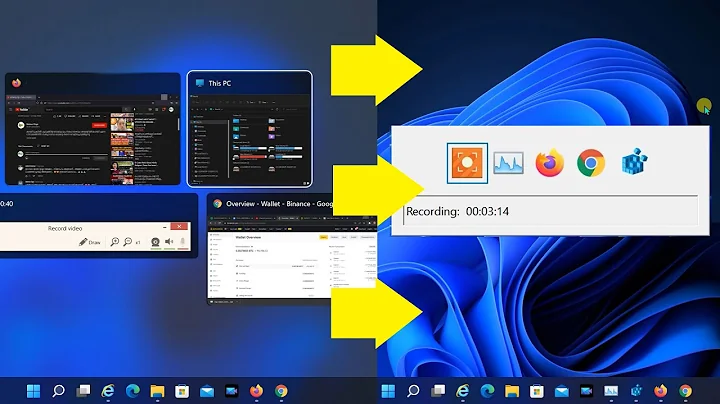ALT+Tab no longer switches applications since upgrade to 18.04
Solution 1
In the Settings > Devices > Keyboard menu, you will find a list of keyboard shortcuts. Under the Navigation section, you can find the relevant functions and their associated shortcuts, and change them as you see fit. You're looking for the one named Switch applications.
Solution 2
Run gnome-control-center aka the Settings application.
Remove the shortcut for Switch applications by clicking on it and deleting it with the backspace key, now press the Set button.
Now set Switch windows by clicking on it, then press Alt + Tab and click the Set button.
Solution 3
Turns out the configuration just needs to be updated in settings.
Open Settings > Devices > Keyboard and under Keyboard Shortcuts select Switch applications and update it with left Alt+Tab.
Both Alt+Tab combinations should now work.
Solution 4
If my understanding of the problem stated here is correct try the following solution. It is a three stage process
Stage-1:
(1) Open Settings > Devices > Keyboard and under Keyboard Shortcuts
(2) Remove the shortcut for Switch applications by clicking on it and deleting it with the Backspace Key, now press the Set button.
(3) Remove the shortcut for Switch windos directly by clicking on it and deleting it with the Backspace Key, now press the Set button.
Stage-2:
(1) Create a new shortcut for Switch applications by clicking on it and then press Alt + Esc and click the Set button.
(2) Create a new shortcut for Switch windos directly by clicking on it and then press Super + Tab and click the Set button.
What we have achieved so far is simply swapping the key combinations for the following actions
Switch applications and Switch windos directly
Now let us proceed to the next stage
Stage-3:
(1) Create a new shortcut for Switch windos by clicking on it and then press Alt + Tab and click the Set button.
Voila
You have restored the behavior of ALT + TAB Key to what is required in this post.
If for any reason things are not working you can execute the steps in Stage-0 (mentioned below) and then redo steps in Stage-1 and Stage-2
Stage-0:
(1) **Open Settings > Devices > Keyboard**
(2) In the top of the screen you can see the Reset All... button and then click it
(3) It will ask for confirmation. Click Reset All
Caution: TL;DR
The steps in this stage will remove any key customization you might have done in the past before you following the steps in this thread
That's all folks
Have a great time playing with keyboard shortcuts
Solution 5
It is also possible to use Alt + Esc
Somehow maintainers think that this is better. However I always enable Alt + Tab
Related videos on Youtube
Joshua Besneatte
computer geek, homesteader, yoga teacher, world traveler I spend most of my time home working on my land and making YouTube videos for my channel http://youtube.com/piratesinteepees I only use Linux and open source applications. I use kdenlive for video editing and LMMS for music production. Linux makes the world a better place. I am here to contribute in any way I can. http://piratesinteepees.org
Updated on September 18, 2022Comments
-
Joshua Besneatte over 1 year
I have always used Alt+Tab key combo to switch between programs. Since upgrade to 18.04 only Super+Tab works.
How do I make both Alt buttons work with Tab to switch applications?
-
Dimitar about 5 yearsthis happen to me after upgrading from 18.10 to 19.04
-
pierrely almost 5 yearsworth noting here that , for me and 19.04 at least, I discovered that alt tab switches windows, and super tab switches applications. an application can have multiple windows, like Firefox and it's download window. I find that super tab preferable in that there are less icons to switch between, and I often have those multiple windows in another monitor anyway
-
-
 Kschau over 5 yearsThis does not work for me, neither alt tab nor the predefined super tab do anything
Kschau over 5 yearsThis does not work for me, neither alt tab nor the predefined super tab do anything -
 Kschau over 5 yearsafter some googeling I found a solution people.gnome.org/~federico/blog/alt-tab.html
Kschau over 5 yearsafter some googeling I found a solution people.gnome.org/~federico/blog/alt-tab.html -
Joshua Besneatte over 5 yearshow is this different from the other answers?
-
 Kschau over 5 yearsIt's different because "Switch applications" is not the same as "Switch windows", setting "Switch applications" did not work with my setup.
Kschau over 5 yearsIt's different because "Switch applications" is not the same as "Switch windows", setting "Switch applications" did not work with my setup. -
Eric Mill over 5 yearsThis is the simplest and best.
-
unil almost 5 years@select thanks for pointing that part out,
switch windowswas definitely what I was expecting and notswitch applications. Why that was changed in 18.04 I'll never understand becausealt+tabto me (and probably most people) will mean "go back to the previous window". Just like you wouldn't changectrl+zto act likectrl+backspace- its not that same at all! -
Joshua Besneatte almost 5 yearsWelcome to ask Ubuntu! Thanks for your contribution, however, I am not too sure how your answer really differs from any of the others, other than being more in depth. If you want to expand on an answer, it is better to just edit an existing answer with the extra info :)
-
 Abhijith S about 3 yearscheck for
Abhijith S about 3 yearscheck forSwitch windows directlyand double click it and Alt + Tab then clcikset. All done.