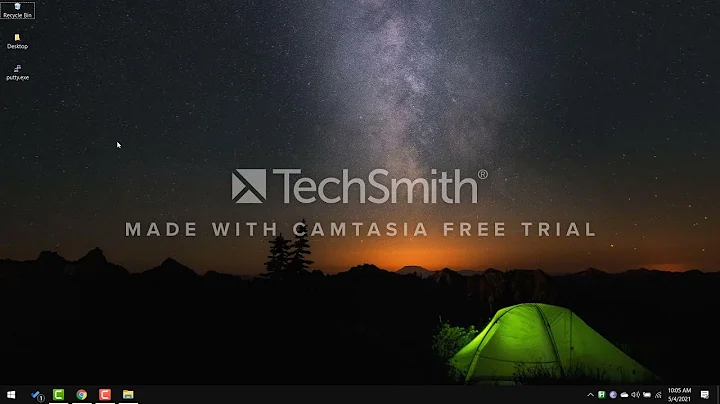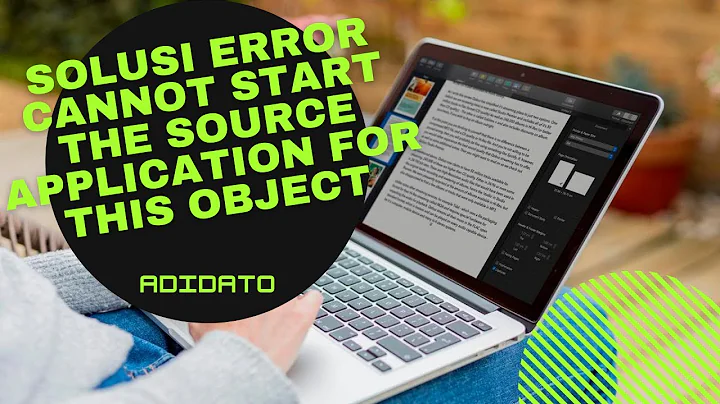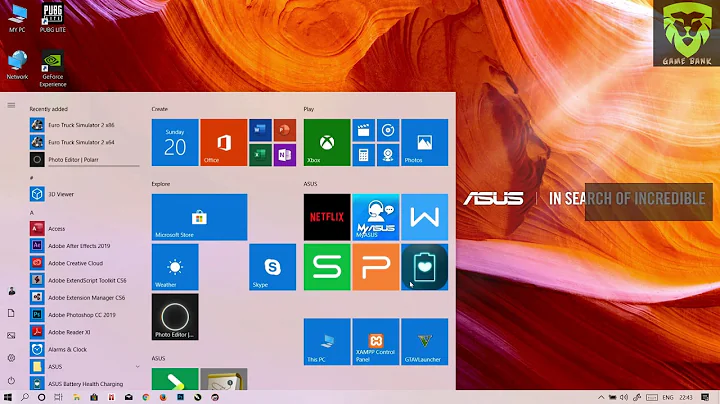Application Loader: "Cannot proceed with delivery: an existing transporter instance is currently uploading this package"
Solution 1
Basically, you need to clear out the transport tokens. This can happen if you were to close out of Xcode while in the middle of submitting an app to iTunes Connect.
The token files now appear in the
Library/Caches/com.apple.amp.itmstransporter/UploadTokens/subfolder of the given user's home directory. Which, honestly, is a better place for them anyway.
Delete any .token files in this directory.
-- If you are unable to find the .token files, this is because they are hidden in Finder. To hide/show hidden files in Finder, use the following Terminal command (TRUE = UNHIDE, FALSE = HIDE):
defaults write com.apple.finder AppleShowAllFiles TRUE;killall Finder
Solution 2
You need to clear out the transport tokens.
Open Terminal on your Mac, and paste:
rm /Users/<username>/Library/Caches/com.apple.amp.itmstransporter/UploadTokens/*.token
That should clear the stuck token. After this, try uploading the build again.
Solution 3
It might be because Xcode crashed as you were uploading your app. Either, all you need to do is delete the token files:
Open Terminal on your Mac, and paste:
rm ~/.itmstransporter/UploadTokens/*.token
That should clear it. If it still doesn't work (at this point you should try re-uploading your app), run that command on Terminal again, or manually go to...
/Users/<username>/.itmstransporter/UploadTokens/
...and delete all the .token files.
Hope that helps!
Solution 4
token was in here
/Users/(user_name)/Library/Caches/com.apple.amp.itmstransporter/UploadTokens/
Solution 5
Appreciated @WrightsCS 's answer It helps me to overcome Application Loader issue.
I would like to highlight one more thing here.
I proceed as per @WrightsCS answer and it resolved Application loader error:
Can not proceed with delivery: an existing transporter instance is currently uploading this package
But I found one more issue after removing all tokens from
/Users//.itmstransporter/UploadTokens/
I went to iTunesConnect and clicked on "My Apps", what I saw a message that "Can not connect... please contact Apple".
Here I don't know why it suddenly stops working!
I submitted the same build which was there on iTunesConnect for submission but it has shown as processing.
After submission of that build, iTunesConnect works fine! Also, I am able to see last uploaded build in a list for submission.
Related videos on Youtube
SG1
Updated on July 08, 2022Comments
-
SG1 almost 2 years
I have been unable to overcome this error in Application Loader. I've quit, restarted, tried different computers - it's like the server is hung up on an op that I never initiated and it won't time out. Has anyone seen it before and beaten it?
-
Dhaval Panchal almost 13 yearsfrom where i can find the .token or /Users/<username>/.itmstransporter/UploadTokens/
-
Papa De Beau over 9 yearsSeems like a good answer but I don't get the "basically" part. I have no idea on how to do this and I can't find these tokens anywhere. A good basic guide of how would be appreciated. Thanks
-
Stéphane B. over 9 yearsOpen a console and type "rm ~/.itmstransporter/UploadTokens/*.token" (It happen to me beacause I have uploaded twice the same version of an application and Apple has rejected the second upload).
-
Mulhoon over 9 yearseasiest answer on the page
-
Aadil Keshwani about 9 yearsHelped me. You save my day :)
-
Som about 9 yearsI tried this and found no tokens in the folder, however after an hour or so my build was successfully uploaded on itunesConnect. This may be due to a build already created and being processed on the website as it does not allow multiple builds to be uploaded at once. Weird!!
-
benc almost 6 yearsIf you get this error, ideally you should look for these files, and check them with
fuserto see if they are open files, or stale tokens. If one of them is an upload for a currently running upload, force re-uploading is just going to cause a conflict bc both versions will have the same combination of version & build number. -
art-divin about 5 yearsmy tokens are located in
/Users/<#username#>/Library/Caches/com.apple.amp.itmstransporter/UploadTokens/ -
Silvain over 4 yearsTo display all Files on MacOS without need for a terminal, you can also just use the keyboard shortcut
Cmd+Shift+.in Finder (source: ianlunn.co.uk/articles/…) -
Eddie Teixeira over 4 yearsOf all the answers I read, this was the only one that solved it for me. Thanks!
-
 Lepidopteron over 4 yearsIf you ran into this on your own machine (not CICD setup or something...): 'rm ~/Library/Caches/com.apple.amp.itmstransporter/UploadTokens/*.token'
Lepidopteron over 4 yearsIf you ran into this on your own machine (not CICD setup or something...): 'rm ~/Library/Caches/com.apple.amp.itmstransporter/UploadTokens/*.token' -
BabyPanda about 4 yearsthis is helpful especially with fastlane
-
Pierre about 2 yearsWorked for me. The Apple Notarization process is a horrendous drain on productivity. I get that they want to protect the user. The error messages are cryptic and uninformative.