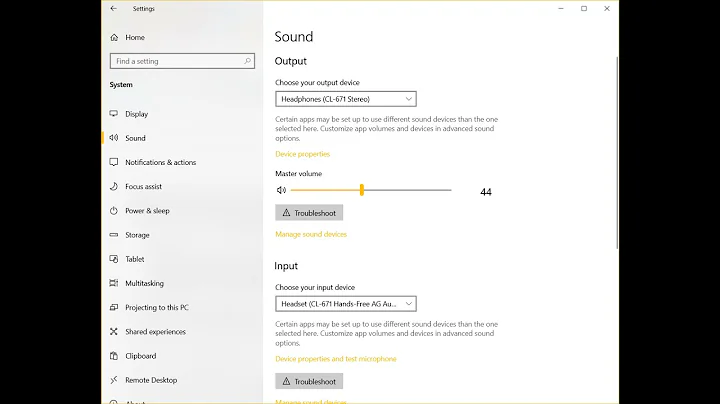bluez5 : Cannot connect to a paired bluetooth device on Ubuntu 17.10
Solution 1
From Arch wiki, Pairing works, but connecting does not, section:
This may be due to the pulseaudio-bluetooth package not being installed. Install it if it missing, then restart pulseaudio.
But pulseaudio-bluetooth package's name is pulseaudio-module-bluetooth on Ubuntu.
So your problem should be solved after installing it:
sudo apt install pulseaudio-module-bluetooth
And after installing this package restart your system to load some pulse audio modules like module-bluetooth-policy and module-bluetooth-discover.
Update:
But if still, you get below message after reboot:
connect error: Connection refused (111)
According to this answer, you should add these lines to /etc/pulse/default.pa file. (If not exist):
load-module module-bluetooth-policy
load-module module-bluetooth-discover
But these lines should be exist by default and after reboot your system, those modules should be loaded.
Update2:
According to this article on Arch wiki:
This may be because you have already paired the device with another operating system using the same bluetooth adapter (e.g., dual-booting). Some devices can't handle multiple pairings associated with the same MAC address (i.e., bluetooth adapter). You can fix this by re-pairing the device
So please re-pair your device with this commands (Or you can use GUI method):
First run:
bluetoothctl
Then use this commands to show paired devices:
devices
And this should be have some output like this:
Device XX:XX:XX:XX:XX:XX Device Name
Then remove paired devices with this command:
remove XX:XX:XX:XX:XX:XX
And restart Bluetooth service:
sudo service bluetooth restart
Then try to pair device again.
Solution 2
Disable NetworkManager!
...or similar network management. It is what solves most networking issues where you manually try to control a service which NetworkManager is programmed to oversee.
In Kali Linux edit /usr/sbin/update-rc.d which "auto-disables service we don't want to start by default".
Find this entry in the whitelist
# List of whitelisted init scripts
#
...
network-manager enabled
...
and move it to the blacklist and change enabled to disabled. Similarily, move bluetooth to the whitelist and enable if you want it to remain on through reboot if you manually turn it on. Secondly, don't forget to power on blutetooth to make the connection persistent.
...
[bluetooth]# power on
Changing power on succeeded
[CHG] Device FC:58:FA:A1:C2:70 Connected: yes
You can also disable NetworkManager for a single device in /etc/NetworkManager/NetworkManager.conf, mask it by MAC address or interface name:
[keyfile]
unmanaged-devices=mac:<hwaddr>
[keyfile]
unmanaged-devices=interface-name:<ifname>
To find the MAC address and interface name of the local bluetooth device use the command
hcitool dev
Related videos on Youtube
SebMa
Updated on September 18, 2022Comments
-
SebMa over 1 year
I'm using bluez v5.46 on Ubuntu 17.10 and I cannot connect to a paired bluetooth device.
Here is the output of the
bluetoothctlcommand :$ bluetoothctl [NEW] Controller 6C:0B:84:27:43:66 tensorFlowPHY [default] Agent registered [bluetooth]# scan on Discovery started [CHG] Controller 6C:0B:84:27:43:66 Discovering: yes [NEW] Device FC:58:FA:A1:C2:70 OE-P51 [bluetooth]# pair FC:58:FA:A1:C2:70 Attempting to pair with FC:58:FA:A1:C2:70 [CHG] Device FC:58:FA:A1:C2:70 Connected: yes [CHG] Device FC:58:FA:A1:C2:70 UUIDs: 00001101-0000-1000-8000-00805f9b34fb [CHG] Device FC:58:FA:A1:C2:70 UUIDs: 00001108-0000-1000-8000-00805f9b34fb [CHG] Device FC:58:FA:A1:C2:70 UUIDs: 0000110b-0000-1000-8000-00805f9b34fb [CHG] Device FC:58:FA:A1:C2:70 UUIDs: 0000110e-0000-1000-8000-00805f9b34fb [CHG] Device FC:58:FA:A1:C2:70 UUIDs: 0000111e-0000-1000-8000-00805f9b34fb [CHG] Device FC:58:FA:A1:C2:70 ServicesResolved: yes [CHG] Device FC:58:FA:A1:C2:70 Paired: yes Pairing successful [CHG] Device FC:58:FA:A1:C2:70 ServicesResolved: no [CHG] Device FC:58:FA:A1:C2:70 Connected: no [CHG] Controller 6C:0B:84:27:43:66 Discoverable: no [bluetooth]# connect FC:58:FA:A1:C2:70 Attempting to connect to FC:58:FA:A1:C2:70 Failed to connect: org.bluez.Error.FailedHere is a little bit more info :
$ journalctl -u bluetooth | tail Mar 29 12:06:01 tensorFlowPHY systemd[1]: Started Bluetooth service. Mar 29 12:06:01 tensorFlowPHY bluetoothd[1136]: Starting SDP server Mar 29 12:06:01 tensorFlowPHY bluetoothd[1136]: Bluetooth management interface 1.14 initialized Mar 29 14:36:12 tensorFlowPHY bluetoothd[1136]: a2dp-sink profile connect failed for FC:58:FA:A1:C2:70: Protocol not available Mar 29 14:36:59 tensorFlowPHY bluetoothd[1136]: a2dp-sink profile connect failed for FC:58:FA:A1:C2:70: Protocol not availableAnd
systemctlsays :$ systemctl status bluetooth ● bluetooth.service - Bluetooth service Loaded: loaded (/lib/systemd/system/bluetooth.service; enabled; vendor preset: enabled) Active: active (running) since Fri 2018-03-30 16:30:15 CEST; 21s ago Docs: man:bluetoothd(8) Main PID: 1492 (bluetoothd) Status: "Running" Tasks: 1 (limit: 4915) Memory: 1.5M CPU: 42ms CGroup: /system.slice/bluetooth.service └─1492 /usr/lib/bluetooth/bluetoothd Mar 30 16:30:15 tensorFlowPHY systemd[1]: Starting Bluetooth service... Mar 30 16:30:15 tensorFlowPHY bluetoothd[1492]: Bluetooth daemon 5.46 Mar 30 16:30:15 tensorFlowPHY systemd[1]: Started Bluetooth service. Mar 30 16:30:15 tensorFlowPHY bluetoothd[1492]: Starting SDP server Mar 30 16:30:15 tensorFlowPHY bluetoothd[1492]: Bluetooth management interface 1.14 initialized Mar 30 16:30:20 tensorFlowPHY bluetoothd[1492]: a2dp-sink profile connect failed for FC:58:FA:A1:C2:70: Protocol not available Mar 30 16:30:31 tensorFlowPHY bluetoothd[1492]: a2dp-sink profile connect failed for FC:58:FA:A1:C2:70: Protocol not availableEDIT 1: I installed one Ubuntu package that was missing :
pulseaudio-module-bluetoothand restarted pulseaudio with the command :pulseaudio -kNow the output of the bluetooth log after connection trial is :
Mar 30 16:36:59 tensorFlowPHY bluetoothd[1492]: Unable to get connect data for Headset Voice gateway: getpeername: Transport endpoint is not connected (107) Mar 30 16:37:00 tensorFlowPHY bluetoothd[1492]: connect error: Connection refused (111) Mar 30 16:37:02 tensorFlowPHY bluetoothd[1492]: connect error: Connection refused (111)Any idea why ?
EDIT 2 : I just restarted Ubuntu as someone asked to do. Still have the same pb.
EDIT 3 : I already have both modules loaded in
/etc/pulse/default.pa:$ egrep "(policy|discover)" /etc/pulse/default.pa .ifexists module-bluetooth-policy.so load-module module-bluetooth-policy .ifexists module-bluetooth-discover.so load-module module-bluetooth-discoverBut I cannot find those on the hdd, do I need to install something else ?
EDIT 4: My mistake, I used the
locatecommand. After asudo updatedb, thelocatecommand is now able to find those 2 files.EDIT 5 : Here is the
pactloutput :$ pactl list modules | grep "Name:" Name: module-device-restore Name: module-stream-restore Name: module-card-restore Name: module-augment-properties Name: module-switch-on-port-available Name: module-udev-detect Name: module-alsa-card Name: module-alsa-card Name: module-bluetooth-policy Name: module-bluetooth-discover Name: module-bluez5-discover Name: module-native-protocol-unix Name: module-default-device-restore Name: module-rescue-streams Name: module-always-sink Name: module-intended-roles Name: module-suspend-on-idle Name: module-console-kit Name: module-systemd-login Name: module-position-event-sounds Name: module-role-cork Name: module-filter-heuristics Name: module-filter-apply Name: module-switch-on-connect Name: module-x11-publish Name: module-x11-cork-request Name: module-x11-xsmpand the
dpkg -loutput :$ dpkg -l | grep blue ii bluefish 2.2.9-1 amd64 advanced Gtk+ text editor for web and software development ii bluefish-data 2.2.9-1 all advanced Gtk+ text editor (data) ii bluefish-plugins 2.2.9-1 amd64 advanced Gtk+ text editor (plugins) ii blueman 2.0.4-1ubuntu3 amd64 Graphical bluetooth manager ii bluez 5.46-0ubuntu3 amd64 Bluetooth tools and daemons ii bluez-cups 5.46-0ubuntu3 amd64 Bluetooth printer driver for CUPS ii bluez-obexd 5.46-0ubuntu3 amd64 bluez obex daemon ii bluez-tools 0.2.0~20140808-5build1 amd64 Set of tools to manage Bluetooth devices for linux ii gnome-bluetooth 3.26.1-1 amd64 GNOME Bluetooth tools ii indicator-bluetooth 0.0.6+17.10.20170605-0ubuntu3 amd64 System bluetooth indicator. ii libbluetooth3:amd64 5.46-0ubuntu3 amd64 Library to use the BlueZ Linux Bluetooth stack ii libgnome-bluetooth13:amd64 3.26.1-1 amd64 GNOME Bluetooth tools - support library ii pulseaudio-module-bluetooth 1:10.0-2ubuntu3.1 amd64 Bluetooth module for PulseAudio sound serverAnd here are the bluetooth pulseaudio modules loaded :
$ pactl list modules short | grep module-bluetooth 9 module-bluetooth-policy 10 module-bluetooth-discoverEDIT 6: Your solution worked ! So to sum up :
$ bluetoothctl [bluetooth]# power on Changing power on succeeded [CHG] Controller 6C:0B:84:27:43:66 Powered: yes [bluetooth]# remove FC:58:FA:A1:C2:70 [DEL] Device FC:58:FA:A1:C2:70 OE-P51 Device has been removed [bluetooth]# exit Agent unregistered [DEL] Controller 6C:0B:84:27:43:66 tensorFlowPHY [default] $ sudo service bluetooth restartand finally :
$ bluetoothctl [NEW] Controller 6C:0B:84:27:43:66 tensorFlowPHY [default] Agent registered [bluetooth]# power on Changing power on succeeded [CHG] Controller 6C:0B:84:27:43:66 Powered: yes [bluetooth]# scan on Discovery started [CHG] Controller 6C:0B:84:27:43:66 Discovering: yes [NEW] Device FC:58:FA:A1:C2:70 OE-P51 [bluetooth]# pair FC:58:FA:A1:C2:70 Attempting to pair with FC:58:FA:A1:C2:70 [CHG] Device FC:58:FA:A1:C2:70 Connected: yes [CHG] Device FC:58:FA:A1:C2:70 UUIDs: 00001101-0000-1000-8000-00805f9b34fb [CHG] Device FC:58:FA:A1:C2:70 UUIDs: 00001108-0000-1000-8000-00805f9b34fb [CHG] Device FC:58:FA:A1:C2:70 UUIDs: 0000110b-0000-1000-8000-00805f9b34fb [CHG] Device FC:58:FA:A1:C2:70 UUIDs: 0000110e-0000-1000-8000-00805f9b34fb [CHG] Device FC:58:FA:A1:C2:70 UUIDs: 0000111e-0000-1000-8000-00805f9b34fb [CHG] Device FC:58:FA:A1:C2:70 ServicesResolved: yes [CHG] Device FC:58:FA:A1:C2:70 Paired: yes Pairing successful [CHG] Device FC:58:FA:A1:C2:70 ServicesResolved: no [CHG] Device FC:58:FA:A1:C2:70 Connected: no [bluetooth]# connect FC:58:FA:A1:C2:70 Attempting to connect to FC:58:FA:A1:C2:70 [CHG] Device FC:58:FA:A1:C2:70 Connected: yes Connection successful [CHG] Device FC:58:FA:A1:C2:70 UUIDs: 00001101-0000-1000-8000-00805f9b34fb [CHG] Device FC:58:FA:A1:C2:70 UUIDs: 00001108-0000-1000-8000-00805f9b34fb [CHG] Device FC:58:FA:A1:C2:70 UUIDs: 0000110b-0000-1000-8000-00805f9b34fb [CHG] Device FC:58:FA:A1:C2:70 UUIDs: 0000110c-0000-1000-8000-00805f9b34fb [CHG] Device FC:58:FA:A1:C2:70 UUIDs: 0000110e-0000-1000-8000-00805f9b34fb [CHG] Device FC:58:FA:A1:C2:70 UUIDs: 0000111e-0000-1000-8000-00805f9b34fb [CHG] Device FC:58:FA:A1:C2:70 ServicesResolved: yes [OE-P51]# -
SebMa about 6 yearsHi, thanks for helping me. Please read my EDIT 3
-
SebMa about 6 yearsPlease read my EDIT 4
-
Ali Razmdideh about 6 years@SebMa Please add these commands output to your answer
pactl list modules | grep "Name:"anddpkg -l | grep blue. Those help us to know which module or package should be loaded or installed. -
SebMa about 6 yearsPlease find my answer in EDIT 5
-
Ali Razmdideh about 6 years@SebMa I update my answer. Please read update2
-
Ali Razmdideh about 6 years@SebMa All of necessary package are installed and all necessary modules are loaded on your system, So re-pairing connected device may help you as Arch wiki mentioned.
-
Ali Razmdideh about 6 years@SebMa I'm glad I could help you :)
-
Wojciech Domalewski almost 5 yearsUpdate2 helped me connect with my bluetooth headphones on Ubuntu 19. Thanks!
-
SebMa about 4 yearsCan't I disable it just for Bluetooth connections ? See I use it to connect to my wifi which has a too long password for me type and I don't want to it (into a file)
-
 jakethefinn about 4 yearsupdated the answer, thanks for the question SebMa!
jakethefinn about 4 yearsupdated the answer, thanks for the question SebMa! -
SebMa about 4 yearsWhen you say
for a single device, you meanfor a single Bluetooth controller deviceright ? -
 jakethefinn about 4 yearsOr any other device, like my wifi dev on interface wlan0 for example. In regards to bluetooth, you either allow NM to control the local bluetooth device (bluetooth controller device) and therefore the remote bluetooth devices when connecting to it, or no bluetooth devices.
jakethefinn about 4 yearsOr any other device, like my wifi dev on interface wlan0 for example. In regards to bluetooth, you either allow NM to control the local bluetooth device (bluetooth controller device) and therefore the remote bluetooth devices when connecting to it, or no bluetooth devices. -
SebMa about 4 yearsDo I need to restart some service to take this configuration change into account ?
-
 jakethefinn about 4 yearsI didn't have to, if you do then run $sudo service restart networking or $sudo systemctl restart networking. For debugging run $sudo journalctl -u bluetooth | tail
jakethefinn about 4 yearsI didn't have to, if you do then run $sudo service restart networking or $sudo systemctl restart networking. For debugging run $sudo journalctl -u bluetooth | tail -
SebMa about 4 yearsI still have the
RFCOMM server failed for Headset Voice gateway: rfcomm_bind: Address already in use (98)error in my other question : askubuntu.com/q/1213390/426176 -
 jakethefinn about 4 yearsRestart network manager also since you left it on for your wifi connection! $sudo service network-manager restart. Instinctively it sounds like the device is already paired with another, so try unpairing it before restarting and then pair anew. If that doesn't work try connecting another bluetooth device, see which machine has the problem?
jakethefinn about 4 yearsRestart network manager also since you left it on for your wifi connection! $sudo service network-manager restart. Instinctively it sounds like the device is already paired with another, so try unpairing it before restarting and then pair anew. If that doesn't work try connecting another bluetooth device, see which machine has the problem? -
SebMa about 4 yearsI already had the
NetworkManager.servicerestart. I can't find any other device that could be paired with it. -
SebMa about 4 yearsThis question was already solved. I was discussing with you regarding another one, my bad :-). Can we please both move to askubuntu.com/q/1213390/426176 to avoid confusion ?
-
avi software almost 4 yearsUpdate2 helped me! i'm using dual boot with windows, and i used the bluetooth headset there. Thank you
-
 ThunderBird almost 3 yearsPlease, do you mean you finally found a solution or what?
ThunderBird almost 3 yearsPlease, do you mean you finally found a solution or what?