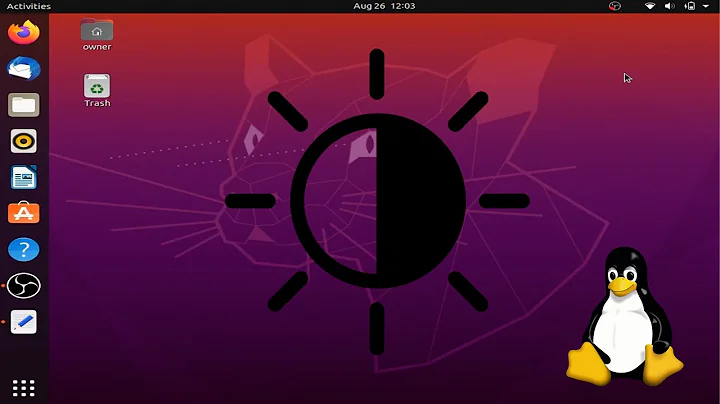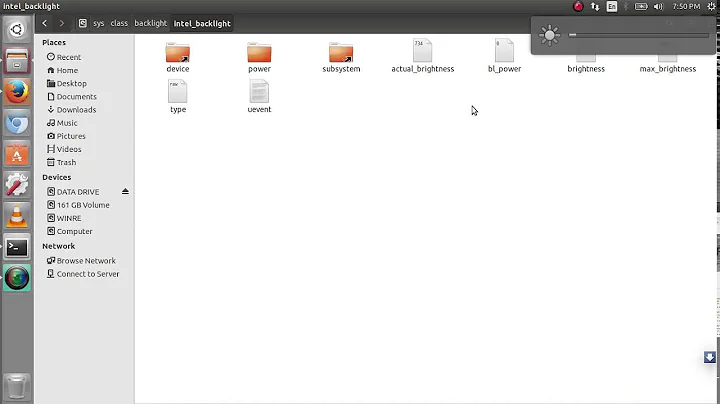Brightness control in Ubuntu 14.04 on Sony Vaio?
Solution 1
I have a Sony VPCEH notebook, I had the same problem.
I tried this solution that worked for me: http://ubuntuforums.org/showthread.php?t=2221452#6
Briefly:
With root privileges, create the file /usr/share/X11/xorg.conf.d/20nvidia.conf with the following content
Section "Device" Identifier "Device0" Driver "nvidia" VendorName "NVIDIA Corporation" BoardName "GeForce 410M" Option "RegistryDwords" "EnableBrightnessControl=1" EndSectionLog out and back in again to test.
And it gently adds: "If something goes wrong, simply delete that file and reboot to recover the system."
But I didn't need that addition. After logout and login the brightness control started to work again.
I hope it helps you too...
Solution 2
edit note: don't change anything related to intel files especially usr/share/x11/20-intel
because yours is NVIDIA and it broke my Ubuntu. I couldn't open Ubuntu anymore, so I removed 20-intel in safe mode from the console.
JUST do this to recreate:
this will recreate etc/X11/xorgconf
be root then execute this on terminal
nvidia-xconfig
lastly be sure that you are pasting enablebrightness in right section which is section "device"
for nvidia and ubuntu 14.04 x64 check this post ... it solved mine.
ubuntu 14.04 fn brightness nvidia not working samsung r540
HOW I SOLVED IT
in terminal
# nvidia-xconfig
this creates /etc/X11/xorg.conf . edit it.
# sudo su // become root
# gedit /etc/X11/xorg.conf
find Section "device" in text. it should look like this on the right side:
from this TO this
Section "Device" | Section "Device"
Identifier "Device0" | Identifier "Device0"
Driver "nvidia" | Driver "nvidia"
VendorName "NVIDIA Corporation" | VendorName "NVIDIA Corporation"
| Option "RegistryDwords" "EnableBrightnessControl=1"
EndSection | EndSection
save changes (ctrl+S).
log out. log in.
we are done!! now Fn + Up/Down is adjusting the brightness.
this post will make your fn+up ,down keys work
Related videos on Youtube
Comments
-
Hitesh Bhatt over 1 year
I recently installed Ubuntu 14.04 LTS on my Sony Vaio [nVidia GeForce 410M/PCIe/SSE2]. Earlier I had 12.04 installed on it, then I edited the xorg.conf file to control brightness using the function keys. But now the file is empty and even if i created it like last time it ain't working. I tried the xbacklight too, it didn't worked.
Please Help....
Thanks
EDIT: Ubuntu Installed is 64bit version.
-
artis almost 10 yearsTry second solution from askubuntu.com/a/266618/285763 (that one that starts with "Execute gksu gedit /etc/default/grub")
-
Hitesh Bhatt almost 10 years@artis Sorry sir, That didn't work either.
-
Hitesh Bhatt almost 10 years@Korkel No Sir, It ended up even more screwed. The display went blank, didn't even showed in failsafe.
-
-
Hitesh Bhatt almost 10 yearsThanks for your help, but the file does not exists.
-
arunvelsriram almost 10 yearsLocate the file which stores the current screen brightness and modify the code to make it work.
-
Hitesh Bhatt almost 10 yearsthere is a link to another location as "acpi_video0" in /sys/class/backlight . It has files as "actual_brightness", "brightness" and "max_brightness", can you suggest me a script which allows me to change the brightness in "brightness" through the hotkeys? I need to change the brightness much often and can't stick to a single value.
-
pinkpanther over 9 yearsworked for me...
-
netAction over 8 yearsWorks here with Macbook Pro, Ubuntu 15.04 and GForce 9400M. I changed the BoardName to "GeForce 9400M".
-
shaneonabike over 8 yearsBe careful I tried this an it caused me not to be able to boot my computer anymore and had to run safe-mode and remount the drive and delete it completely
-
shaneonabike over 8 yearsAwesome this is really well written and worked perfectly on Lenovo also
-
Bakhtiyor over 8 yearsWorked for my Sony Vaio like a charm. Thanks a lot @blackholeearth0_gmail!
-
bh_earth0 over 8 yearsim looking this post at jan 2016 . and im really glad that at least Two people get benefit from this. thank you guys
-
Abhishek Deb about 8 yearsworks with me VPCEH28FN with nVidia 410M