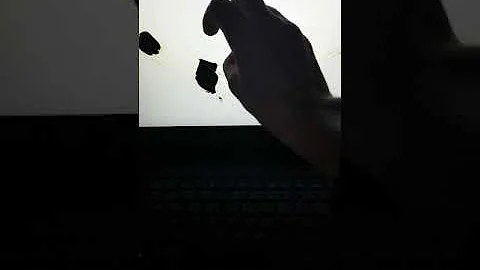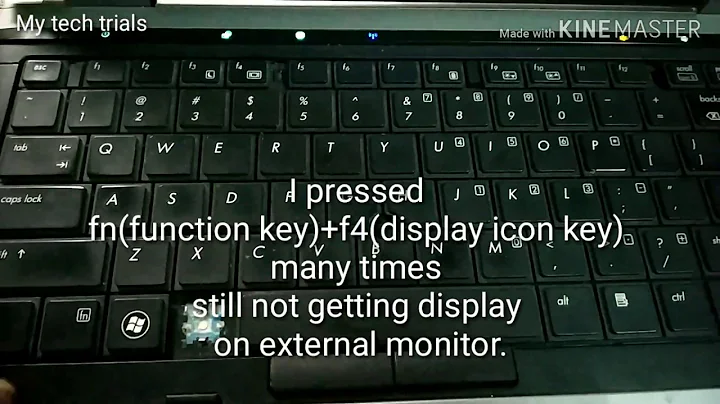Broken laptop screen - boot straight to external monitor in Vista
Solution 1
To make sure your laptop goes to the external monitor, most laptops will have a function-fx key combo to toggle through the 3 presentation video modes (laptop only, external only, laptop and external). Most laptops I have seen use a Fn-F4 or something similar. It is the key with the monitor inside of a monitor icon.
If you would like to use auto login, read below on how to enable auto login.
I don't have a vista box in from of me, so this was taken from http://www.lockergnome.com/windows/2007/02/20/configure-vista-for-automatic-logon/ :
To do so, click Start and type netplwiz in the Search field and then press Enter. Click Continue when the User Account Control window appears. From the User Accounts window that appears, verify that your own user account is selected. Clear the Users must enter a username and password to use this computer option and click OK. Provide the password for your user account when prompted and restart your computer. Vista will automatically log on with your user account.
Solution 2
Once the machine boots up, use the Function-Presentation mode button to send video to the external. If that doesn't work, you could always just log in blind using the keyboard.
Solution 3
Some laptops will automatically switch to the external monitor if they're closed and you have a keyboard/mouse plugged in. If you can scrounge up the spare parts, that's worth a try.
Solution 4
As I understand it, you want to know how to logon without using the screen.
Firstly, wait until hardisk activity stops, so you know you're at the logon screen. Then on windows XP;
Press tab twice, enter your password, hit enter
or on Vista/Windows 7;
Enter your password, hit enter
If in doubt, use another/a friend's computer to find the exact set of keystrokes to get to the password field.
Use thedude19's answer to switch to your external monitor.
You may want to disable the logon prompt after this, so you do not have to repeat the above process. Either use Troggy's solution or follow these equivalent steps:
Hit Start, sleect "run". Enter:
control userpasswords2
Select your user, and uncheck the checkbox.
Good luck!
Solution 5
I have had the same issue. What worked for me:
- Using the function keys once windows starts all the way up (have to type in password blind). Often times it is F8 or F5.
- Start the laptop and then close the lid. Sometimes your laptop will recognize the external monitor this way.
- If you are in dire need then remove the laptop screen from the laptop. Of course you need to be careful, but this is pretty much a full proof way of making your laptop boot from an external monitor. If you don't feel comfortable doing this and have access to another computer type in your make and model to youtube and watch how removing a laptop screen is done.
- Afterwards if removing the laptop screen works then I have read that some systems allow you to change the display in BIOS to boot from an external monitor (VGA). I have not tried this yet though.
Related videos on Youtube
fretje
Updated on September 17, 2022Comments
-
fretje over 1 year
The monitor wouldn't normally be detected until after I log-in, but I can't because my main screen is broken. How can I make it go straight to the external monitor, or go straight into windows without login?
-
Troggy over 14 yearsBy the way, which laptop model is this?
-
-
 Admin over 14 yearswhere is that button?
Admin over 14 yearswhere is that button? -
Petra over 14 yearsIt might also be possible to disable the internal monitor in device manager.
-
Troggy over 14 years@Col That might work too, it really depends on the laptop with some options. It seems like every brand likes to do things their own way sometimes. Some have nice bios settings, some you do everything from the keyboard, others have their own special software. haha, it is hard to keep up.
-
goblinbox about 14 yearsDepends on the model of laptop you have. Check your documentation.
-
Somebody over 8 yearsrefer to this video: youtube.com/watch?v=XQ8UHhY8vNA
-
Nelson almost 8 yearsThis worked for me. I hook up the monitor, press the power button, and close the lid. The monitor is able to see the boot up screen. Not quite fast enough for BIOS access, but if I can hit the key, I think I can get it going to BIOS too.