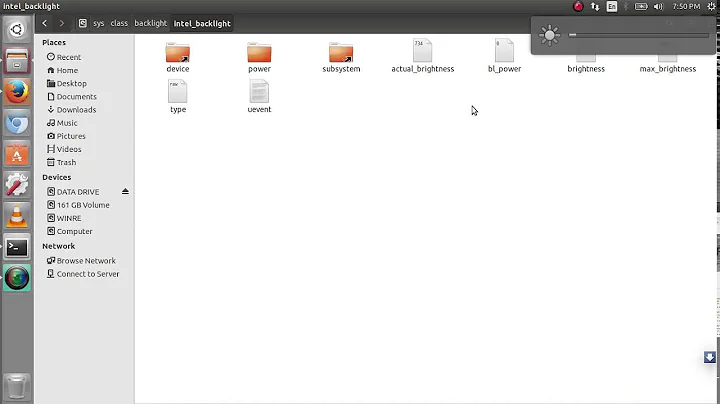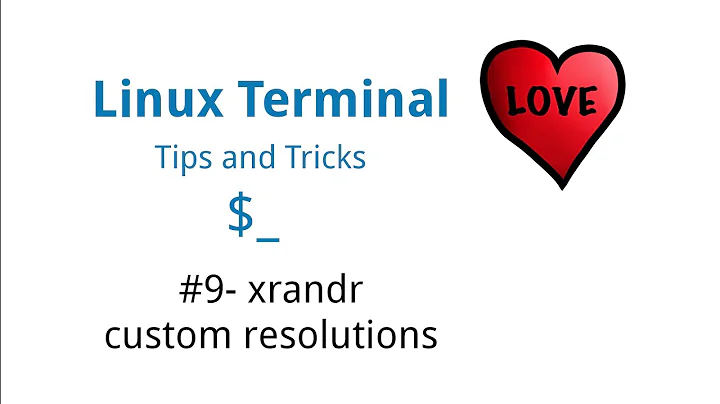Increment Brightness by value using xrandr
Copy bash script below to a file called bright
Then mark it executable with chmod a+x bright
Bash Script
#!/bin/bash
MON="DP-1-1" # Discover monitor name with: xrandr | grep " connected"
STEP=5 # Step Up/Down brightnes by: 5 = ".05", 10 = ".10", etc.
CurrBright=$( xrandr --verbose --current | grep ^"$MON" -A5 | tail -n1 )
CurrBright="${CurrBright##* }" # Get brightness level with decimal place
Left=${CurrBright%%"."*} # Extract left of decimal point
Right=${CurrBright#*"."} # Extract right of decimal point
MathBright="0"
[[ "$Left" != 0 && "$STEP" -lt 10 ]] && STEP=10 # > 1.0, only .1 works
[[ "$Left" != 0 ]] && MathBright="$Left"00 # 1.0 becomes "100"
[[ "${#Right}" -eq 1 ]] && Right="$Right"0 # 0.5 becomes "50"
MathBright=$(( MathBright + Right ))
[[ "$1" == "Up" || "$1" == "+" ]] && MathBright=$(( MathBright + STEP ))
[[ "$1" == "Down" || "$1" == "-" ]] && MathBright=$(( MathBright - STEP ))
[[ "${MathBright:0:1}" == "-" ]] && MathBright=0 # Negative not allowed
[[ "$MathBright" -gt 999 ]] && MathBright=999 # Can't go over 9.99
if [[ "${#MathBright}" -eq 3 ]] ; then
MathBright="$MathBright"000 # Pad with lots of zeros
CurrBright="${MathBright:0:1}.${MathBright:1:2}"
else
MathBright="$MathBright"000 # Pad with lots of zeros
CurrBright=".${MathBright:0:2}"
fi
xrandr --output "$MON" --brightness "$CurrBright" # Set new brightness
# Display current brightness
printf "Monitor $MON "
echo $( xrandr --verbose --current | grep ^"$MON" -A5 | tail -n1 )
- Change
MON="DP-1-1"to your monitor name, ieMON="HDMI-1" - Discover your monitor names using
xrandr | grep " connected" - Change
STEP=5to your step value, egSTEP=2is less noticeable
Call the script with:
bright Uporbright +to increase brightness by step valuebright Downorbright -to decrease brightness by step valuebright(with no parameters) to get the current brightness level
Hopefully the bash / shell commands can easily be googled for education but if any questions don't hesitate to ask :)
8 minutes after posting answer it occurred to me I could have used bc for floating point math and saved ~10 lines of code and the a lot of time from the 1.5 hours to write it shrugs.
Related videos on Youtube
Fjolfrin
Updated on September 18, 2022Comments
-
Fjolfrin over 1 year
So I have an Alienware 13 R3 with the OLED display, and for the first time I was able to change the brightness using the xrandr command. The problem was the absence of backlight in OLED displays, so I couldn't change the brightness wither with the keyboard, or in any other way. So now that I know I can change it, I want to put a key binding to change the brightness by let's say 0.1. I used this command to change the brightness:
xrandr --output eDP-1-1 --brightness .5Does anyone know what command to use not to set the brightness, but to increase or decrease it by some value, so I can bind a macro to it. Thanks in advance!
P.S. I am completely new to Linux, so please don't go hard on me :P
-
 Admin almost 5 yearsIt would need to be scripted, there is no incrementing in xrandr. Also that is a software not hardware brigjhtness
Admin almost 5 yearsIt would need to be scripted, there is no incrementing in xrandr. Also that is a software not hardware brigjhtness -
 Admin almost 5 years@SergiyKolodyazhnyy I've just looked it up, and you're right. But I couldn't find any other way of changing the brightness.
Admin almost 5 years@SergiyKolodyazhnyy I've just looked it up, and you're right. But I couldn't find any other way of changing the brightness. -
 Admin almost 5 yearsCurious: since oled does not filter but has its autonomous color per pixel, is the screen really totally black when xrandr brihghtness is set to zero? If so, a sofware (scripted) solution would probably do. Please mention.
Admin almost 5 yearsCurious: since oled does not filter but has its autonomous color per pixel, is the screen really totally black when xrandr brihghtness is set to zero? If so, a sofware (scripted) solution would probably do. Please mention. -
 Admin almost 5 years@JacobVlijm I can confirm, using the value 0 with this command, the screen turns 100% pitch OLED black.
Admin almost 5 years@JacobVlijm I can confirm, using the value 0 with this command, the screen turns 100% pitch OLED black. -
 Admin almost 5 yearsAh, then the mentioned dupe might help you out. If it doesn't, please shout.
Admin almost 5 yearsAh, then the mentioned dupe might help you out. If it doesn't, please shout. -
 Admin almost 5 years@Jacob Vlijm when I run the commands on my terminal it works (!!) however not when I import the command on a shortcut. Since presumably I understood something wrong, in your solution I copy the "python3 <path_and_file name> up/down" to the "command" field in the key bind window, correct? imgur.com/a/bBWL0BD
Admin almost 5 years@Jacob Vlijm when I run the commands on my terminal it works (!!) however not when I import the command on a shortcut. Since presumably I understood something wrong, in your solution I copy the "python3 <path_and_file name> up/down" to the "command" field in the key bind window, correct? imgur.com/a/bBWL0BD -
 Admin almost 5 yearsAh, I see, you need to set an absolute path, no tilde expansion. Well, you can, but not like this. Try absolute path, it'll work for sure.
Admin almost 5 yearsAh, I see, you need to set an absolute path, no tilde expansion. Well, you can, but not like this. Try absolute path, it'll work for sure.
-
-
Jeff Luyet over 3 yearsTo complete this script, replace
MON="DP-1-1"withMON=$(xrandr | grep " connected" | cut -f1 -d" "). This will detect your monitor automatically, otherwise you'll be editing this script on every reformat. -
 WinEunuuchs2Unix over 3 years@JeffLuyet That's a great idea for single monitor systems. I have three monitors and many people have two monitors. Each monitor could have a different brightness and color temperature setting depending on sunrise and sunset transition periods. In the case of laptops you want the external monitor controlled by the script and not the built in monitor usually called eDP-1 these days. As such you can't automatically grab the first connected monitor reliably and it's best to hard code the external monitor name.
WinEunuuchs2Unix over 3 years@JeffLuyet That's a great idea for single monitor systems. I have three monitors and many people have two monitors. Each monitor could have a different brightness and color temperature setting depending on sunrise and sunset transition periods. In the case of laptops you want the external monitor controlled by the script and not the built in monitor usually called eDP-1 these days. As such you can't automatically grab the first connected monitor reliably and it's best to hard code the external monitor name. -
 Admin over 3 yearsNice script! I simplified this for a script to toggle between bright and dim. I set
Admin over 3 yearsNice script! I simplified this for a script to toggle between bright and dim. I setDIM=0.3, then doNewBright=$(echo "-$CurrBright+1+$DIM" | bc). -
Mario Awad over 2 yearsThank you for the great script. I added
[[ "$1" == "Reset" || "$1" == "0" ]] && MathBright=100after your line[[ "$1" == "Down" || "$1" == "-" ]] && MathBright=$(( MathBright - STEP ))and this way I can pass Reset or 0 as argument to reset the brightness of the screen :-)