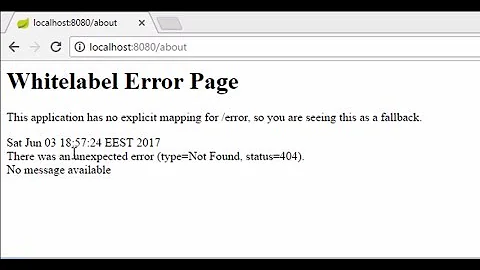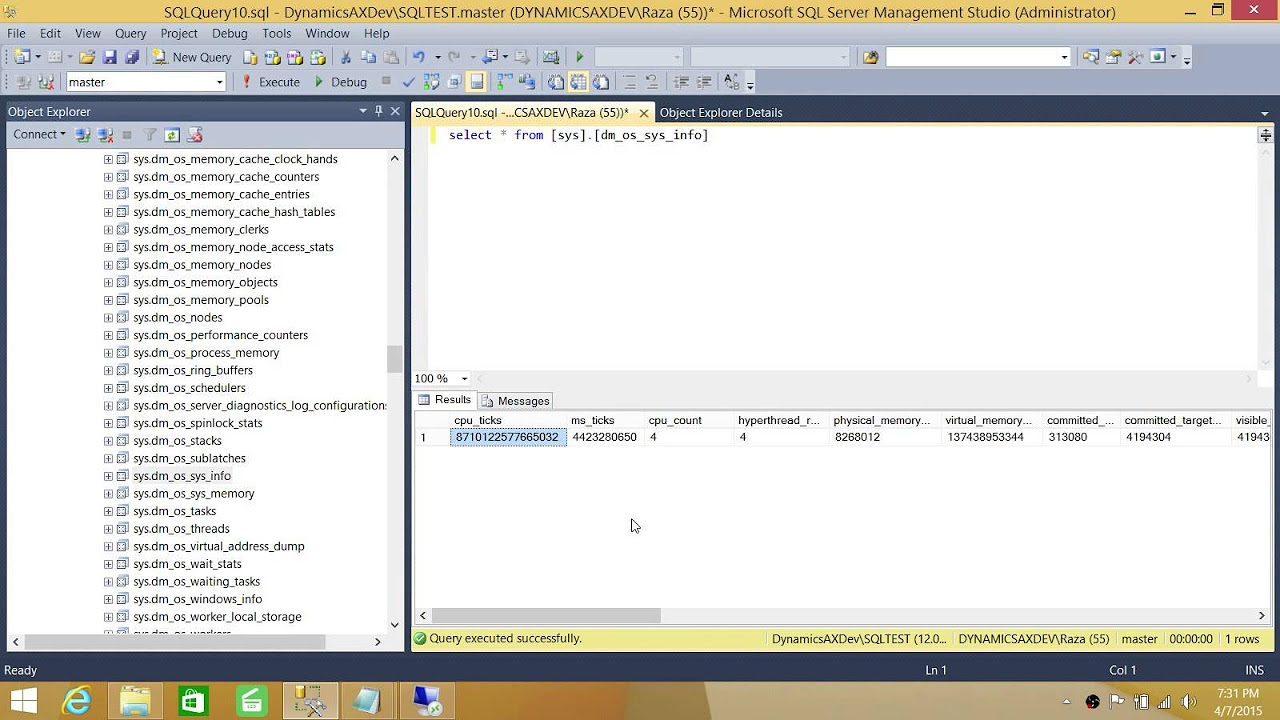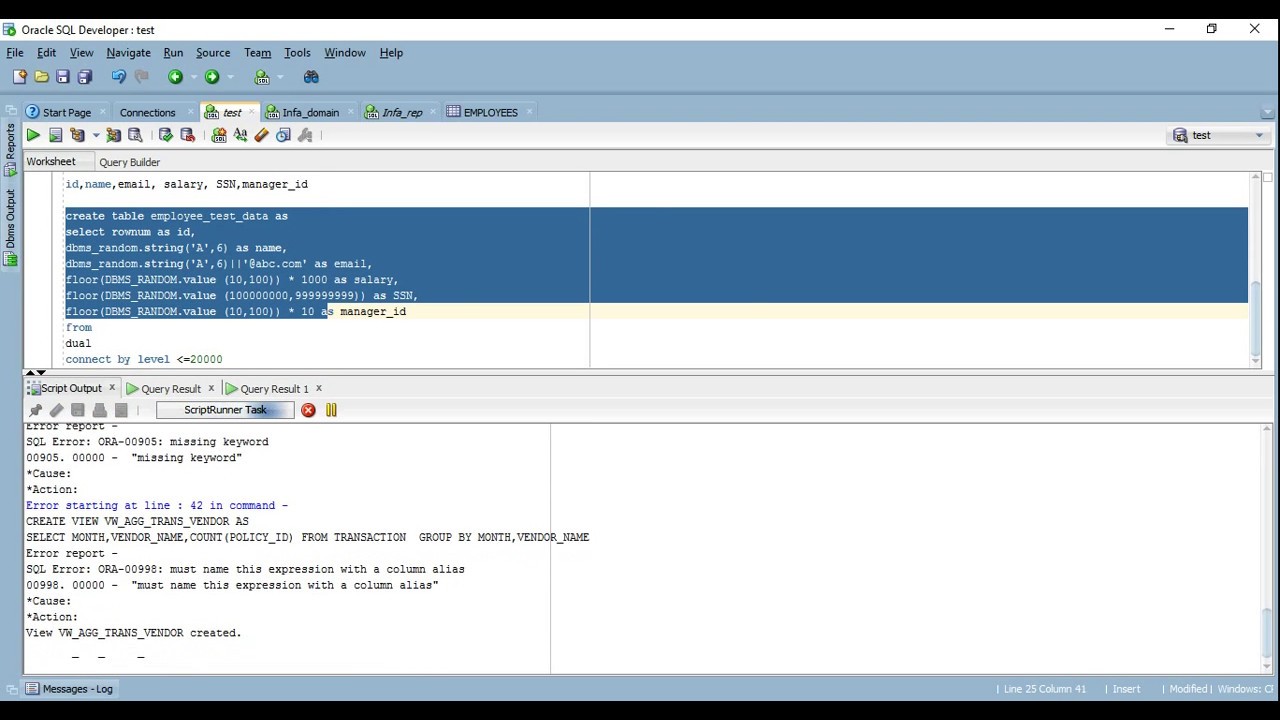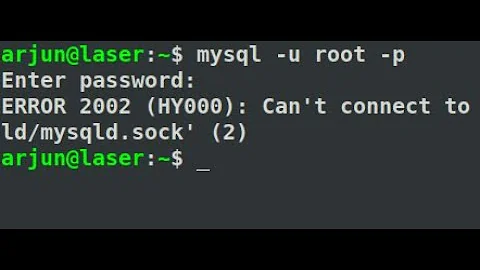Can't create test file lower test start server mysql
Solution 1
Create a data folder in C:\Program Files\MySQL\MySQL Server 8.0.
Create a new file with
(ALTER USER 'root'@'localhost' IDENTIFIED BY 'MyNewPass';)
command for password reset (if required)
Make sure that your file is in C: drive. root folder.
Then execute the below command:
C:\> cd "C:\Program Files\MySQL\MySQL Server 8.0\bin"
C:\> mysqld --init-file=C:\\mysql-init.txt
Solution 2
As mentioned above, create a "data" folder, (for me after that it didn't show errors, but it wasn't stills starting).
After that, go to services.msc in windows and start it from there. Also set it to Automatic so it starts automatically whenever you start the windows.
It worked for me.
Solution 3
I ran the command bin\mysqld --initialize --console and everything was solved. In some cases the data folder should be created before.
There are different parameters for windows and the rest.
See the following links:
https://dev.mysql.com/doc/refman/8.0/en/data-directory-initialization.html
https://dev.mysql.com/doc/refman/8.0/en/data-directory-initialization.html#data-directory-initialization-password-assignment
https://dev.mysql.com/doc/refman/8.0/en/option-files.html
Solution 4
This error happens to me. The solution was edit D:\Program Files\xampp\mysql\data\my.ini and change the directory to your D: path
[mysqld]
datadir=D:\program files\xampp\mysql\data
[client]
Solution 5
In my case, I installed MySQL with Windows installer on the D:/ drive and was set NOT to run as Windows service.
I managed to resolve the issue by moving my.ini from C:\ProgramData\MySQL\MySQL Server 8.0 to MySQL installation folder.
Related videos on Youtube
Fane Fonseka
Updated on July 09, 2022Comments
-
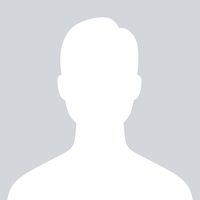 Fane Fonseka 3 months
Fane Fonseka 3 monthsI'm following this tutorial here on creating a JDBC programming. I've followed the steps up to the console command to start the server:
// For Windows cd {path-to-mysql-bin} // Check your MySQL installed directory mysqld --consoleI get the following error message:
mysqld: Can't change dir to 'C:\Program Files\MySQL\MySQL Server 5.7\data\' (Errcode: 2 - No such file or directory) 2017-01-06T10:54:36.968210Z 0 [Warning] TIMESTAMP with implicit DEFAULT value is deprecated. Please use --explicit_defaults_for_timestamp server option (see documentation for more details). 2017-01-06T10:54:36.968210Z 0 [Note] --secure-file-priv is set to NULL. Operations related to importing and exporting data are disabled 2017-01-06T10:54:36.968210Z 0 [Note] mysqld (mysqld 5.7.17) starting as process 11248 ... 2017-01-06T10:54:36.974226Z 0 [Warning] Can't create test file C:\Program Files\MySQL\MySQL Server 5.7\data\DESKTOP-DEQ2IC2.lower-test 2017-01-06T10:54:36.975229Z 0 [Warning] Can't create test file C:\Program Files\MySQL\MySQL Server 5.7\data\DESKTOP-DEQ2IC2.lower-test 2017-01-06T10:54:36.975229Z 0 [ERROR] failed to set datadir to C:\Program Files\MySQL\MySQL Server 5.7\data\ 2017-01-06T10:54:36.976231Z 0 [ERROR] Aborting 2017-01-06T10:54:36.977234Z 0 [Note] Binlog end 2017-01-06T10:54:36.978237Z 0 [Note] mysqld: Shutdown completeI'm quite new to using MySql in this way but I can see that there is no data folder in the server directory and no my.ini file which I assumes holds the config information on where the data directory is. I've also insntalled MySql using the windows installer which I've read could be why there is no my.ini file and just a template my-default.ini file.
Does anyone know why this is happening?
-
 Mark Rotteveel almost 6 yearsYou might want to do this from an administrator command prompt, see also stackoverflow.com/questions/26833642/… .
Mark Rotteveel almost 6 yearsYou might want to do this from an administrator command prompt, see also stackoverflow.com/questions/26833642/… . -
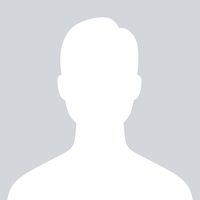 Fane Fonseka almost 6 yearsI tried running command promt as adminstrator but this gave the same results. However, i followed your link and the command: "start> CMD> c:\Program Files\MySQL Server 5.7\bin> mysql -u root -p" did the trick!
Fane Fonseka almost 6 yearsI tried running command promt as adminstrator but this gave the same results. However, i followed your link and the command: "start> CMD> c:\Program Files\MySQL Server 5.7\bin> mysql -u root -p" did the trick!
-
-
 pacoverflow about 3 yearsAll I needed to do was create the
pacoverflow about 3 yearsAll I needed to do was create theC:\Program Files\MySQL\MySQL Server 8.0\datafolder. -
Dupls over 2 yearspacoverflow it seems that the data folder was required. However to finally change the root password for mysql workbench I simply opened up the program and under Management > Users and Privileges. I selected root and changed the password. I stopped services, closed workbench and started services again and opened workbench again. Entered the new password and 'Stored to Vault'. New password works and all is well in mysql land.
-
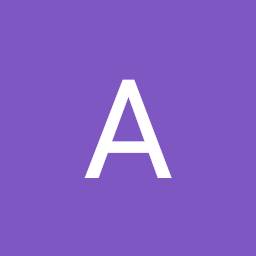 Ali over 2 years@Asqan, It happened to me also, then I went to services.msc in windows, from there I clicked MySQL 8 and started it( it was on manual) , also I set it to automatic so it starts every time windows start, now it's working.
Ali over 2 years@Asqan, It happened to me also, then I went to services.msc in windows, from there I clicked MySQL 8 and started it( it was on manual) , also I set it to automatic so it starts every time windows start, now it's working. -
 JackJohnson over 1 yearat the MySQL installation folder or the MySQL server installation folder?
JackJohnson over 1 yearat the MySQL installation folder or the MySQL server installation folder? -
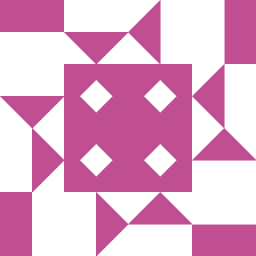 Ivan Chau over 1 yearOfficial Ref: Resetting the Root Password: Windows Systems
Ivan Chau over 1 yearOfficial Ref: Resetting the Root Password: Windows Systems -
Tim 11 months
C:\Program Files\MySQL\MySQL Server 8.0\bin\mysqld.exe" --defaults-file="C:\ProgramData\MySQL\MySQL Server 8.0\my.ini"was what I needed to do from an Administrative cmd prompt. -
tolypash 9 monthsHad the same issue. Starting it from services.msc worked for me!
-
Hamad 8 monthsmysql service isnt showing up in services.msc


![Can't connect to mysql server [solution] error 2003, 'localhost'(10061) from MySQL Workbench](vi/GBGDoh1H0aQ/hq720_sqp--oaymwEcCNAFEJQDSFXyq4qpAw4IARUAAIhCGAFwAcABBg---rs-AOn4CLA0kd7IcfTr8gBd2OoBn8h6HSNMog.jpg)
![[Solved] Error: MySql Shutdown Unexpectedly [2022 Update] MySql not starting in Xampp Server](vi/ipMedkjMupw/hq720_sqp--oaymwEcCNAFEJQDSFXyq4qpAw4IARUAAIhCGAFwAcABBg---rs-AOn4CLD2fnp0piaMes-oNEX_ppbCrd3DZQ.jpg)