Cannot access Internet after 14.04 upgrade
Solution 1
- In
/etc/NetworkManager/NetworkManager.conf, changemanaged=falsetomanaged=true. - From the top-right corner select Edit Connections, and add a new connection. Specify your ip address, netmask, gateway, and the DNS server being 8.8.8.8.
- Then run:
sudo service network-manager restart.
Solution 2
After several tinkering of the settings with helps from various readers here, the situation had not been improved.
So, I eventually backed up all the important files and did a full install of 14.04. Now the system is capable of getting to the internet and internal networks. There are, however, a few "glitches" in 14.04 gnome comparing to 13.10. But at least I can use my system again.
Thank you for those who lent a helping hand.
Solution 3
I had the same problem with my WiFi connection , I tried to edit Newtworkmanager.conf but didn't work for me .
I went to edit connection and deleted my Wifi connection Then added it again and entered the password ...
and It fortunately work :)
Related videos on Youtube
iseries_dev
Updated on September 18, 2022Comments
-
iseries_dev over 1 year
I upgraded from 13.10 to 14.04 a couple of days ago via internet using "sudo apt-get upgrade".
After the upgrade, both my wired connection and wireless connection stopped talking to the internet when using Firefox or Chrome.
I do not have any problem exchanging files with another PC (running Ubuntu 10.04) use Filezilla within the same network and am able to use Firefox to log into my router to check configuration.
What is so strange was the system appeared to be able to reach out to internet to download files when I run "sudo apt-get update".
I am really baffled by this. Any help to get me back my internet access for both wired/wireless connections would be appreciated.
Here's some information about my settings (wireless intentionally disabled when this snapshot is taken):
The unit is a ThinkPad T60. ifconfig: eth0 Link encap:Ethernet HWaddr 00:15:58:7d:17:04 inet addr:192.168.1.102 Bcast:192.168.1.255 Mask:255.255.255.0 inet6 addr: fe80::215:58ff:fe7d:1704/64 Scope:Link UP BROADCAST RUNNING MULTICAST MTU:1500 Metric:1 RX packets:162 errors:0 dropped:0 overruns:0 frame:0 TX packets:167 errors:0 dropped:0 overruns:0 carrier:0 collisions:0 txqueuelen:1000 RX bytes:50700 (50.7 KB) TX bytes:24254 (24.2 KB) Interrupt:16 Memory:ee000000-ee020000 lo Link encap:Local Loopback inet addr:127.0.0.1 Mask:255.0.0.0 inet6 addr: ::1/128 Scope:Host UP LOOPBACK RUNNING MTU:65536 Metric:1 RX packets:228 errors:0 dropped:0 overruns:0 frame:0 TX packets:228 errors:0 dropped:0 overruns:0 carrier:0 collisions:0 txqueuelen:0 RX bytes:57669 (57.6 KB) TX bytes:57669 (57.6 KB) sudo lshw -C network: *-network description: Ethernet interface product: 82573L Gigabit Ethernet Controller vendor: Intel Corporation physical id: 0 bus info: pci@0000:02:00.0 logical name: eth0 version: 00 serial: 00:15:58:7d:17:04 size: 100Mbit/s capacity: 1Gbit/s width: 32 bits clock: 33MHz capabilities: pm msi pciexpress bus_master cap_list ethernet physical tp 10bt 10bt-fd 100bt 100bt-fd 1000bt-fd autonegotiation configuration: autonegotiation=on broadcast=yes driver=e1000e driverversion=2.3.2-k duplex=full firmware=0.5-1 ip=192.168.1.102 latency=0 link=yes multicast=yes port=twisted pair speed=100Mbit/s resources: irq:45 memory:ee000000-ee01ffff ioport:3000(size=32) *-network DISABLED description: Wireless interface product: PRO/Wireless 3945ABG [Golan] Network Connection vendor: Intel Corporation physical id: 0 bus info: pci@0000:03:00.0 logical name: wlan0 version: 02 serial: 00:18:de:b8:b1:c2 width: 32 bits clock: 33MHz capabilities: pm msi pciexpress bus_master cap_list ethernet physical wireless configuration: broadcast=yes driver=iwl3945 driverversion=3.13.0-24-generic firmware=N/A latency=0 link=no multicast=yes wireless=IEEE 802.11abg resources: irq:47 memory:edf00000-edf00fff route -n (revised using dhcp): Kernel IP routing table Destination Gateway Genmask Flags Metric Ref Use Iface 0.0.0.0 192.168.1.1 0.0.0.0 UG 0 0 0 eth0 192.168.1.0 0.0.0.0 255.255.255.0 U 1 0 0 eth0 192.168.1.0 0.0.0.0 255.255.255.0 U 9 0 0 wlan0-
 Admin about 10 yearsHi & Welcome to AU. May I ask, whether you're able to ping website through the terminal.. Also, please post the output for
Admin about 10 yearsHi & Welcome to AU. May I ask, whether you're able to ping website through the terminal.. Also, please post the output forroute -nonce connected either through LAN or WLAN. :) -
 Admin about 10 yearsHi. Thanks for the reply. I cannot ping any website through Network tool or terminal. Does that mean a dns problem?
Admin about 10 yearsHi. Thanks for the reply. I cannot ping any website through Network tool or terminal. Does that mean a dns problem? -
 Admin about 10 yearsHere's the output from 'route -n' (I updated the original thread in the code box).
Admin about 10 yearsHere's the output from 'route -n' (I updated the original thread in the code box). -
 Admin about 10 yearsThe route is based on the current setting (with static IP as recommended by @begueradj)
Admin about 10 yearsThe route is based on the current setting (with static IP as recommended by @begueradj) -
 Admin about 10 years@AzkerM, please note I updated the above
Admin about 10 years@AzkerM, please note I updated the aboveroute -nafter switching back to use dhcp. Thanks.
-
-
 Admin about 10 yearsThanks for your reply. If I were to define eth0 or wlan0 (my wireless connection) to use only DHCP, do I need to define dns-nameserver, broadcast and gateway? Also, I think the last command may contain a typo, should be: "sudo service network-interface restart INTERFACE=eth0" right?
Admin about 10 yearsThanks for your reply. If I were to define eth0 or wlan0 (my wireless connection) to use only DHCP, do I need to define dns-nameserver, broadcast and gateway? Also, I think the last command may contain a typo, should be: "sudo service network-interface restart INTERFACE=eth0" right? -
 Admin about 10 yearsNo, if you are using DHCP it will take care of the settings. Sorry, you are right, I had to write INTERFACE in the above commande which I just edited.
Admin about 10 yearsNo, if you are using DHCP it will take care of the settings. Sorry, you are right, I had to write INTERFACE in the above commande which I just edited. -
 Admin about 10 yearsHow do I extract a syslog to post here so that you can help in diagnose what is happening to the internet access?
Admin about 10 yearsHow do I extract a syslog to post here so that you can help in diagnose what is happening to the internet access? -
 Admin about 10 yearsThanks. But it is a pretty large file. Do you want me to post the file in a link? or is there any particular part of the log that can help in this diagnosis? Please advise.
Admin about 10 yearsThanks. But it is a pretty large file. Do you want me to post the file in a link? or is there any particular part of the log that can help in this diagnosis? Please advise. -
 Admin about 10 yearsof course it is a large file. But you can post the data that interest you starting from a given time (date/hour)
Admin about 10 yearsof course it is a large file. But you can post the data that interest you starting from a given time (date/hour) -
 Admin about 10 yearsPlease advice how to send you the log file.
Admin about 10 yearsPlease advice how to send you the log file. -
 Admin about 10 yearsDo not send the whole file: just copy/past the date within it starting from yesterday (for example). Run this: sudo gedit /var/log/syslog . Once the file is open, just scroll down and copy/past to here the last lines of it starting from yesterday.
Admin about 10 yearsDo not send the whole file: just copy/past the date within it starting from yesterday (for example). Run this: sudo gedit /var/log/syslog . Once the file is open, just scroll down and copy/past to here the last lines of it starting from yesterday. -
 Admin about 10 yearsEven if you are using DHCP, please edit this file /etc/hosts as I highlited above.
Admin about 10 yearsEven if you are using DHCP, please edit this file /etc/hosts as I highlited above. -
 Admin about 10 yearsIts not necessary to edit host files I assume. To obtain the latest tail of the log you may either use
Admin about 10 yearsIts not necessary to edit host files I assume. To obtain the latest tail of the log you may either usetail -f /var/log/syslogto see live log while disconnecting and reconnecting the networks or usetail -f /var/log/syslog > syslog.txtto simply capture it to a file.\ -
 Admin about 10 yearsOK. You can find the syslog from today [here]:(wepaste.com/user272772)
Admin about 10 yearsOK. You can find the syslog from today [here]:(wepaste.com/user272772) -
 David Foerster over 9 yearsAccording to the question the issue exists with the wired network connection as well, so any WiFi-related fixes are not going to work.
David Foerster over 9 yearsAccording to the question the issue exists with the wired network connection as well, so any WiFi-related fixes are not going to work. -
Ahmed Aboulkomsan over 9 yearssorry, I thought he was talking about Wifi ,I didn't notice "the wired" connection. Apologies
-
 erewok over 9 yearsOn Xbuntu after an upgrade I had the same issue: no network, kernel mod loaded, interfaces defined in
erewok over 9 yearsOn Xbuntu after an upgrade I had the same issue: no network, kernel mod loaded, interfaces defined inifconfigandlshw network, but nothing worked. I finally did steps 1 and 3 above and the network worked for me after that.
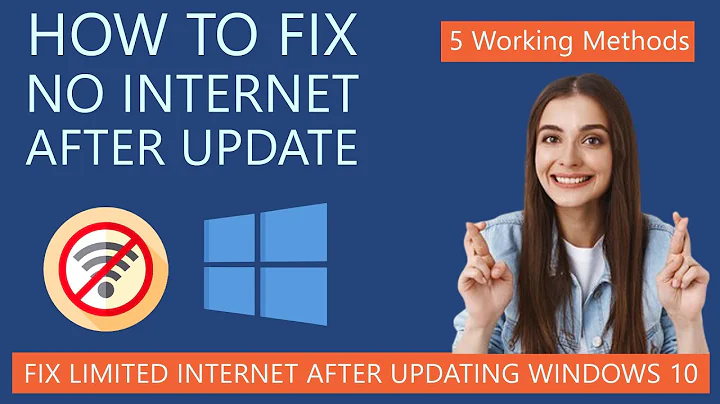
![Fix No Internet Connection After Installing Windows Updates in Windows 10/8/7 [2021]](https://i.ytimg.com/vi/pDiHs2BwQ1Q/hq720.jpg?sqp=-oaymwEcCNAFEJQDSFXyq4qpAw4IARUAAIhCGAFwAcABBg==&rs=AOn4CLCpX5ee3FL1xIjrTRNVLo9vAxlikw)


