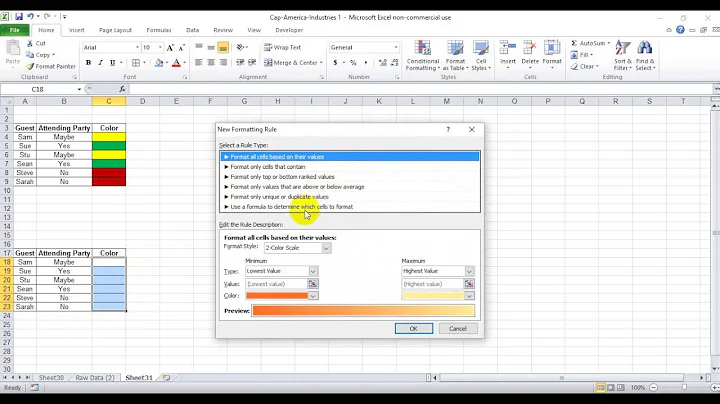Cell colors change when copy&paste in Excel 2010
Solution 1
Right click - Paste Special - All using source theme
This should keep the source theme intact. If that does not work, can you post an example of the source document?
Solution 2
My apologies for reopening this post. I have done some troubleshooting with this, and my findings are as follows.
Let's say that we are using the "Paste Special - All using source theme" option, only your data and formatting from the original worksheet would be retained, floating objects would not be copied over. This option will only work when there are no floating objects (charts, diagrams, shapes) in that worksheet. VBA:
Cells.Copy
Workbooks.Add
Selection.PasteSpecial Paste:=xlPasteAllUsingSourceTheme, Operation:=xlNone _
, SkipBlanks:=False, Transpose:=False
To have all contents pertaining to a sheet (including floating objects) one would have to move/copy the sheet to the new/destination workbook. Upon doing this, all colours would change to a different theme, including the colours of charts. This is the case even when colour pallets of both workbooks are the same.
I have attached a file for you to play with. Try copying/moving the sheet to a new workbook and see what happens, this file originates from an Office 2010 platform. I am using Office 365 on Win8, and these standard colours change to different shades of yellow and grey.
This problem is not present when you are using workbooks created from scratch in Office 365, but on files created with previous versions of office, the issue is unresolved when used a later version of Office.
THE SOLUTION: Page Layout ---> Colours ---> Office 2007-2010
And in VBA:
ActiveWorkbook.Theme.ThemeColorScheme.Load ( _
"C:\Program Files\Microsoft Office 15\Root\Document Themes 15\Theme Colors\Office 2007 - 2010.xml" _
)
Solution 3
I use Excel 2010 and I had the same issue when copy-paste a sheet of two different files.
I have found following solution:
- open the new file where you have pasted the copied cells
- right click on the Microsoft icon in the upper left corner
- click on the first line "customise rapid access..." (or maybe in the English version it is called "options")
- go to the "save" option title and click on it
- at the end of the window click on the bar "colors" (under the section sheet visual option)
- A new windows with the color palette
Related videos on Youtube
Treb
An engineer by tradeA programmer by passionAn interface between the user and the developer by chance I have come to like it that way. All information I post here is given freely to the public domain. You may use it for whichever purpose you like, as long as it is not illegal.
Updated on September 17, 2022Comments
-
Treb almost 2 years
We have a 3rd party tool that creates an Excel file (xls, 97/2003 format) and formats some cells in different colours. When I copy a range of cells into a newly created file (xlsx, 2007/2010 format) the colours of those formatted cells change completely - light yellow becomes depp purple etc. The same happens when I move/copy a whole worksheet into a new workbook.
The company that created the 3rd party tool can not be reached any longer (probably out of business), so I am stuck with fixing this behavious in Excel.
Why is this happening, and what can I do to prevent or work around it?
-
Richard100 over 11 yearsany idea how to achieve this in VBA?
-
 fixer1234 about 9 yearsCan you explain how this restores the original color?
fixer1234 about 9 yearsCan you explain how this restores the original color? -
 Rajmohan Thoyakkat about 9 yearsActually while we coping files it seems like duplicate value. Thatswhy it's color changed.
Rajmohan Thoyakkat about 9 yearsActually while we coping files it seems like duplicate value. Thatswhy it's color changed.