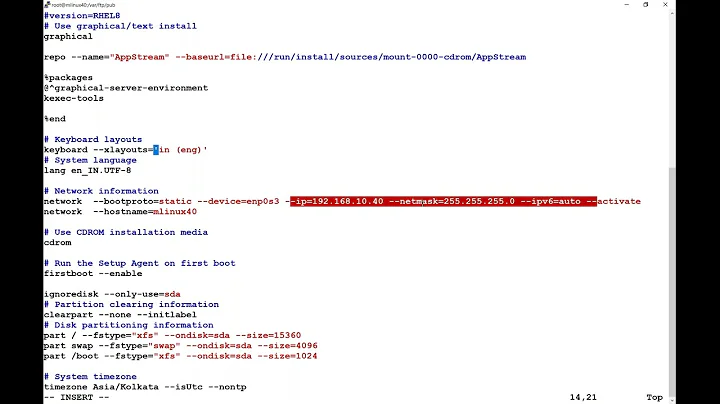CentOS 7 ISO Kickstart Installation - "Pane is dead"
Solution 1
I've finally solved my own issue! I'll put this as an answer so that if anyone else sees it they will know the cause. However, I assume only Canadians will be affected...
It turns out that the problem was with the lang en_CA.UTF-8 line in the kickstart file. I changed this to lang en_US.UTF-8 and the installation completes normally. I may ask another question on how to use en_CA but at least I solved this one.
Thanks!
For anyone who is interested, how I solved it was by doing this:
- I created a DVD with the CentOS-7-x86_64-DVD-1503-01.iso on it
- Put this on my server and booted
- When asked, changed the grub configuration line and added
textto it - During anaconda installation, I configured minimum installation over the network.
- Installation completed and an
anaconda-ks.cfgfile was created in/root/ - I copied this file off and used it exactly as my own template for the my
ks.cfgfile. - I also re-created the
Packagesandrepodatadirectories based on the set of installed packages in this installation. - Created a new iso with the new kickstart file and installation worked!
- Line by line, I changed the differences in the new ks.cfg file to match the old (problematic one), recreated the ISO and attempted installation.
- Painfully found that the only line that caused the error was the
lang en_CA.UTF-8line.
Solution 2
The issue seems to be quite clear as I might say. Notice that the Pane is dead comes when the post-installation script runs.
I'd rather cut that section from ks file or even better log it to understand what exactly went wrong.
In order to log you can use --log /path/to/logfile directive in your kickstart. Once you got pane message just switch to one of TTYs and check the logs.
So the offending section is %post.
I hope this helps.
Related videos on Youtube
Comments
-
Trenin almost 2 years
EDIT: I retried this generically, and see the same problem. To reproduce, follow my steps below. I am starting to think that it might be a problem with the hardware, but I am not certain.
When installing a CentOS 7 ISO using kickstart, I get an error saying "Pane is dead" with no additional logs. Basically, I take the CentOS 7 ISO and added a kickstart file. When installing with this on VirtualBox, everything works fine. When I attempt to install it on real hardware with multiple interfaces, I get the "Pane is dead" error after all the packages are installed.
I am at a loss as to what could be the problem. Some things I've tried:
- There are no logs generated that indicate the problem. I've even added the
logging --level=debugline to the kickstart, but there was nothing of value to see. - There is no post-installation step (I removed that from the ks since that is last log before the problem is seen), so that cannot be the issue.
- I did see somewhere on the web that someone said there is a difference between CentOS 6 and 7 ISOs, but there was no additional information to indicate quantitatively what those differences might be.
Here are the complete instructions on how to reproduce. If you can see what I am doing wrong, I would greatly appreciate it.
Thanks!
Complete Instructions for How to Reproduce
My production machine is an up-to-date CentOS 7 server. If you are missing any applications, I am sure you can install them easily with yum.
The basic steps are:
- Create a working directory
- Create a kickstart file
- Update isolinux.cfg
- Download packages
- Create repository
- Create the ISO
Create Working Directory
I copied the CentOS 7 ISO to my temp directory and mounted it to get all the files:
>cd /tmp >wget http://centos.mirror.iweb.ca/7/isos/x86_64/CentOS-7-x86_64-DVD-1503-01.iso ... hours later ... >mkdir CentOS7-CD >sudo mount -l /tmp/CentOS-7-x86_64-DVD-1503-01.iso /tmp/CentOS7-CD mount: block device /tmp/CentOS-7-x86_64-DVD-1503-01.iso is write-protected, mounting read-onlyI copied all the files out into a working directory.
>cd /tmp/ >cp -r CentOS7-CD/ CentOS7Kickstart File
Add my kickstart file:
>cat << @@EOF@@ > /tmp/CentOS7/ks.cfg #version=RHEL7 # System authorization information auth --enableshadow --enablemd5 # Install OS instead of upgrade install # Reboot after installation reboot --eject # License agreement eula --agreed # Use text mode install text # Firewall configuration firewall --disabled firstboot --disable ignoredisk --only-use=sda # Keyboard layouts # old format: keyboard us # new format: keyboard --vckeymap=us --xlayouts='us' # System language lang en_CA.UTF-8 # Installation logging level logging --level=debug # Network information %include /tmp/network.ks # Use CDROM installation media cdrom repo --name="CentOS" --baseurl=cdrom:sr0 # Use Network installation #url --url=http://centos.mirror.iweb.ca/7/os/x86_64/ # Root password rootpw --plaintext password # SELinux configuration selinux --disabled # Do not configure the X Window System skipx # System timezone timezone Etc/UTC --isUtc # System bootloader configuration bootloader --append=" crashkernel=auto" --location=mbr --boot-drive=sda # Clear the Master Boot Record zerombr # Partition clearing information clearpart --all --initlabel # Disk partitioning information part / --fstype="ext4" --size=10000 part /data --fstype="ext4" --size=18461 part /info --fstype="ext4" --size=2000 part /boot --fstype="ext3" --size=256 part swap --fstype="swap" --size=2048 %packages --nobase --excludedocs @core -aic94xx-firmware -alsa-* -iwl*-firmware -ivtv-firmware -libertas-*-firmware -btrfs-progs -cronie-anacron -cronie -crontabs -ModemManager-glib -NetworkManager* -postfix -wpa_supplicant %end %addon com_redhat_kdump --enable --reserve-mb='auto' %end %pre interface=$(ip addr | grep -i broadcast | awk '{ print $2 }' | head -1 | sed 's/://g') echo "network --bootproto=dhcp --device=${interface} --onboot=on" > /tmp/network.ks %end @@EOF@@Note: If using these instructions and cutting and pasting, you may get "> " prefixing every line. Use the following to remove them.
>sed -i 's|^> ||' /tmp/CentOS7/ks.cfgI've tried to limit the number of packages installed, hence all the exclusions in the
%packagessection.ISOLINUX.CFG
Next, edit my isolinux.cfg file and add
inst.ks=cdrom:/dev/cdrom:/ks.cfgto each append line and make the non-test version the default.>cd /tmp/CentOS7/isolinux/ >sed -i 's|\(LABEL=\S*\)|\1 inst.ks=cdrom:/dev/cdrom:/ks.cfg|' isolinux.cfg # Delete the old default (check) >sed -i '/menu default/d' isolinux.cfg # Add the new default (linux) >sed -i '0,/ kernel vmlinuz/s// menu default\n&/' isolinux.cfgAdd Packages
I empirically determined that there are 240 packages to add for my minimal installation. I did this by performing a network installation on VirtualBox with the following changes to the kickstart file:
# Use CDROM installation media #cdrom # <-- comment this out for ntwk install #repo --name="CentOS" --baseurl=cdrom:sr0 # <-- comment this out for ntwk install # Use Network installation url --url=http://centos.mirror.iweb.ca/7/os/x86_64/So I commented out the CDROM installation, and instead used the network repository. Installation took 10 minutes. Once complete, I logged in to get the list of installed packages:
VB> rpm -qa > pkg.listI copied this file back to my production machine and obtained the locations for downloading these files:
> cd /tmp/CentOS7 > rm -rf Packages > cd Packages # Copy the pkg.list from the VB server to this location > cat pkg.list | xargs yumdownloader --urls | grep "^http" > pkg.urls > wget -nv -nc -i pkg.urlsThis takes a few minutes to complete as it downloads all the packages.
Create Repository
Creating the repository is a simple task.
>cd /tmp/CentOS7 >mv repodata/*comps.xml.gz comps.xml.gz >gzip -d comps.xml >rm -rf repodata >mkdir repodata >cp comps.xml repodata/ >createrepo -g repodata/comps.xml .Create the ISO
>cd /tmp >mkisofs -o custom.iso -b isolinux/isolinux.bin -c isolinux/boot.cat -no-emul-boot -V 'CentOS 7 x86_64' -boot-load-size 4 -boot-info-table -R -J -v -T CentOS7/-
thrig over 8 years
logging --level=debugmay also help. I've seen the intuitive "pane is dead" message, though that was due to an empty%preblock. However, all of your blocks look like they have statements in them so uh dunno. -
Trenin over 8 years@CameronKerr I agree the sed line looks like it is replacing a ':' with a blank space. Not sure why. I got that from somewhere else. I will use
sed 's/://g'next time. No logs of any interest in the places you mention. Interfaces line in ks looks fine.network --bootproto=dhcp --device=enp5s0f0 --onboot=on. -
Trenin over 8 years@thrig I added the logging level, but not seeing much. I will compare with my virtual box deployment (which is successful).
-
Trenin over 8 years@thrig No useful information in the logs. See update to post on how I created the ISO.
-
ostendali over 8 yearsif the issue doesn't occur with virtualbox as you stated it migh be hardware issue. Try using VGA mode and if that helps. If it doesn't that you need to find out what exactly is offending part and blacklist the drive prior to boot.
-
Trenin over 8 years@ostendali It is an old server, Servaris Proserv 2650.
-
ostendali over 8 yearssorry but I am not familiar with such hardware, I can only say that surely the problem is with hardware, therefore, the only way out is to enabled logging and check what is it, once you know what is it you will then blacklist it that specific driver during the boot and that will hopefully solve your issue.
-
ostendali over 8 yearsenable logging following CentOS wiki and see if that will give you some clue: wiki.centos.org/TipsAndTricks/KickStart
-
ostendali over 8 yearswhere did you get that VGA mode is win stuff? you can set the VGA mode during boot stage (grub cmd) and add: vga=vesa (or give lower resolution, you need to try a few parameters)....
-
Trenin over 8 years@ostendali As I said in the post, I've already tried with logging enabled. There are no errors in the various log files to indicate anything went wrong.
-
Trenin over 8 years@ostendali Sorry, did a quick search for VGA mode and it seemed to be tied to Windows. Will try with the vga=vesa line on the grub installation line.
-
ostendali over 8 yearsyou dodn't necessarily look for errors in the logs but anything, see where it hangs/freeze, that will give a clue at least:-)
-
ostendali over 8 yearsre to vga mode and this fixation with windoz, I know nothing about windoz so how would I get that info. Just type grub vga mode and let see how it is related to OSs other than linux: wiki.debian.org/GrubTransition
-
Trenin over 8 years@thrig Finally found the problem was with the
en_CAline. See my answer.
- There are no logs generated that indicate the problem. I've even added the
-
Trenin over 8 yearsThanks for the tip. However, I tried logging the post section (
%post --log=/tmp/post.login the kickstart) and got an empty file in /tmp/post.log. I suspect that the problem is not the post section because I see in the anaconda.log file that it successfully ran all the post installation scripts. -
Trenin over 8 yearsAlso, that wouldn't explain why this works with VirtualBox, but not with real hardware. The post installation script is pretty generic - simply disables some selinux configuration. I'll retry without the post installation script.
-
Trenin over 8 yearsI've confirmed that this is not the problem. I've removed
%postsection entirely and the problem persists. -
Trenin over 8 yearsCorrect. See the new screen shot. Although it looks the same, it is from the new installation attempt.
-
Trenin over 8 yearsFinally found the problem! Check out my own answer.


![Kickstart Installation Using Boot CD or iso Image in RHEL 7 / CentOS 7 - [Hindi]](https://i.ytimg.com/vi/scod99Zjx20/hq720.jpg?sqp=-oaymwEcCNAFEJQDSFXyq4qpAw4IARUAAIhCGAFwAcABBg==&rs=AOn4CLBmZcCMB1XE7hoTvCf9EY_4sY-GLw)