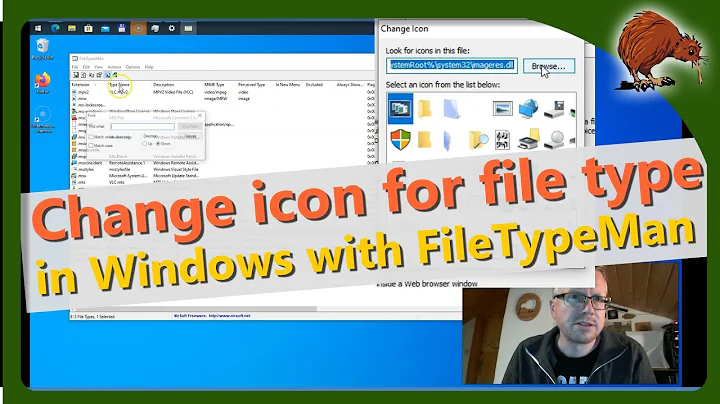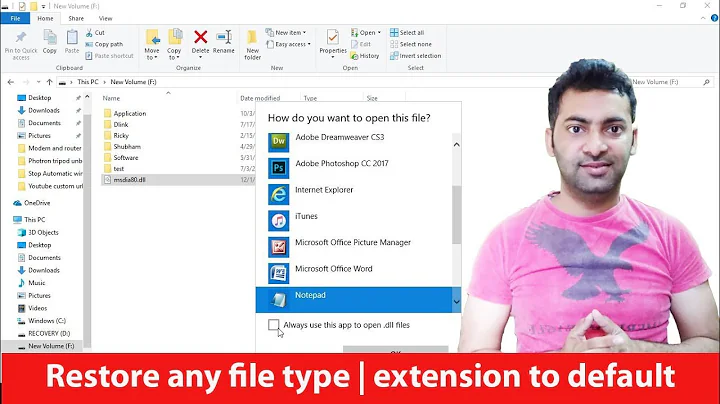Changing Windows 8 file type icon
Solution 1
There is really simple program called Default Programs Editor available to download from here. It works good also for Windows 8.1 (not sure for Win 8).

Solution 2
If what you really want is to edit the registry, you first need to make sure what Prog ID your file type is using. You can do so by navigating to:
HKEY_CURRENT_USER\Software\Microsoft\Windows\CurrentVersion\Explorer\FileExts\.[ext]\UserChoice (where [ext] is the file extension you are looking for)
Then copy the value for Progid. If said value is not set there, then navigate to HKEY_CLASSES_ROOT\.[ext] and copy the value set for (default).
Next thing is to navigate to HKEY_CLASSES_ROOT\[progid]\DefaultIcon (where [progid] is the value you obtained earlier). If the DefaultIcon key is missing, you need to create it.
Finally, set the (default) value to whatever you want and restart explorer.exe with task manager. You can also log off and back in or restart, but this is the most efficient way.
Hope that helps.
Solution 3
Changing the DefaultIcon for .css or .js files in HKEY_CLASSES_ROOT\CSSfile and HKEY_CLASSES_ROOT\JSFile has no effect.
Adding a DefaultIcon key to HKEY_CLASSES_ROOT\CSSfile did nothing either, and I was reluctant about experimenting by adding it elsewhere in case I broke something.
what you did here is changing the icon based on application icon assignment
So from my understanding, you are looking for a file-type icon assignment. You want the file name extension to dictate the icon assignment not the application itself even thought the name extension is associated with the same application
For your case (.js and .css extension)
- Navigate to HKEY_CLASSES_ROOT \ .js
- Create a new key (folder) under .js and name it as DefaultIcon
- In the newly created key, there is a default string value with value not set in its data. Double click this string value and add the icon path as its value (i.e X:\myiconfolder\customicon.ico)
- close registry and go into task manager. Under the process tab restart windows explorer process by right clicking on the process and choosing restart
- Do the same thing for .css file extension
Tell me whether this is working
Related videos on Youtube
Admin
Updated on September 18, 2022Comments
-
 Admin over 1 year
Admin over 1 yearI'm having trouble changing the icon for specific file types in Windows 8. I have read countless how tos including this question and this one, tried FileTypesMan and several other programs and edited the registry but none work exactly. After each method I have purged the icon cache and restarted just to be sure. I want to change the icons for .css and .js files (and others down the line) to separate icons, but both types open in Notepad++ by default.
Changing the
DefaultIconkey in the registry forHKEY_CLASSES_ROOT\Applications\notepad++.exe(the ProgId associated with .js and .css inHKEY_CURRENT_USER\Software\Microsoft\Windows\CurrentVersion\Explorer\FileExts\.css\UserChoice) changes the icon for all files that open in Notepad++.Changing the
DefaultIconfor .css or .js files inHKEY_CLASSES_ROOT\CSSfileandHKEY_CLASSES_ROOT\JSFilehas no effect.Adding a
DefaultIconkey toHKEY_CLASSES_ROOT\CSSfiledid nothing either, and I was reluctant about experimenting by adding it elsewhere in case I broke something.One thing I have noticed is, if I change the icon of an extension without a default program associated with it (.php in this case) then changing
DefaultIconinHKEY_CLASSES_ROOT\php_auto_filedid work, but I stupidly chose to always open PHP files in Notepad++ after that and then it changed to the Notepad++ icon.So is there a way of changing the icon for a file type that has a default program associated with it without changing all icons for files that open in the same program? Or is there a way of disassociating a file type with a program so that I can change the icon but always have to use "Open With..."? Preferably the former option.
-
Alan about 10 yearsThis app is a bit clunky but it works. You need to create a new file type for each extension that you want to change the icon for, and then assign an icon to that new file type.
-
 JimNim almost 10 yearsThis seems to do the trick! It would be nice to have some info on exactly how it does its thing on the back-end for those who wish to accomplish this manually. The info provided by Microsoft appears to be inaccurate, and doesn't work for many.
JimNim almost 10 yearsThis seems to do the trick! It would be nice to have some info on exactly how it does its thing on the back-end for those who wish to accomplish this manually. The info provided by Microsoft appears to be inaccurate, and doesn't work for many. -
Tim over 8 yearsseems to also work well on Windows 10...
-
 Roke over 8 yearsI suggest trying it out before giving an answer to make sure it is correct.
Roke over 8 yearsI suggest trying it out before giving an answer to make sure it is correct. -
 Roke over 8 yearsThis does not work.
Roke over 8 yearsThis does not work. -
 Roke over 8 yearsCongratulations! This works! Check out my edit.
Roke over 8 yearsCongratulations! This works! Check out my edit. -
JP de la Torre over 8 yearsThanks! And smart suggestion. I've been away from Windows for a while and completely forgot about the effects of killing explorer.exe. A lot better than restarting. :D