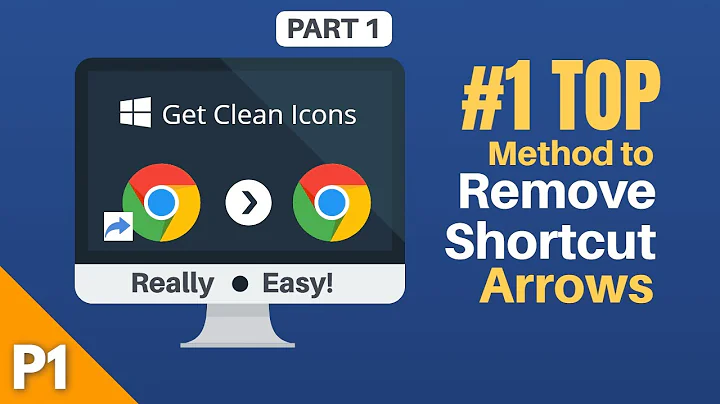Remove arrow mark from shortcut icons on Windows 8
Solution 1
You need an empty icon. Download it from here, then extract it to some folder (for example C:\Icons). Next save the text below as NoShortcutArrow.reg (name doesn't matter as long as the extension is .REG, but make sure to edit the text first if you have changed the path to the icon), then double-click it and merge the contents with the registry.
Windows Registry Editor Version 5.00
[HKEY_LOCAL_MACHINE\SOFTWARE\Microsoft\Windows\CurrentVersion\Explorer\Shell Icons] "29"="C:\\Icons\\noarrow.ico"
Solution 2
The following reg tweak deletes the arrow from the shortcut icons
Windows Registry Editor Version 5.00
[HKEY_CLASSES_ROOT\lnkfile] "IsShortcut"=-
[HKEY_CLASSES_ROOT\InternetShortcut] "IsShortcut"=-
[HKEY_CLASSES_ROOT\piffile] "IsShortcut"=-
[HKEY_CLASSES_ROOT\WSHFile] "IsShortcut"=-
The following reg tweak reinserts a renamed icon arrow short (results = no arrows)
Windows Registry Editor Version 5.00
[HKEY_CLASSES_ROOT\lnkfile] "NoIsShortcut"=""
[HKEY_CLASSES_ROOT\InternetShortcut] "NoIsShortcut"=""
[HKEY_CLASSES_ROOT\piffile] "NoIsShortcut"=""
[HKEY_CLASSES_ROOT\WSHFile] "NoIsShortcut"=""
I tried the method of using a blank icon such as noArrow.ico as outlined on this page, and this simply did not work for me.
Related videos on Youtube
Takneik
Updated on September 18, 2022Comments
-
Takneik over 1 year
I tried this registry tweak to remove the shortcut arrows, which worked on Windows 7, but doesn't work on Windows 8 anymore. It just shows a white space instead of an arrow.
Windows Registry Editor Version 5.00 [HKEY_CLASSES_ROOT\lnkfile] "IsShortcut"="" [HKEY_CLASSES_ROOT\InternetShortcut] "IsShortcut"="" [HKEY_CLASSES_ROOT\piffile] "IsShortcut"="" [HKEY_CLASSES_ROOT\WSHFile] "IsShortcut"="" [HKEY_LOCAL_MACHINE\SOFTWARE\Microsoft\Windows\CurrentVersion\Explorer\Shell Icons] "29"=-