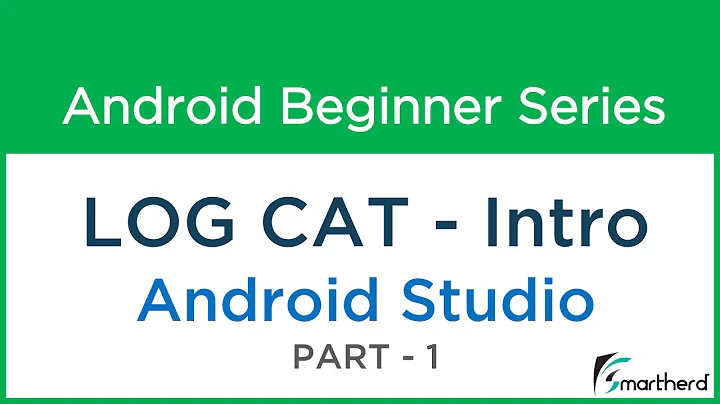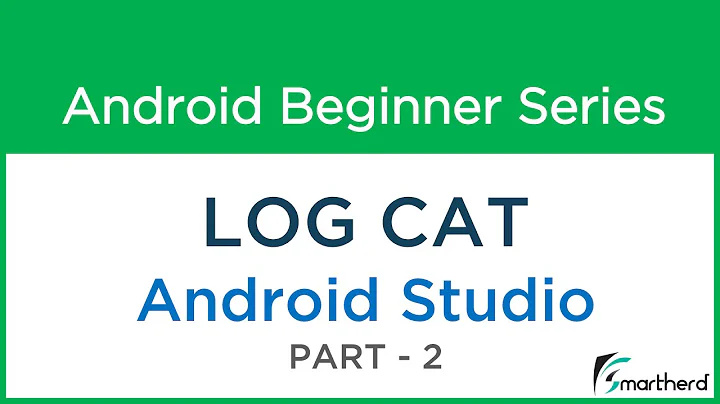Colored logcat in android studio by colorpid
Solution 1
You can customize colors at Preferences – Editor – Color Scheme – Android Logcat.
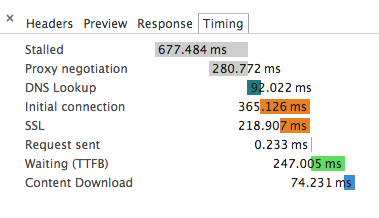
Here is Darcula theme, suggested by Matouš Skála:
Darcula colors:
Debug : 6897BB
Info : 6A8759
Warn : BBB529
Error : FF6B68
Assert : 9876AA
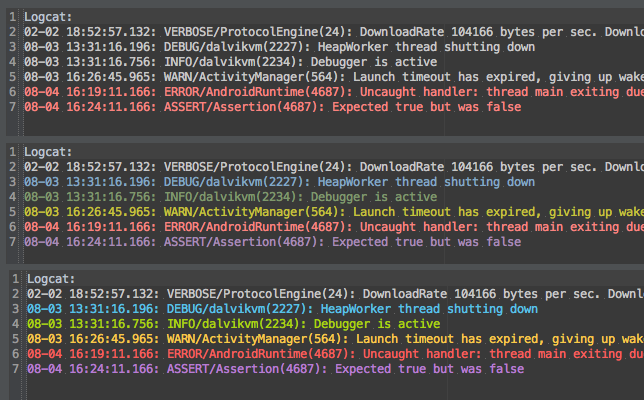
Only show logcat from selected process is supported by default feature at AndroidStudio. If you are not satisfied with current customizations you need to continue to use your favorite shell with JakeWharton srcipt as for now.
Solution 2
As of Android Studio 1.1.0 the Preferences menu was not visible in the menu bar (Atleast in Ubuntu). So I am posting a new answer that might help others:
Goto File ❯ Settings or press Ctrl+Alt+S this will open the Settings dialog (see screenshot)
Now under IDE Settings navigate to Editor❯Colors & Fonts❯Android Logcat you can customize the colors of your choice.
NOTE: make sure you un-check the Inherit Attributes From: checkbox in order to edit the scheme.
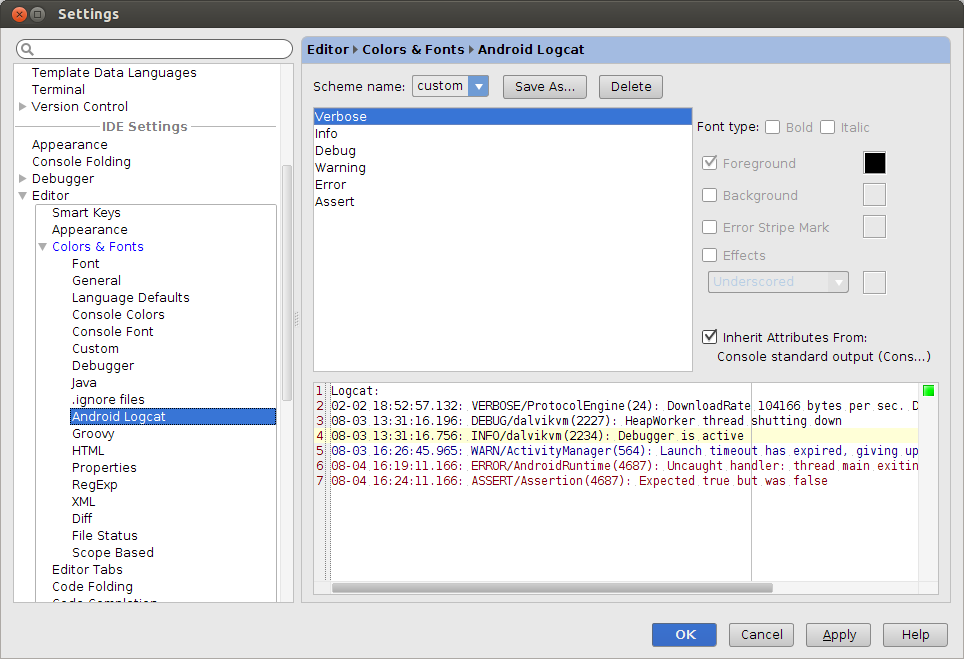
Solution 3
If you already use Solarized Dark elsewhere, try these with Darcula:
Verbose 657B83
Debug 93A1A1
Info 22AAAA
Warning B58900
Error CB4B16
Assert 6C71C4
Solution 4
You can download this files filesCustomAndroidStudio and copy in
Mac: /Users/.../Library/Preferences/AndroidStudioXX.XX/ Windows: C:\Users....AndroidStudioXX.XX\config\
Then go to logcat in settings and choose the file.
Related videos on Youtube
deadfish
Updated on July 08, 2022Comments
-
 deadfish 4 months
deadfish 4 monthsaccording to this link github colored logcat I am looking for any solution how to use it in android studio/intellij. Is there in android studio any option to modify calling
adb logcat? Here is the example how it works.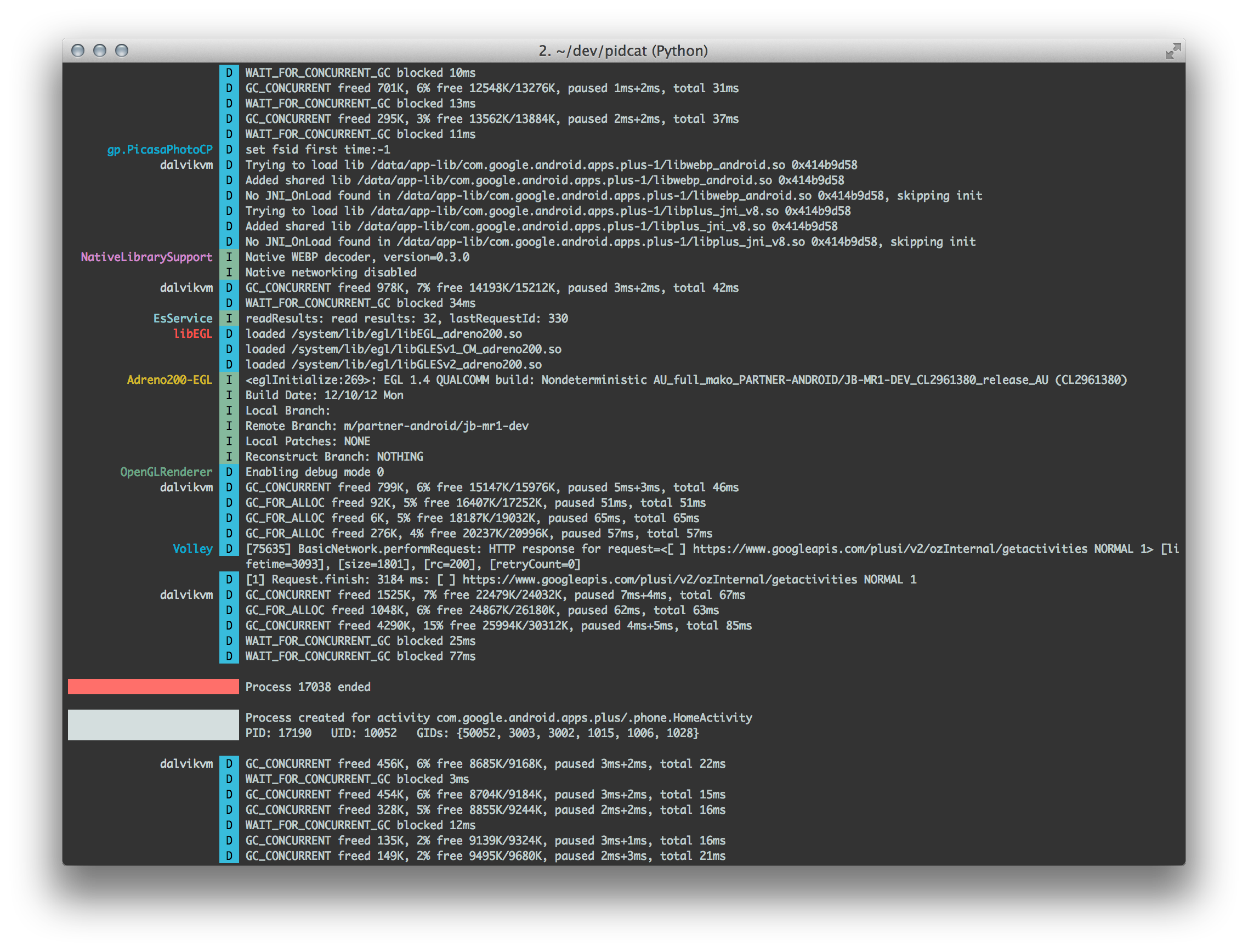
-
 eliocs about 8 yearsthis little details increase productivity so much, google should add this detail as a default.
eliocs about 8 yearsthis little details increase productivity so much, google should add this detail as a default. -
 Sathesh about 8 yearsI was wondering eclipse ADT was having a better Logcat display than IntelliJ, but Wow! after I applied custom colors it even looks better than the Eclipse Logcat. Thanks for this info. :-)
Sathesh about 8 yearsI was wondering eclipse ADT was having a better Logcat display than IntelliJ, but Wow! after I applied custom colors it even looks better than the Eclipse Logcat. Thanks for this info. :-) -
 zeeshan almost 8 yearsI was using Android Device Monitor just because of the colors. Now I can stay inside Android Studio. Thanks for this answer, now life is a little better.
zeeshan almost 8 yearsI was using Android Device Monitor just because of the colors. Now I can stay inside Android Studio. Thanks for this answer, now life is a little better. -
 Defuera over 7 yearsHere are the colors from the middle screenshot: assert #AE92B0 error #F8837F warn #C6C246 info #759769 debug #8FB8D0
Defuera over 7 yearsHere are the colors from the middle screenshot: assert #AE92B0 error #F8837F warn #C6C246 info #759769 debug #8FB8D0 -
Maurice Gavin over 7 yearsColours from bottom screenshot - Debug=#54C1E9, Info=#8CD10D, Warn=#FAC848, Error=#F95C5A, Assert=#B87BD5. Note that if you want to keep the rest of your IDE with a white background you should modify a light (e.g. Default) theme and set the background for the Android Logcat settings (Background=#393939).
-
 nyxee almost 6 yearsVery helpful. For Intellij IDEA,go to File->Settings->Editor->Colors & Fonts->Android Logcat.
nyxee almost 6 yearsVery helpful. For Intellij IDEA,go to File->Settings->Editor->Colors & Fonts->Android Logcat. -
Jackl over 5 yearsRequested as new default in Android Issue Tracker issuetracker.google.com/issues/37898663