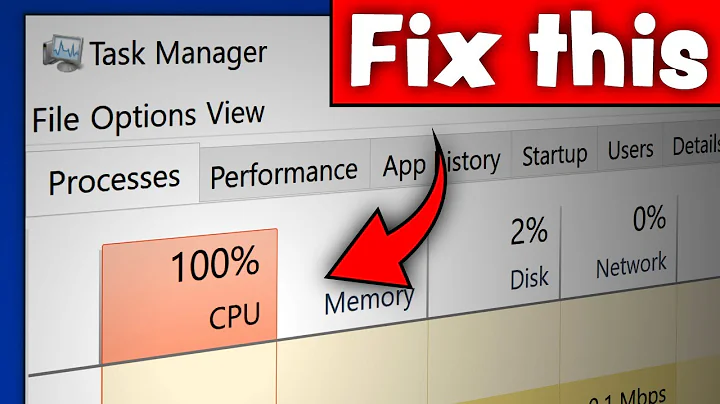Computer goes super-sluggish but Task Manager shows no CPU usage
I've found such problems before; as others have said, it was often due to HDD failure, but also I've seen it with Windows XP on a solid-state HDD in a HP Mini 110 netbook, some years ago. When the disk was busy writing, the whole thing would often be quite unusable. The problem did not manifest with other OSes, such as Ubuntu, and I can't say about Windows 7.
It may be worth looking for a driver update or trying a different OS (even from a Live CD or similar).
In Windows, it is useful to look at the Performance Monitor (as distinct from the Resource Monitor), and in the Performance > Monitoring tools > Performance Monitor tree, add (green plus icon) and under the Physical Disk part of the tree, add the entries that relate to the Queue Size. I suspect you'll find that one of your disks will have a queue size that is often very high for long periods of time.
Related videos on Youtube
Mr. Boy
Updated on September 18, 2022Comments
-
Mr. Boy over 1 year
At times, for instance after running a resource-intensive program, my normally quite stable Windows7 PC becomes virtually unresponsive for as long as a couple of minutes. Even changing directory in Explorer can show the green progress bar for several seconds, clicking a tab in Chrome causes it to detach in a separate window for 10s, etc.
During this, the CPU usage is virtually zero, nothing is taking more than 1% CPU in TaskManager and the total CPU is often only 2% or so.
Over time, things slowly "heal" to the normal state of responsiveness but computers don't need to heal themselves after working hard!
What problem is this indicative of and what can I do about it? I am running MSE virus-scanner but that's about it for real-time protection.
-
 Kevin Versfeld about 10 yearsAre you including ALL users in the task manager display? By default, you only see your own processes.
Kevin Versfeld about 10 yearsAre you including ALL users in the task manager display? By default, you only see your own processes. -
 Ƭᴇcʜιᴇ007 about 10 yearsUse the Resource Monitor instead of Task Manager. CPU isn't the only resources that slows down a computer when busy. Check for processes hogging disk access, etc. As @mdpc points out, ensure you're viewing processes for all users, not just yourself.
Ƭᴇcʜιᴇ007 about 10 yearsUse the Resource Monitor instead of Task Manager. CPU isn't the only resources that slows down a computer when busy. Check for processes hogging disk access, etc. As @mdpc points out, ensure you're viewing processes for all users, not just yourself. -
Ramhound about 10 yearsThis type of behavior indicates a hdd problem
-
Mr. Boy about 10 yearsI know CPU isn't the only resource, that's the question :) None of my applications are explicitly using the disk i.e. I'm not telling them to and the apps I am testing are not disk-heavy at all. I wondered if this is symptomatic of cache thrashing, too little RAM?
-
Mr. Boy about 10 yearsAs in a fault, or just "it's slow" - can you provide an answer with some idea how to diagnose it?
-
 Nullpointer42 about 10 yearsI'd lean towards disk as well . . . especially if the system was fine before, and has started doing this recently . . . Do you hear/feel the disk spinning, and then stopping before the system becomes more responsive?
Nullpointer42 about 10 yearsI'd lean towards disk as well . . . especially if the system was fine before, and has started doing this recently . . . Do you hear/feel the disk spinning, and then stopping before the system becomes more responsive? -
 Ƭᴇcʜιᴇ007 about 10 years@John Use the Resource Monitor, and if that's not enough fire up PerfMon and add/monitor various performance counters.
Ƭᴇcʜιᴇ007 about 10 years@John Use the Resource Monitor, and if that's not enough fire up PerfMon and add/monitor various performance counters. -
barlop about 10 yearsif your computer is going slow then within task manager a process using a lot of RAM can be something to look at too., as in, try terminating it and see if it improves things. I tend to look at that before cpu!
-