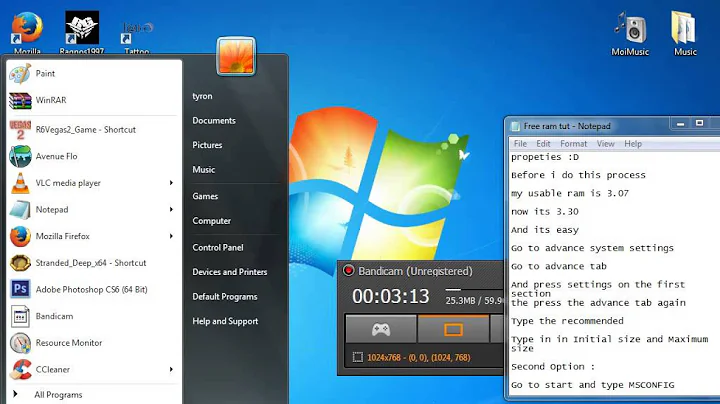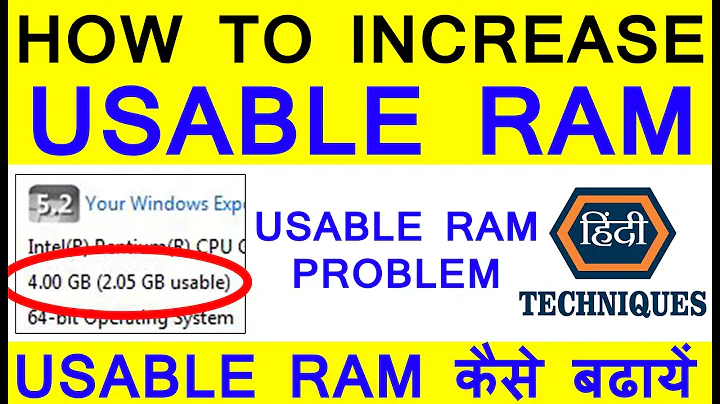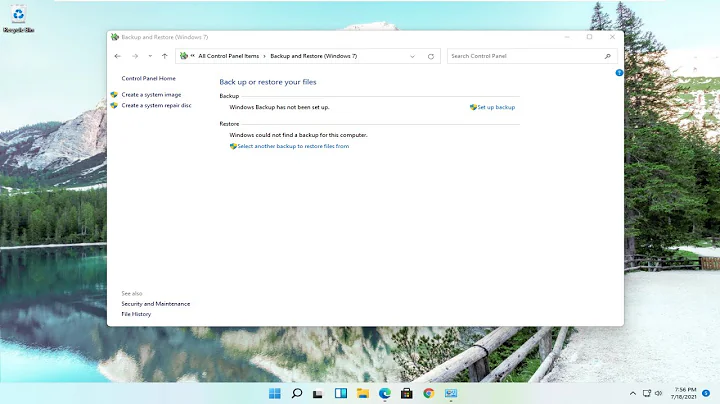Computer not using all available RAM... Windows 7
The cause and fix to this issue have already been posted on the Microsoft website here
Cause: This is expected behavior on computers that are running Windows 7. The reduction in available system memory depends on the configuration of the following:
The devices that are installed in the computer and the memory that is reserved by those devices.
The ability of the motherboard to handle memory
The System BIOS version and settings
The version of Windows 7 that is installed (For example, Windows 7 Starter Edition only supports 2 GB of installed memory.)
Other system settings
For example, if you have a video card that has 256 MB of on-board memory, that memory must be mapped within the first 4 GB of address space. If 4 GB of system memory is already installed, part of that address space must be reserved by the graphics memory mapping. Graphics memory mapping overwrites a part of the system memory. These conditions reduce the total amount of system memory that is available to the operating system.
Things to Try:
There are several additional situations that could cause the usable RAM to be less than expected. These issues and possible solutions are listed here:
Check the system configuration settings
This problem may occur because the Maximum memory option is selected incorrectly. To fix this, follow these steps:
Click Start Start button, type msconfig in the Search programs and files box, and then click msconfig in the Programs list. In the System Configuration window, click Advanced options on the Boot tab. Click to clear the Maximum memory check box, and then click OK. Restart the computer.
Update the system BIOS
The problem may occur because the system BIOS is outdated. If you have an older computer, the system may be unable to access all the installed RAM. In this case, you have to update the system BIOS to the latest version.
To update the BIOS on your computer, visit the Web site of your computer manufacturer to download the BIOS update. Or, contact your computer manufacturer for help.
Check BIOS settings
The problem may occur because some BIOS settings are incorrect. Enable the memory remapping feature
Check the BIOS settings to see whether the memory remapping feature is enabled. Memory remapping gives Windows access to more memory. You can enable the memory remapping feature in the BIOS by booting to the system setup. See the User's Guide for your computer for instructions on how to boot to system setup on your computer. The name for the memory remapping feature may be different for different hardware vendors. This can be listed as memory remapping, memory extension, or something similar. Be aware that your computer may not support the memory remapping feature.
Change the AGP video aperture size in the BIOS settings
Check the BIOS settings to see how much memory that you have allocated to AGP video aperture. This is the memory that the system is sharing with the video card that is used for texture mapping and rendering. This memory would not be used by the system, because it is locked by the video card.
You can adjust the AGP video aperture size in the BIOS. Standard settings are "32MB,""64MB,""128MB,"and "Auto."
After you change this setting in the BIOS, restart your computer, and then check the usable memory. You can test each setting to see which offers the best results.
Check possible issues with the physical RAM
The problem may occur because there are issues with the physical RAM installed. Check whether you have bad memory modules
To check whether you are experiencing this issue, turn off the computer, unplug the computer, and then swap the order of the memory. Make sure that the memory arrangement is correct
Refer to the User's Guide of the computer to determine in what order the memory modules should be inserted into the memory slots. The system may require you to use specific slots when you are not using all the available slots. For example, the computer has four slots available. But you may have to use slot 1 and slot 3 if you want to use only two memory modules. Check whether memory standoff cards are used
If you use a memory standoff card to hold multiple memory modules on the computer, the system may require specific configurations for this scenario. Therefore, the usable memory may be less than expected.
NOTE:
Here is the support page for Toshiba, I suggest you update to the latest Bios version available for your model.
Related videos on Youtube
boatofturtles
Dual booted Windows 10 and Ubuntu 14.04 LTS. I program in Python, and TI-Basic mostly. I also enjoy bash scripting and am starting to learn C#.
Updated on September 18, 2022Comments
-
 boatofturtles over 1 year
boatofturtles over 1 yearI have 64 bit Windows 7 Ultimate. My games have been sort of laggy recently and I realized I had a issue when I looked at my computer properties (Start > Computer (Right Click) > Properties) and it listed the ram as
12.0 GB (10.9 GB Usable)
If I can somehow get it to use all of my RAM it will help make my computer faster and my games. I went to MSCONFIG and it listed Physical Memory (MB) as
Total: 11198
Cached: 1447
Available: 9392
Free: 8057
I have tried Disabling Kernel Paging, and do not want to damage my PC by disabling the page file. Does anyone know a trick to make my computer use the full 12 GB of ram and not just 10.9?
Here are my PC Specs:
Toshiba Satellite C55D-B
AMD A8-6410 APU
RADEON R5 GRAPHICS 2.00 GHz
12 GB DDR3L RAM (Kingston)
UPDATE
I opened up my Laptop and blew out, took out, and put back in both RAM sticks. Still nothing. The error remains. Any more tips?
-
David Schwartz over 8 yearsI find it very hard to believe that using 12GB rather than 10.9GB would make your computer significantly faster.
-
Ramhound over 8 yearsYou cannot damage your PC by disabling the page file, of course disabling the page file, does not make sense unless you have 4x the amount of memory and are using small SSD. The difference between 12GB and 10.9GB would be that 1GB you assigned your iGPU.
-
David Schwartz over 8 yearsYou may want to disable your CPU's built in video in the BIOS, or at least reduce the amount of memory assigned to it.
-
 boatofturtles over 8 years
boatofturtles over 8 years -
 boatofturtles over 8 yearsWow! My bios is really outdated! It is version 1.3....
boatofturtles over 8 yearsWow! My bios is really outdated! It is version 1.3.... -
 boatofturtles over 8 yearsI updated the BIOS and it still is using 10.9 instead of 12. :/ any other suggestions? The Toshiba Setup Utility (BIOS) settings all really suck so there is nothing to configure.
boatofturtles over 8 yearsI updated the BIOS and it still is using 10.9 instead of 12. :/ any other suggestions? The Toshiba Setup Utility (BIOS) settings all really suck so there is nothing to configure.
-
-
Ramhound over 8 yearsAssume the author does not know how to solve this problem. So what should they do exactly to solve their problem?
-
 boatofturtles over 8 yearsI have viewed that page, none of the options worked but I am trying the first BIOS one.
boatofturtles over 8 yearsI have viewed that page, none of the options worked but I am trying the first BIOS one. -
Ramhound over 8 years@boatofturtles - If you tried all the options, then why are you trying the BIOS option again, if it didn't work?
-
 boatofturtles over 8 yearsSorry bad phase on my part. I am trying to see if my computer has any other settings but all I am getting when I boot with F2 is the Toshiba Startup Utility which doesn't have settings worth crap. Trying to see if there is anything else
boatofturtles over 8 yearsSorry bad phase on my part. I am trying to see if my computer has any other settings but all I am getting when I boot with F2 is the Toshiba Startup Utility which doesn't have settings worth crap. Trying to see if there is anything else -
 boatofturtles over 8 years
boatofturtles over 8 years -
 DavidPostill over 8 yearsPlease quote the essential parts of the answer from the reference link(s), as the answer can become invalid if the linked page(s) change.
DavidPostill over 8 yearsPlease quote the essential parts of the answer from the reference link(s), as the answer can become invalid if the linked page(s) change. -
 boatofturtles over 8 yearsI updated the BIOS and it still is using 10.9 instead of 12. :/ any other suggestions? The Toshiba Setup Utility (BIOS) settings all really suck so there is nothing to configure.
boatofturtles over 8 yearsI updated the BIOS and it still is using 10.9 instead of 12. :/ any other suggestions? The Toshiba Setup Utility (BIOS) settings all really suck so there is nothing to configure.

![How To Fix High RAM Memory Usage In Windows 7 [Tutorial]](https://i.ytimg.com/vi/HYRT1rLsw5I/hqdefault.jpg?sqp=-oaymwEcCOADEI4CSFXyq4qpAw4IARUAAIhCGAFwAcABBg==&rs=AOn4CLBfX9CY6GO8Rwszmdi9uxF6WAEPsA)