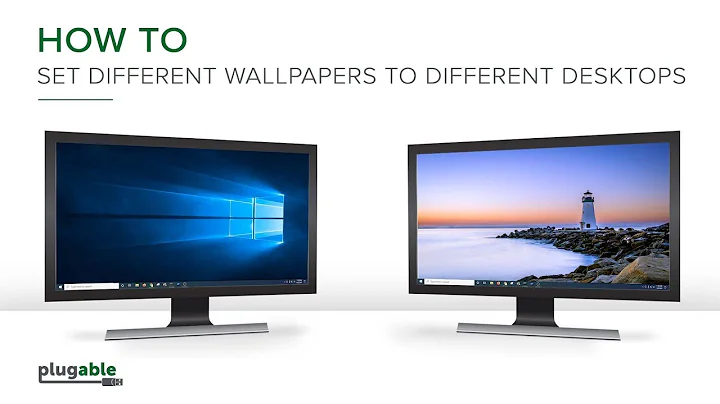Different wallpapers on multiple monitors
Solution 1
The trick
It seems impossible to separately set wallpapers for the main screen and the second screen. What can be done however is to set a wallpaper, and have it spanned over two screens. We can automatically create a spanning image of two wallpapers of your choice and (also automatically) switch the wallpaper and the picture options, depending on whether the second screen is connected or not.
To make it look nice, it is necessary that at least the vertical screen resolution of both screens is identical, which is the case in your situation.

In practice
Preparation
In this solution, The preparing work you have to do is:
-
First, install imagemagick to automaically create the spanning image:
sudo apt-get install imagemagick -
Prepare two separate background images of your choice for both the screens:
- The dimensions should exactly match the screen's dimensions (16:9 in your case)
- The vertical resolution of both images should be exactly the same.
call them
screen_1.jpegandscreen_2.jpeg(exactly those names). A script will create the spanning image. Create a folder in your home directory and copy both images into the folder.
Copy the script below into an empty file and save it as
auto_wall.py, together with the two images you prepared.-
In the head section of the script, there is a line:
screen_check = "HDMI-0 connected"if necessary, replace
HDMI-0by<your_second_screenname>(run the commandxrandrif necessary to find out)
Run the script (and keep it running in the background) by the command:
python3 /path/to/auto_wall.py
Now if you connect your second screen, the wallpaper on your second screen should switch within a few seconds to screen_2.jpeg you prepared.
- If all works well, add it to your startup applications.
The script
#!/usr/bin/env python3
import subprocess
import os
import time
curr_dir = os.path.dirname(os.path.abspath(__file__))
screen_check = "HDMI-0 connected"
single_picture = "'file://"+curr_dir+"/screen_1.jpeg'"
double_picture = "'file://"+curr_dir+"/span_image.jpeg'"
def execute_set(command):
subprocess.call(["/bin/bash", "-c", command])
def execute_get(command):
return subprocess.check_output(["/bin/bash", "-c", command]).decode("utf-8").strip()
def switch_tosingle():
execute_set("gsettings set org.gnome.desktop.background picture-uri "+single_picture)
execute_set("gsettings set org.gnome.desktop.background picture-options zoom")
def switch_todouble():
if not os.path.exists(double_picture):
create_spanimage()
execute_set("gsettings set org.gnome.desktop.background picture-uri "+double_picture)
execute_set("gsettings set org.gnome.desktop.background picture-options spanned")
def create_spanimage():
image_1 = curr_dir+"/"+"screen_1.jpeg"
image_2 = curr_dir+"/"+"screen_2.jpeg"
span_image = curr_dir+"/"+"span_image.jpeg"
execute_set("convert "+image_1+" "+image_2+" "+"+append "+span_image)
def check_ifconnected():
command = "xrandr"
check = execute_get(command)
if screen_check in check:
return True
def check_wallpaper():
check = execute_get("gsettings get org.gnome.desktop.background picture-uri")
if check == single_picture:
return "single"
elif check == double_picture:
return "double"
def arrange():
test = (check_ifconnected(), check_wallpaper())
if test == (True, "double") or test == (False, "single"):
pass
elif test[0] == True:
switch_todouble()
else:
switch_tosingle()
while True:
arrange()
time.sleep(5)
Replacing images
In case you want to change wallpaper(s), just replace one or both of the images you copied to the folder (but mind the name) and remove the span_image.jpeg, created by the script.
I tested it on Ubuntu 14.04 and 14.10, and it worked perfectly. The fact that you use Gnome should not make a difference.
Switching wallpaper settings manually with a key combination
If, for some reason, you would prefer to switch to the spanned wallpaper manually after connecting / disconnecting the external monitor, you can replace the last three lines:
while True:
arrange()
time.sleep(5)
by a single line:
arrange()
and add a keyboard shortcut to do the switch: "System Settings" > "Keyboard" > "Shortcuts" > "Custom Shortcuts"
Add the command:
python3 /path/to/auto_wall.py
to a key combination of your choice.
Solution 2
In addition on the above answer, you can join two exact size images by using this service : http://www.photojoiner.net/
After you joined two or more images, you should select "span" option in the background settings page.
Related videos on Youtube
Comments
-
byf-ferdy over 1 year
I have a laptop and a monitor. Most of the time my laptop is connected to the monitor over HDMI. I use Ubuntu Gnome 14.04 and here is what I want:
- When no monitor is connected I want a simple background image
- When the monitor is connected I would like to have the same background image on my laptop and another one on my monitor.
Is that possible? I found this question as well as nitrogen. But both didn't help me.
Edit:
After running gnome-tweak-tool, go to the "Desktop" tab in the left-side panel and then turn off the setting "Have file manager handle the desktop".
Source: Ubuntu Forums.
Unfortunately I am unable to find this in my Gnome-Tweak-Tool:

I tried to find the same configuration using
dconf-editorunderorg.gnome.desktop.backgroundbut all it said was:Summary: Draw Desktop Background
Description: Have GNOME draw the desktop background. DEPRECATED: This key is deprecated and ignored.Also my
gnome-shell --versionisGNOME Shell 3.10.4.In this gist is the output of
xrandr. First one is with the second monitor connected. Second one is without it.-
Kaz Wolfe over 9 yearsWhen using Nitrogen, did you disable the file manager from handing the desktop?
-
byf-ferdy over 9 yearsI was not able to find the option in the Gnome-Tweak-Tool any more. I have added additional information to my question. Hope it helps
-
blade19899 over 9 years@Whaaaaaat nitro is only for 13.10 and lower :/
-
 Jacob Vlijm over 9 yearsI think I got something, what are the resolutions of your screens?
Jacob Vlijm over 9 yearsI think I got something, what are the resolutions of your screens? -
byf-ferdy over 9 yearsboth 1920x1080 (16:9). Laptop is 19'' I think, Monitor 27''.
-
 Jacob Vlijm over 9 yearsAh, that is good news, I have a working solution here, but need some time to make it a "presentable" answer. would you prefer it to set automatically or with (for example) a key combination? could you add the xrandr output for both connected and disconnected external screen? (or at least the lines with "connected")
Jacob Vlijm over 9 yearsAh, that is good news, I have a working solution here, but need some time to make it a "presentable" answer. would you prefer it to set automatically or with (for example) a key combination? could you add the xrandr output for both connected and disconnected external screen? (or at least the lines with "connected")
-
byf-ferdy over 9 yearsThis looks amazing. Ill check it as soon as I can and let you know! Thank you for the work anyhow!
-
 Jacob Vlijm over 9 years@byf-ferdy oops, accidentally left my own (testing) directory in script, fixed it now.
Jacob Vlijm over 9 years@byf-ferdy oops, accidentally left my own (testing) directory in script, fixed it now. -
byf-ferdy over 9 yearsGreat work! It works perfectly!
-
 Jacob Vlijm over 9 yearsThanks for the nice question! This is what I like to do.
Jacob Vlijm over 9 yearsThanks for the nice question! This is what I like to do.