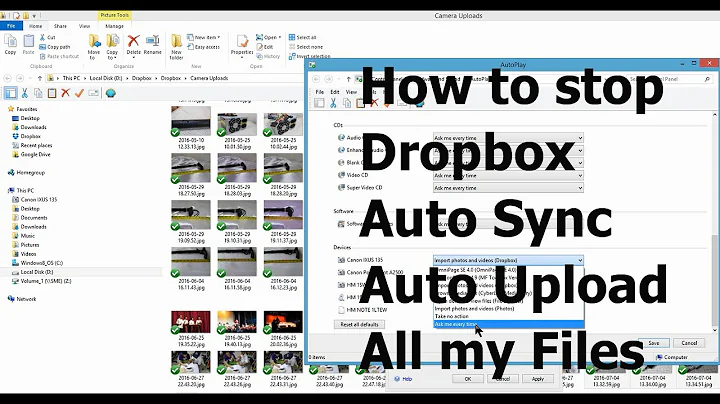Disable prevent Dropbox from Auto updating (via BITS) on Windows & roll back to last stable bug free version(s)?
Solution 1
Windows already offers Task Scheduler, which can edit triggers and conditions for each task, including the two DropboxUpdate… tasks. Just run as Administrator and reschedule each task or alter the conditions when each starts—such as on plug-power and idle.
Using the tool Windows itself uses to schedule Tasks leaves everything more reliable, rather than install an additional tool that leaves one component on your machine fighting another.
To find "Task Scheduler", just search Windows using the onebox, and run as Administrator.
Solution 2
Blocking in firewall the following processes might do the trick of preventing the automatic updates:
the Dropbox service: C:\Windows\System32\DbxSvc.exe
the update client: C:\Program Files(x86)\Dropbox\Update\Install{some_uuid}\DropboxClient_xx.x.xx.exe
Let pass the Dropbox.exe process for the sync to work. Probably after a while will alert you to update within a certain amount of days, to still be able to use it.
Solution 3
In short, there is no way to stop Dropbox from updating itself.
When it is running, it will constantly check for updates.
When it is not running, two task scheduler tasks (in Windows) will run at login and once a week to check for updates. But even if you disable these tasks, simply running the app will cause it to look for updates.
This fact, combined with the fact that Dropbox refuses to publish a changelog for updates, makes Dropbox a very suspect danger. In any other context, this behavior is more akin to malware than a legitimate application.
Yes, Dropbox is probably not doing unsavory things with your PC, but you have no control over what Dropbox does to your PC, and that is wrong.
Related videos on Youtube
Alex S
Updated on September 18, 2022Comments
-
Alex S almost 2 years
How can I disable Dropbox from updating itself and start creating sync issues (as are happening right now) on Windows 8.1?
And how do I install and rollback to last stable version (now & later as well)?
- PS: This time luckily I downloaded a week old version from here: http://www.filehorse.com/download-dropbox/old-versions/
- Not sure if it will resolve the issues, but we might have to think of a way of keeping/ archiving last few downloaded releases.
Found this, Stop DropBox for Windows desktop syncing when on metered wireless connection but Prefer something other than a 3rd party Firewall to block its auto updates.
Any local tweaks/ permissions/ Group Policy related mechanism(s) / ideas?
Bonus: Ideally, I'd like to start with my machine and then be able to scale/ implement this solution across a small network of machines on a Domain.