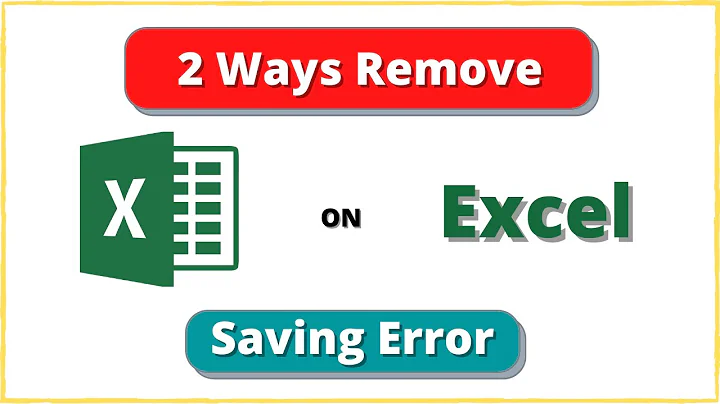Disable prompts in Microsoft Excel when saving a CSV file
13,921
I have consulted multiple sources, and there is no fix for Microsoft Office.
However, I installed LibreOffice, and it handles CSV files the exactly correct way. I made LibreOffice the default program for opening CSV files, and the problem is now solved.
Related videos on Youtube
Author by
Knocks X
Updated on September 18, 2022Comments
-
Knocks X over 1 year
I have to download multiple csv reports from the Internet throughout the day, make a tiny change to them, and save the change. Excel adds 3 completely unnecessary dialogs to what should really be a 5-second operation.
- It makes you select a file name in a "Save As..." dialog, even though you just want to save the existing file
- It makes you confirm the file name, because it thinks you're overwriting the original file
- It asks you if you really want to save in the CSV format
Is there a way to kill at least one or two of these dialogs, but ideally all of them? This is completely infuriating.
-
Knocks X over 10 yearsNot a duplicate. This deals with 3 prompts, not just 1. Also, that solution is for 1 file only. The macro has to be run on each new file. My issue is dealing with a large number of files.
-
agirish over 10 yearsYou could use another software such as Notepas++ for this purpose. It lets you handle multiple files in tabs and is much simpler for .csv files. Unless of-course you need any of MS Excel features.
-
Knocks X over 10 yearsI'm open to using other programs, but I need the data displayed as a table instead of a bunch of data, and I need to be able to sort the columns from smallest to largest. Those are the only functions I need.
-
Raystafarian over 10 years
-
Knocks X over 10 years@Raystafarian What's the code they are referring to? I am not familiar with customizing Excel. Where does this code go?
-
Knocks X over 10 years@AndiMohr Please see my comment above
-
 Andi Mohr over 10 years@KnocksX press F11 to enter the VBA editor. Double-click
Andi Mohr over 10 years@KnocksX press F11 to enter the VBA editor. Double-clickModulesin the folder menu on the left. You should see the VBA code that tells your macro what to do. AddApplication.DisplayAlerts = Falseright at the start of the macro (after theSub YourMacroName()bit). Then beforeEnd Subat the end, addApplication.DisplayAlerts = Trueto switch alerts back on again. HTH