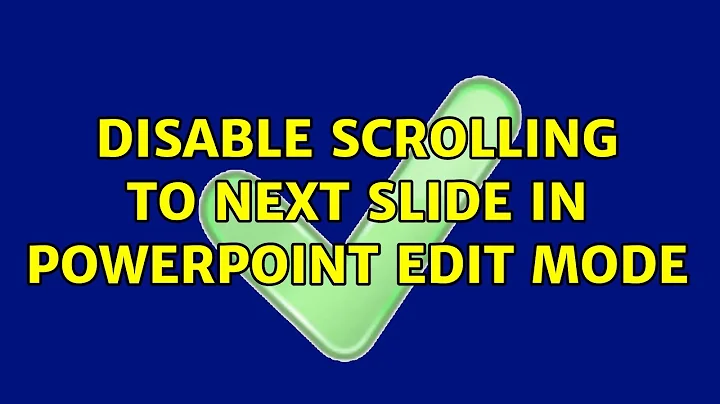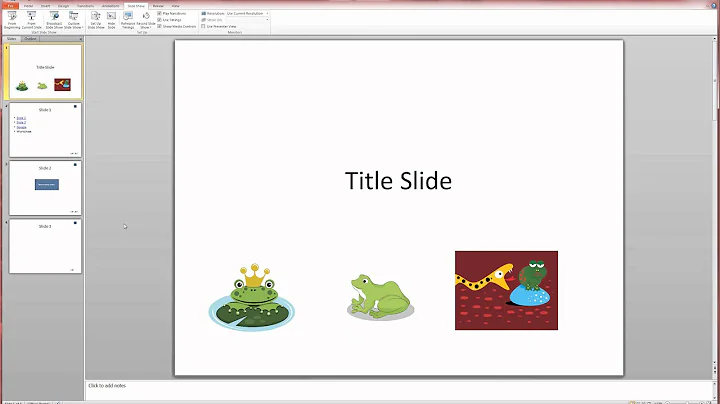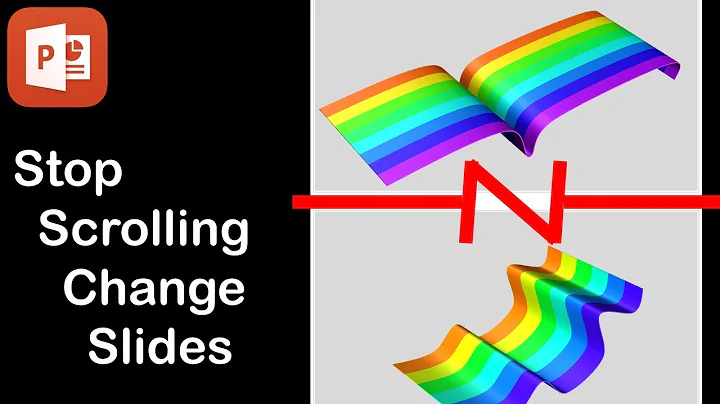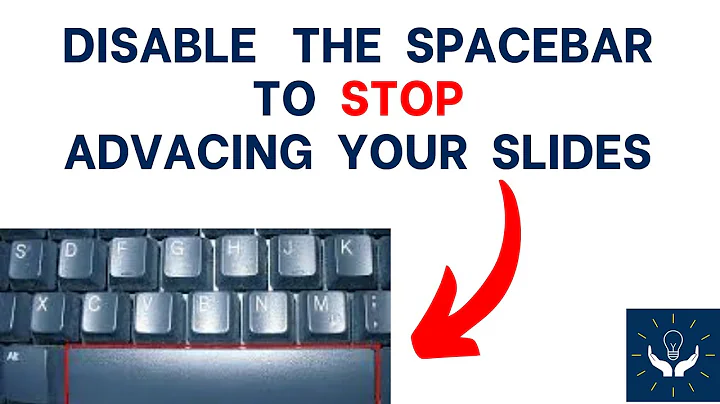Disable scrolling to next slide in Powerpoint Edit Mode
Solution 1
Some other action that you've thought of that I have not.
A free add-in that turns the fix into a one-click and does some other useful stuff.
Disclaimer: I wrote it. I sell an upgraded version of it that you probably don't need. I give the one you do need away.
This is the page that explains how to do what you're after, I think:
Resize images to fit the slide http://www.pptools.com/starterset/FAQ00031.htm
Solution 2
- select all slides
- go to slide master
- create a massive textbox with at least a word at the very top...move this box to the top of the slide
- create a second massive textbox with at least a word at the very bottom...move this box to the bottom of the slide
- save, exit slide master, and enjoy
Related videos on Youtube
Nick Lassonde
Updated on September 18, 2022Comments
-
Nick Lassonde over 1 year
When editing in PowerPoint lately (using 2010, but occurs in other versions I believe), I have often pasted in large images that are larger than the screen. I'll then scroll down (with my trackpad) to try to get to the bottom of the image to resize/crop the image to the appropriate slide. However, I end up scrolling a little bit too far which causes PowerPoint to progress to the next slide. When I go back to the previous slide, the screen is not all the way at the bottom (usually 1 or 2 scroll-lengths away), leading me to try again, and usually progress to the next slide again. Comedy ensues.
Is there any hope (other than training my muscle memory to go manually click on scroll down arrow, scrolling down one click at at time, the technique I fall back on after overshooting 3 or 4 times)? Any of these could solve the issue:
Configuring PowerPoint to not scroll to the next slide when using the mouse wheel scroll action (thus limiting the scrolling to only the current slide)
Learning a keyboard shortcut for PowerPoint to scroll to the bottom of the content on the slide (which may be below the bottom of the viewable slide)
Have PowerPoint automatically resize images to fit on the page upon pasting, or knowing a keyboard shortcut to auto resize the selected image to the bounds of the slide.
Some other action that you've thought of that I have not.
-
soandos over 12 yearsAre you trying to create a slide background? Note: Powerpoint seems to be resizing the images for me on insert. Is it not doing that for you?