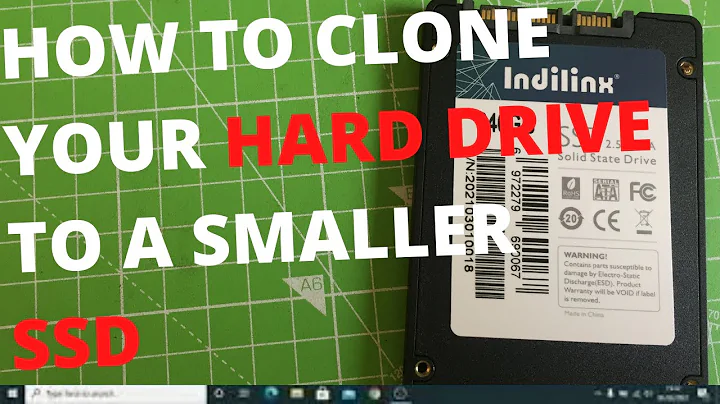Disk size shows the same after cloning a small disk to a larger disk
The remaining GB (difference between 120gb and 2TB) of your hard drive are free and must be manually assigned to a new partition or assigned to drive C (Resize the partition)
You can do it manually. In Windows, go to Computer Management and Extend disk space. If you do not want to do it manually you can use applications like AOMEI Partition Assistant Standard, GParted, etc.
HowTO resize partition or create a new partition with AOMEI
Related videos on Youtube
F0r3v3r-A-N00b
Updated on September 18, 2022Comments
-
F0r3v3r-A-N00b over 1 year
I am running Windows 10 Pro and I cloned (disk-to-disk) my 120GB SSD drive to a larger 2TB SATA drive because I was running out of disk space on the 120GB. I used Clonezilla and everything finished successfully.
After cloning, I removed the 120GB SSD drive and booted from the 2TB SATA drive Windows loaded successfully, but in File Explorer, it show that the
C:drive is still 120GB and the new 2TB is not shown.In Disk Management however, the new drive is shown with 4 partitions: 100MB System Reserved, 120GB (
C:), 450MB Recovery Partition and 1751GB Unallocated.How can I increase the size of Drive
C:?-
 n8te over 7 years@Damon - FYI, your link is bad. It has an extra "/ added to the end of it.
n8te over 7 years@Damon - FYI, your link is bad. It has an extra "/ added to the end of it. -
 Giacomo1968 over 7 years@Damon: The link should be this.
Giacomo1968 over 7 years@Damon: The link should be this. -
NetwOrchestration over 7 yearsSince cloning does write the partition sector-by-sector to new disk, it also writes the old size. You can expand your partition in Disk Management Console to allocate the entire drive.
-
-
F0r3v3r-A-N00b over 7 yearsThe extend volume menu is disabled. Maybe it's because I have the 450MB Recovery partition at the right side of (C:). How can I move this so that drive C and the un-allocated are beside each other

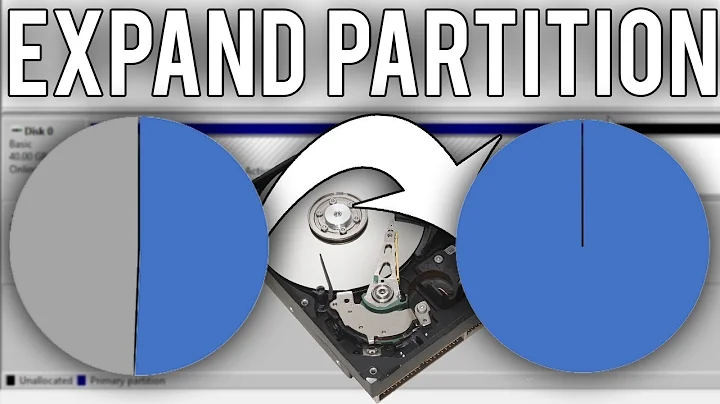
![[How to] Clone HDD to SSD for free | Larger HDD to Smaller SSD | Windows 10 | DiskGenius (2022)](https://i.ytimg.com/vi/15SS8Y2qg0I/hq720.jpg?sqp=-oaymwEcCNAFEJQDSFXyq4qpAw4IARUAAIhCGAFwAcABBg==&rs=AOn4CLAlvd9G1QVwArsuBmGc5-cjLnlo3w)