Driver for Canon LBP 2900
Solution 1
This worked for me in Linux Mint 17 32-bit (which is more or less Ubuntu 14.04 32-bit).
-
Download and install the drivers.
Go to the Canon Asia website (or any other Canon website) and download the CAPT Printer Driver for Linux Version 2.60 from this link.
Extract it to get a folder containing directory 32-bit_Driver/Debian, enter inside.
Install the .deb file cndrvcups-common_2.60-1_i386.deb from the terminal:
sudo dpkg -i cndrvcups-common_2.60-1_i386.debYou may also install it using gdebi package installer.
Next install cndrvcups-capt_2.60-1_i386.deb
sudo dpkg -i cndrvcups-capt_2.60-1_i386.deb -
Install other postscript fonts and program to reserve ports for the printer.
Install portreserve, gsfonts, gsfonts-other, gsfonts-X11 via Synaptic Package Manager.
-
Restart the printer.
service cups restart -
Add printer and start the Canon Printer daemon.
sudo /usr/sbin/lpadmin -p LBP2900 -m CNCUPSLBP2900CAPTK.ppd -v ccp://localhost:59787 -E sudo /usr/sbin/ccpdadmin -p LBP2900 -o /dev/usb/lp0 sudo service ccpd start sudo service ccpd status -
Check the printer status.
captstatusui -P LBP2900If you are seeing the message
Ready to print, you are done! Else you may have to restart the system, and repeat all the steps from step 4.It may cease to work after restarting the system. Run
sudo service ccpd restartand try again.
Solution 2
Below is my working solution, adaptable for other LBP models & PC bitwidths.
Install
In the case of Ubuntu 64-bit, printer Canon LBP2900:
git clone https://github.com/hugolpz/Canon_printer.git
cd ./Canon_printer
make -f ./download.mk
sudo make -f ./install.mk BITS=64 PRINTER=LBP2900
sudo make -f ./OS_restart.mk
sudo make -f ./install.mk BITS=64 PRINTER=LBP2900
Adapt to your bitwidth.
OS restart
If printer is not working after install & OS restart :
sudo pkill -9 -x ccpd
sudo /etc/init.d/ccpd start # Output should have 2 numbers of 4 digits !
> Canon Printer Daemon for CUPS: ccpd: 2626 2615 # seems good :)
For more instructions, see https://github.com/hugolpz/Canon_printer
Recommendations
Buy a non-Canon Linux compatible printer.
Solution 3
This is the latest driver from canon. Its version 2.60, and you can download it here.
Once extracted it will have both the 32bit drivers, and the 64bit drivers.
This software is a CAPT printer driver that provides printing functions for Canon LBP printers operating under the CUPS (Common UNIX Printing System) environment, a printing system that operates on Linux operating systems.
Related videos on Youtube
user275919
Updated on September 18, 2022Comments
-
user275919 over 1 year
How do I install the driver for Canon LBP 2900 printer in Ubuntu 14.04?
I have tried installing drivers from the official CANON support and checked other answers on Ask Ubuntu but so far no results.
-
user275919 about 10 yearsI already did that, i know that in previous version there is some steps to restart cups etc via terminal, do you know the full guide for installing ?
-
Mitch about 10 yearsTo restart CUPS from terminal you would
sudo /etc/init.d/cupsys restart -
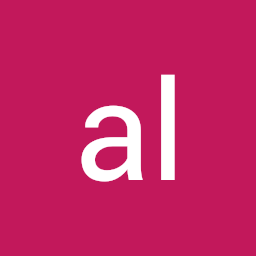 al amin over 9 yearsI need answer for askubuntu.com/q/519521/155039
al amin over 9 yearsI need answer for askubuntu.com/q/519521/155039 -
Hugolpz over 9 yearsI did exactly that and failed. Ubuntu 14.04, 64bits.
-
 quangkid over 5 yearsWhen run sudo make -f ./install.mk BITS=64 PRINTER=LBP2900 : gzip: drivers.tar.gz: not in gzip format tar: This does not look like a tar archive tar: Exiting with failure status due to previous errors install.mk:36: recipe for target 'unzip' failed make: *** [unzip] Error 2
quangkid over 5 yearsWhen run sudo make -f ./install.mk BITS=64 PRINTER=LBP2900 : gzip: drivers.tar.gz: not in gzip format tar: This does not look like a tar archive tar: Exiting with failure status due to previous errors install.mk:36: recipe for target 'unzip' failed make: *** [unzip] Error 2 -
poomerang over 3 yearsNote that I tried this on Ubuntu 20.04. It worked only after changing
-m CNCUPSLBP2900CAPTK.ppdto-P /usr/share/cups/model/CNCUPSLBP2900CAPTK.ppd(full path, as indicated in the instructions from Canon) in thelpadmincommand. Do also notice that the printer might not be registered aslp0, especially if you're adding/removing the printer for testing, so check the number by usingls /dev/usb/lp*.




