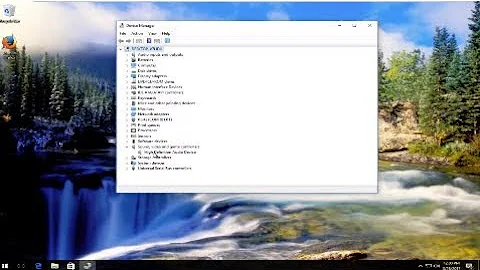Enable Headphone Jack Detection (Disabled through Sound Settings)
Found the answer, long ago from HP forums.
Follow these steps: 1) Press Win+X (Windows logo key and X key) at the same time. 2) Select Control Panel in the pop-up menu. 3) View by “Category” and click Hardware & Sound. 4) Click Sound. 5) Select Headphones and click the Set default button at the bottom. In some cases, there is no headphone option alone but Speakers/Headphone. If that’s your case, select that and click Set default button at the bottom. 5) Click the OK button.
Go to Windows Device Manager > Sound, video and game controllers section. In the list of audio device drivers, look for Realtek High definition Audio. This is the device driver for BeatsAudio (a little bit sneaky, wouldn’t you say?). Right-click and select Disable. The downward arrow displays on this driver, indicating it is disabled. (NOTE: At this point, you won’t be able to play any music files.) Right-click and select Update Driver Software. Select Browse my computer for driver software. Select Let me pick from a list of device drivers on my computer. You should see a window that says Select the device driver you want to install for this hardware. NOTE: If you see a window that says something like This is the best driver for this device, exit the window and repeat steps 4, 5, and 6. In the Model box, highlight High Definition Audio Device (this is the substitute audio device driver) and click Next. At the Update Driver Warning window, click Yes. You should see a confirmation window with High Definition Audio Device displayed. Click Close. In the list of audio device drivers in the Sound, video and game controllers section, you’ll notice that the High Definition Audio Device now displays instead of Realtek High definition Audio. At the prompt to reboot, click Yes. If the issue still persists try the steps recommended below.
Is the loudness equalization off? If not, please: Right, click the speaker icon select 'Playback Devices'. Highlight the default device Click Properties Click Enhancements tab Next to 'Loudness Equalization' take out the check mark in the box. Click Apply Click OK
Related videos on Youtube
Joy Singh
Updated on September 18, 2022Comments
-
 Joy Singh almost 2 years
Joy Singh almost 2 yearsI have a problem where I disabled my headphone jack due to me trying to fix it. It has a tiny jack but 1 of my samsung headphones fit in perfectly and cannot detect. Help ASAP How I did it? 2nd Mouse Click on Sound > Playback Devices > AMD Sound..... > Properties > Disable Driver
-
 Moab about 6 yearsI love people who downvote but have no answer or comment.
Moab about 6 yearsI love people who downvote but have no answer or comment.
![[FIXED] Front Audio Jack Not Working Windows Error Problem Very Easily & Quickly](https://i.ytimg.com/vi/Phhn7LoW1yY/hq720.jpg?sqp=-oaymwEcCNAFEJQDSFXyq4qpAw4IARUAAIhCGAFwAcABBg==&rs=AOn4CLCy254NyYZm5mwHrwjEGoW-jPaFBg)