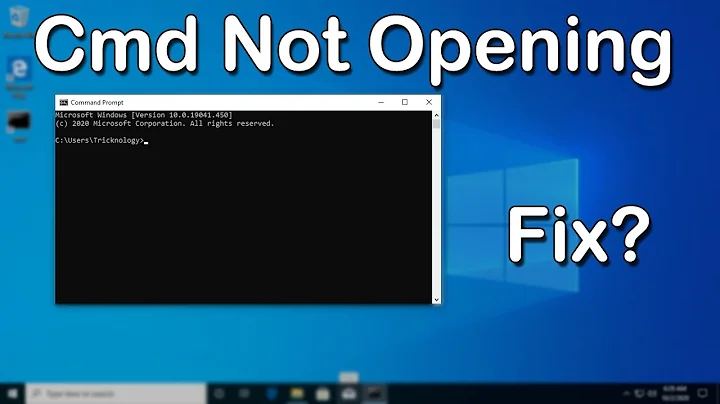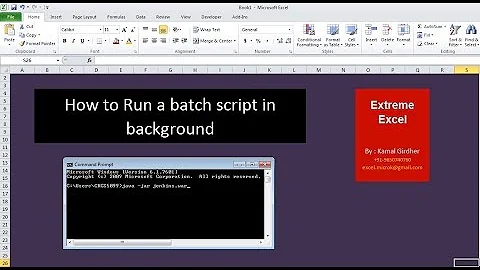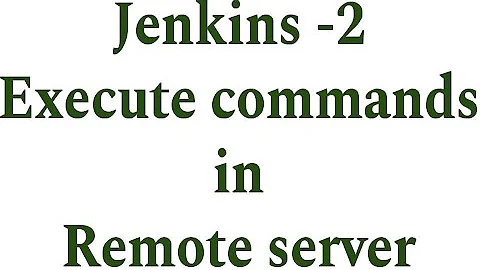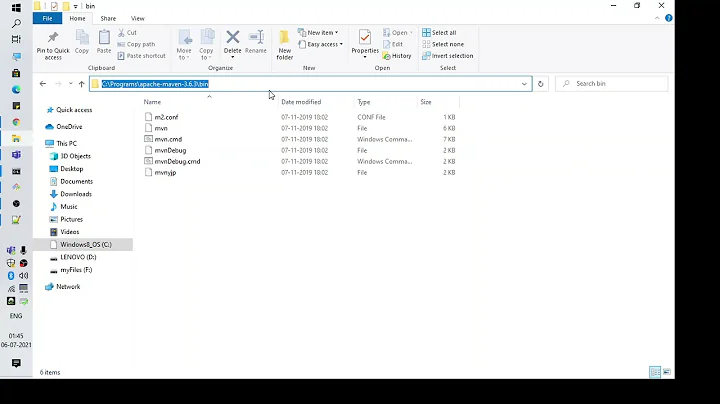Execute windows batch command from Jenkins fails but runs fine in cmd.exe
Solution 1
I too had a similar issue once. Try granting the Jenkins service "Logon as This account" right under services.msc and make sure the account you type there is the same as the one you use for running cmd.exe.

Solution 2
These commands based on Java JAR files worked for me:
cmd
net use x: \\
xcopy "dist\" x:\ /Y
And that's it! I spent lot of time figure out this issue and nothing worked until I wrote CMD and NET USE!
Neither I didn't need to change permission on jenkins service nor use runas command.
But I must mention that everyone had read and write access to the network drive.
Solution 3
I had the same issue with my Windows Task running a batch file (I know it is not exactly same) where I tried to copy file to network location i.e. shared drive. I used the UNC path and mapped drive as well but the error was same. For me it was error number 4 - MS DOS error code. The solution was to use net use command! Hope that it helps.
Solution 4
Easy fix for most things.
- Make a batch command with what your trying to run, filename.bat with the command prompt text inside.
- Make a normal windows shortcut for the batch command, edit the shortcuts advanced properties and check the "Run as admin" (tricky tricky).
- Now run the filename.lnk shortcut from jenkins command line call, this will get you around all the jazz.
:)
Related videos on Youtube
Chris
Updated on July 09, 2022Comments
-
Chris almost 2 years
I am trying to run this command in jenkins after a MSbuild
xcopy "C:\Program Files (x86)\Jenkins\workspace\trunk\Projects\results\results\obj\Debug\Package\PackageTmp" "Y:\Extraction_Zone\Jenkins\" /EY: is a mapped network drive. This runs fine in cmd.exe but when trying to run it in Jenkins, I am getting the error
Invalid drive specification.Here is the output from jenkins:
Time Elapsed 00:00:04.03 [trunk] $ cmd /c call C:\Windows\TEMP\hudson3389873107474371072.bat C:\Program Files (x86)\Jenkins\workspace\trunk>xcopy "C:\Program Files (x86)\Jenkins\workspace\trunk\Projects\results\results\obj\Debug\Package\PackageTmp" "Y:\Extraction_Zone\Jenkins\" /E Invalid drive specification 0 File(s) copied C:\Program Files (x86)\Jenkins\workspace\trunk>exit 4 Build step 'Execute Windows batch command' marked build as failure Finished: FAILUREAny help would be appreciated.
-
Steve B almost 12 yearsisn't jenkins running as a service ? If that's true, you should resolve your issuer by specifing the network path in place of the mapped drive
-
JMC almost 12 yearsY: is probably mapped to a specific user. Jenkins probably runs under its own 'service account' with no access to that drive letter Y:? You can try using UNC pathing instead of Y:, i.e. "\\ServerName\Folder\Extraction_zone\Jenkins\"
-
Chris almost 12 yearsThanks for the replies. I tried this, but am getting access is denied:
Time Elapsed 00:00:03.70 [trunk] $ cmd /c call C:\Windows\TEMP\hudson7535872922876977589.bat C:\Program Files (x86)\Jenkins\workspace\trunk>xcopy "C:\Program Files (x86)\Jenkins\workspace\trunk\Projects\results\results\obj\Debug\Package\PackageTmp" "\\COMP-NAME\Webs\Extraction_Zone" /E Access denied Unable to create directory - \\COMP-NAME\Webs\Extraction_Zone 0 File(s) copied C:\Program Files (x86)\Jenkins\workspace\trunk>exit 4 Build step 'Execute Windows batch command' marked build as failure Finished: FAILURE -
Chris almost 12 yearsI realized I forgot the \Jenkins part of the path, but still getting the Invalid drive specification error:
C:\Program Files (x86)\Jenkins\workspace\trunk>xcopy "C:\Program Files (x86)\Jenkins\workspace\trunk\Projects\results\results\obj\Debug\Package\PackageTmp" "\\COMP-NAME\Webs\Extraction_Zone\Jenkins\" /E Invalid drive specification -
Kohanz about 11 yearsDid you resolve this? I am encountering something similar (Jenkins behaviour differs from command-line)
-
-
Chris almost 12 yearsThis didnt seem to work. I tried logging in as Administrator, but I'm getting the same error.
-
 TWhite about 10 yearsI'm running from my work machine and I had this same issue. I did as @adarshr suggested and used This Account and Browse... then looked up my corprate AD account info and password. Worked like a charm!
TWhite about 10 yearsI'm running from my work machine and I had this same issue. I did as @adarshr suggested and used This Account and Browse... then looked up my corprate AD account info and password. Worked like a charm! -
 DLeh about 9 yearsi had an issue with this: after changing the user the service would start and then stop. check the event viewer for more info. in my case my user didn't have access to C:\program files\jenkins
DLeh about 9 yearsi had an issue with this: after changing the user the service would start and then stop. check the event viewer for more info. in my case my user didn't have access to C:\program files\jenkins -
Schaki almost 9 yearsThis made it work for me too, (I already had the jenkins server according to @adarshr 's reply). For improved readability the second line means
net use x: \\yournetworkshare\foldername -
Peter PitLock almost 7 yearsIf you came here via GIT options not working in your batch, but working in cmd.exe : issues.jenkins-ci.org/browse/JENKINS-34082
-
radix07 over 5 yearsThis fixed my Python scripts as well that were attempting to write to a network location. Changing/updating the Log On user didn't do the trick...
-
Davut Gürbüz almost 5 years'"C:\your.lnk"' is not recognized as an internal or external command. This is what you get ;)