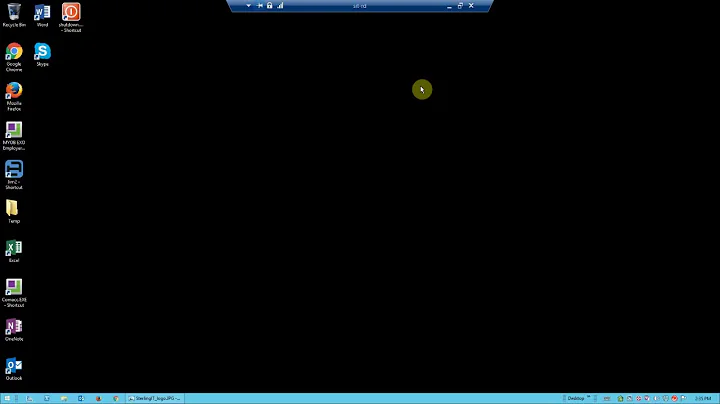Force windows 2003 session to log off (RDP)
Solution 1
Yes, there is a GPO setting for it located in computer config. You can set it to close out both idle and disconnected sessions after a certain amount of time
Computer Config\Admin Templates\Windows Components\Terminal Services\Sessions
'Set Time limit for active but idle Terminal Services sessions'
'Set time limit for disconnected sessions'
Solution 2
If you need to do this immediately, the command line syntax is -
query session /server:<servername>, (will show you the logged on sessions and users)
logoff <sessionID> /server:<servername>
Solution 3
As Shial mentioned, you can indeed do it in GPO. You can also do it from the Terminal Services Configuration app as well.
Right-click on RDP-TCP for properties and check out the "Sessions" tab.
Related videos on Youtube
Lior Kesos
I'm a .net developer from Camberley, Surrey. Strong interest in web applications - emphasis on back end APIs. Recently working in serverless applications. Enjoy speaking at tech events where possible.
Updated on September 17, 2022Comments
-
Lior Kesos over 1 year
We have a number of Windows 2003 machines that we RDP on to. Naturally, a lot of people forget to log off, and simply close their rdp window - which causes the max number of sessions exceeded error.
I was just wondering if there was a setting I can set (maybe in group policy?) that forces the session to log off after a period of time?