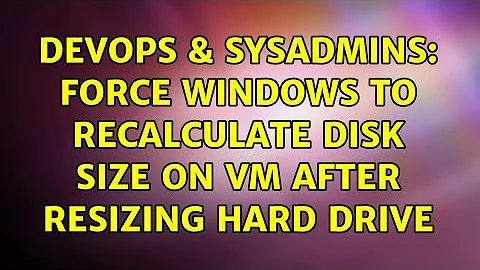Force Windows to recalculate disk size on VM after resizing hard drive
8,048
Yes there is!
- Start CMD in an elevated prompt
- Run 'diskpart'
- Run 'Rescan Devices'
- Run LIST VOLUMES to get the list of volumes
- Run SELECT VOLUME #, where # is the number of the volume needing expansion
- Run EXTEND to expand the volume into the newly visible free space
We use this procedure for volume extensions on physical servers as well, when the volumes are on a SAN.
Related videos on Youtube
Author by
Dustin Kendall
Updated on September 17, 2022Comments
-
Dustin Kendall over 1 year
Is there a command line or similar that I can run to force Windows to recalculate disk size on a VM after resizing the hard drive?
-
Dustin Kendall about 13 yearsThank you. This worked for me. I only had to change EXPAND to EXTEND and it worked like a charm.
-
Deb about 13 yearsOne of the two, and I always seem to guess wrong! Thanks.
-
Aashraya Singal about 13 yearsBTW on 2008 or Win7, you can do it all from Disk Management - There's an 'extend' option on the context menu for the partition, after you've rescanned. Also, on 2008 and Win7, you can do this on boot volumes. On versions prior, you need to use a GParted LiveCD to resize the partition.
-
Dustin Kendall about 13 yearsThat's good to know Chris, thanks. For my particular case I need to script this so this answer was just what I needed.