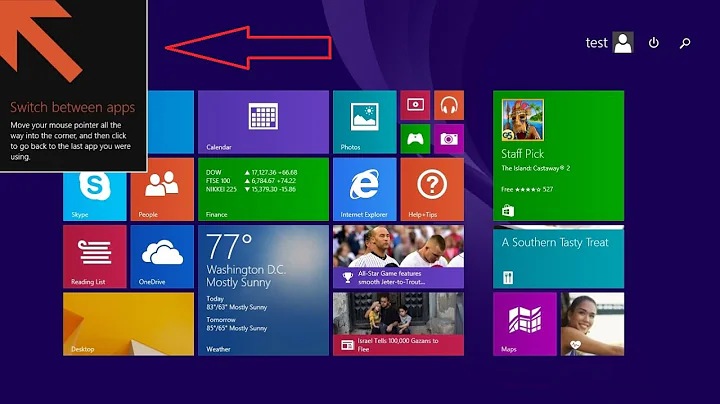Get rid of the power and accessibility options on Windows 8 logon screen
To remove the shutdown button:
- Press the Windows Key, type
gpedit.msc, press Enter. - In the Local Group Policy Editor, open Computer Configuration – Windows Settings – Security Settings – Local Policies – Security Options.
- Find Shutdown: Allow system to be shut down without having to log on, double click it and select disabled – now the shutdown button will be gone.
To remove the Ease of Access button:
- Press the Windows key and search for
cmd. - Right click the Command Prompt result and select Run as administrator (click Yes when prompted).
- Enter this command to forbid everyone to execute
utilman.exe:cacls %windir%\system32\utilman.exe /C /D Everyone - Type
Ywhen you're prompted.
Should you be getting an Access Denied error, change the ownership of System32\Utilman.exe to Administrators (type explorer . in the command to open browser in current location), then try running the command again.
You can also take ownership on the command line:
takeown.exe /A /F Utilman.exe
For Windows Home versions without Group Policy Editor, you can try the following, run regedit.exe as administrator and find or add the following REG_DWORD value:
HKEY_LOCAL_MACHINE\SOFTWARE\Microsoft\Windows\CurrentVersion\Policies\System\ShutdownWithoutLogon
a value of 1 means enabled, a value of 0 means disabled.
If the value ShutdownWithoutLogon is not there, just add it as a DWord 32-Bit value.
Related videos on Youtube
Shimmy Weitzhandler
Updated on September 18, 2022Comments
-
 Shimmy Weitzhandler almost 2 years
Shimmy Weitzhandler almost 2 yearsI'm using Windows 8 and I find the power button and the accessibility options very annoying. It's a computer that is in a public place surrounded with kids and they keep on changing the accessibility options and turn off the computer.
Is there a way to remove those two features from the logon screen and make it available for authenticated users only?
-
 Shimmy Weitzhandler almost 11 yearsthey edited your answer and removed the last line that actually answers the question.
Shimmy Weitzhandler almost 11 yearsthey edited your answer and removed the last line that actually answers the question. -
 slhck almost 11 years@Shimmy I paraphrased the instructions from the site Peter was linking to. We no longer allow links to it, since it's been spamming Super User quite heavily, and we don't want to feed any further traffic there. Hope you understand.
slhck almost 11 years@Shimmy I paraphrased the instructions from the site Peter was linking to. We no longer allow links to it, since it's been spamming Super User quite heavily, and we don't want to feed any further traffic there. Hope you understand. -
Rosdi about 8 yearsThis also works for Windows 10.
-
PollusB over 7 yearsTake ownership without Explorer: takeown.exe /A /F Utilman.exe
-
 Shimmy Weitzhandler almost 7 years
Shimmy Weitzhandler almost 7 yearsgpedit.mscis unavailable in home version. Any way around it, without installing external software? -
Peter Hahndorf almost 7 years@Shimmy - I added the registry change for the shutdown button.
-
JW0914 almost 7 years@Shimmy There's a registry key for it which will likely need to be edited. I thought I had a bookmark that key was saved in, but I was wrong. Try googling something like: "Windows" AND "registry" AND "lockscreen"
-
 Shimmy Weitzhandler almost 7 years@PeterHahndorf, thanks, the registry key did that.
Shimmy Weitzhandler almost 7 years@PeterHahndorf, thanks, the registry key did that. -
 Shimmy Weitzhandler about 5 years@PeterHahndorf I benefit your answer to this day, great answer, thank you Peter, you're awesome!
Shimmy Weitzhandler about 5 years@PeterHahndorf I benefit your answer to this day, great answer, thank you Peter, you're awesome! -
cdlvcdlv almost 5 yearsYou must change
Everyoneto the localized name of this group on non-English versions (e.g.Todosin Spanish). Anyway, you only need to deny access toSYSTEM. This way, the button doesn't work in lock screen but it does for users. -
 Shimmy Weitzhandler about 4 yearsHi, this answer is great, I'd also like to remove the network flight mode button.
Shimmy Weitzhandler about 4 yearsHi, this answer is great, I'd also like to remove the network flight mode button. -
 Shimmy Weitzhandler almost 4 yearsFound answer here.
Shimmy Weitzhandler almost 4 yearsFound answer here.