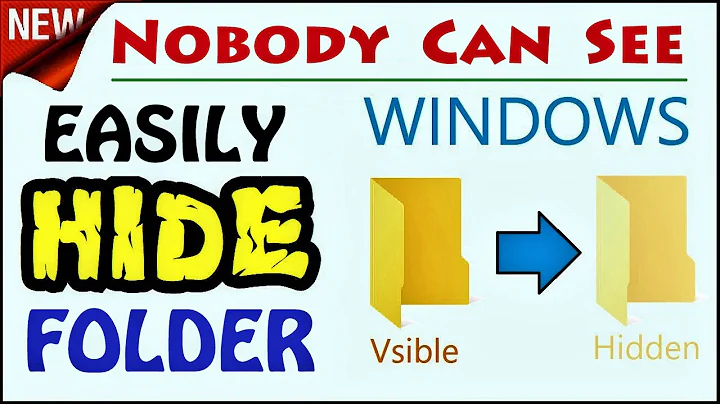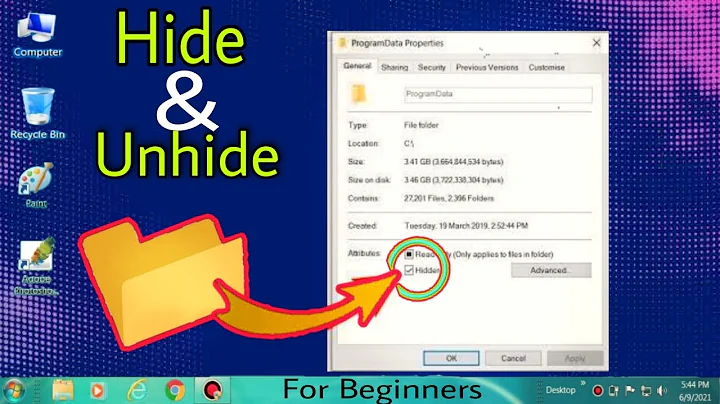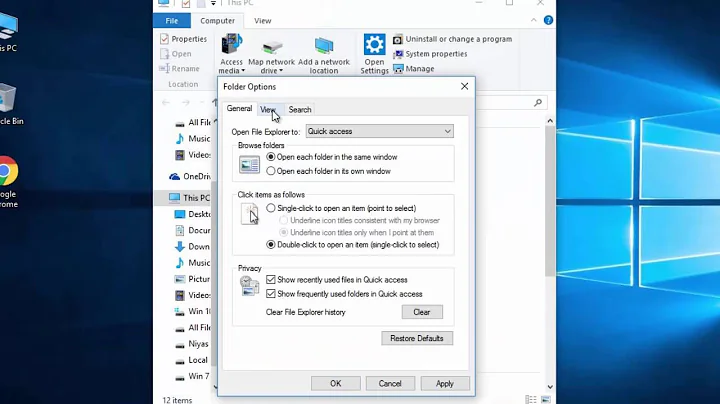Hide desktop.ini file only, without hiding other "hidden files"?
Solution 1
If you don't mind using a third party software, one working solution that I found is to use Wise Folder Hider (https://www.wisecleaner.com/wise-folder-hider-free.html).
This particular tool is (at least at the time of posting) free, and accomplishes hiding desktop.ini files without interfering with their functionality (so Desktop customization is retained). I haven't noticed any negative side effects from using it. It appears to work by registering a service.
Simply install and launch the tool and add the desktop.ini files (there were two on the Desktop in my case) by their full path to the list of hidden files. That should do the job.
However, the drawback is that if you want to hide desktop.ini or Thumbs.db files from everywhere (not just the Desktop), this tool won't really do the job, since you have to hide files one by one.
Solution 2
It seems the problem here is the Window's definitions of the word "hidden." Given the context of your question, I suspect the desktop.ini file is still hidden as far as Windows is concerned. "But I can see it." Yes... but the file is still set as hidden. What you have done is gone into the view settings for windows explorer and tell it to ignore whether or not the files that are still set hidden are shown regardless of their hidden state. This is represented by the "hidden" files being semi-transparent.
This is a global setting and can either be off globally or on globally. In fact, there are two of them, one that only applies to "system files" like the desktop.ini and thumbs.db files found scattered across your hard drive.And another which applies to all other hidden files. Which presents one option right there... stop showing all hidden system files and leave the non-system ones visible. It's what I do. After all, you aren't likely to mess with thumbs.db or desktop.ini manually anyway (and, in fact, shouldn't).
You could, I suppose, change every single other hidden system file on the computer's file system to no longer be hidden except the desktop.ini on your desktop and then change the global settings back hide. But that's a rather complicated way to hide a single file and next time you create a new folder and toss some pictures/music in it windows will make new desktop.ini and/or thumbs.db hidden files.
You could also hide all icons on the desktop (which would technically include the desktop.ini file) by right-clicking on a blank space on the desktop, going to view, and unchecking Show Desktop Icons. I've been doing this for a decade now and have yet to regret it. The Desktop has always been a dumping ground for every application's random trash and I can simply use the start menu/quick launch/pinned-to-task bar features of Windows instead.
Other than those, you will need some third party tool that either modifies the way the windows desktop works (dubious chances of finding such) or replaces/overlays the desktop with its own replacement (dubious chance of finding such and likely to create more problems than it solves).
Related videos on Youtube
Rhaenys
Updated on September 18, 2022Comments
-
Rhaenys over 1 year
I want to hide
desktop.inifiles but preserve their functionality¹, keeping all other hidden files and protected system files visible on Windows 8 and above.The reason: I like to see everything going on in my folders—except that annoying file sitting on Desktop, where only the things I created should be. A method for selectively hiding this and maybe other necessary but annoying files as
Thumbs.dbas well would be fantastic.The obvious solution of disabling the setting for seeing hidden files isn't an option here.
-
I know of a method that works for older Windows which is simply toggling the "Hide protected operating system files (Recommended)" folder option in Desktop folders only, keeping it off for the rest of the system. Unfortunately the folder settings became global on later versions, so that doesn't work.
-
The other solution I know is preventing the creation of the desktop.ini files altogether: http://jamesisin.com/a_high-tech_blech/index.php/2010/09/nevermore-be-bothered-by-desktop-ini/
It's simple, but it kills future desktop customization. Once creating the key the changes you do to desktop won't stick.
I wonder if in all these years anyone came up with another solution where you can selectively hide—not delete—such files, retaining their functionality and without hiding everything else?
Thanks in advance!
¹By "functionality" I mean needing no user action to retain desktop customization changes, a fully automated way just like
desktop.inidoes. I.E.: Requiring the user to run a .bat or .reg file to undo/re-apply solution 2 at every desktop change isn't automated, so that's out.-
 DavidPostill almost 7 yearsRight click desktop.ini > Properties > Enable "Hidden"
DavidPostill almost 7 yearsRight click desktop.ini > Properties > Enable "Hidden" -
 AFH almost 7 yearsThe only thing that occurs to me is not to show hidden files and unhide everything except the ones you want to suppress. You may need a batch file for this, so that you can run it regularly to catch up with any new hidden files which may be created. What I do is to move the hidden files I'm not interested in over to an unused area on the right of the screen (after disabling auto-arrange, of course). I agree that it's annoying, but I have learnt to live with my work-round.
AFH almost 7 yearsThe only thing that occurs to me is not to show hidden files and unhide everything except the ones you want to suppress. You may need a batch file for this, so that you can run it regularly to catch up with any new hidden files which may be created. What I do is to move the hidden files I'm not interested in over to an unused area on the right of the screen (after disabling auto-arrange, of course). I agree that it's annoying, but I have learnt to live with my work-round. -
Rhaenys almost 7 years@DavidPostill I'm afraid you didn't read the question at all.
-
Rhaenys almost 7 years@AFH That's a good idea, but more work than creating a batches to undo/redo the key change when changing the desktop, with the added downside than removing the hidden status will also remove any visual indication that those files are system files. Thanks for the idea though, that's good food for thought.
-
 DavidPostill almost 7 years@Nihal Yes I did. You can hide/unhide individual files as needed if "Hide protected operating system files (Recommended)" is off.
DavidPostill almost 7 years@Nihal Yes I did. You can hide/unhide individual files as needed if "Hide protected operating system files (Recommended)" is off. -
 Moab almost 7 yearsI always delete them.
Moab almost 7 yearsI always delete them. -
 Tetsujin almost 7 years@DavidPostill - I tested this on Win7... Right click desktop.ini > Properties > Enable "Hidden"... is already marked as Hidden, & greyed with no switch possible. Hide sys files off, of course, to see it in the first place.
Tetsujin almost 7 years@DavidPostill - I tested this on Win7... Right click desktop.ini > Properties > Enable "Hidden"... is already marked as Hidden, & greyed with no switch possible. Hide sys files off, of course, to see it in the first place. -
 DavidPostill almost 7 years@Tetsujin It's not greyed out for me (also on Windows 7).
DavidPostill almost 7 years@Tetsujin It's not greyed out for me (also on Windows 7). -
 Tetsujin almost 7 years@DavidPostill - I'd love to figure out what we have set differently, to give the two different results... but my Windows chops are not stellar [I'm better on Mac]
Tetsujin almost 7 years@DavidPostill - I'd love to figure out what we have set differently, to give the two different results... but my Windows chops are not stellar [I'm better on Mac] -
 DavidPostill almost 7 years@Tetsujin I created desktopi.ini manually - maybe that's the difference?
DavidPostill almost 7 years@Tetsujin I created desktopi.ini manually - maybe that's the difference? -
 Tetsujin almost 7 yearsHmm.. just tested - It frees up the Hidden checkbox, but still only goes from 'opaque' to 'slightly transparent'
Tetsujin almost 7 yearsHmm.. just tested - It frees up the Hidden checkbox, but still only goes from 'opaque' to 'slightly transparent' -
Rhaenys almost 7 years@DavidPostill Ok, it was a mistake of mine to not explicitly state that I not only don't hide system files but I show all hidden files. Because, you know, I do like to see everything in my folders. Thus, your solution won't work.
-
 Aganju almost 7 yearswhat do you care about having the file? Just delete it. It has no function anyway for the desktop.
Aganju almost 7 yearswhat do you care about having the file? Just delete it. It has no function anyway for the desktop. -
Rhaenys almost 7 years@Aganju If you think "Just delete it" is the solution, you've not been paying attention.
-
edmundo096 over 5 yearsCreated a suggestion on the Feedback Hub aka.ms/AA3quzy, similarly as when someone throw a cent into a fountain.
-
-
Rhaenys almost 7 yearsThanks for your input. To make it shorter let's agree we both know that hidden files retain the "hidden" attribute when visible, and that "hiding a file" refers to making the file invisible to the eye, not setting the attribute "hidden". As I mentioned in my question I want to see both system and common hidden files, so hiding one kind isn't an option. Also, removing the attribute would remove the visual cue, that's not a good idea. I won't hide my icons on desktop or stop using shortcuts there, that's a personal choice that doesn't apply to the issue at hand. (1/2)
-
Rhaenys almost 7 yearsThere are third-party tools that supposedly can do this, but like you I'd like to avoid them. I've been thinking about trying to force Windows to place the
desktop.inifiles outside the screen (without disabling auto-align and such, of course). I'd have to write my own tool to do this, but lucking someone else already researched the subject. Unfortunately that wouldn't help withThumbs.db, but I'll take what I can. (2/2) -
Cliff Armstrong almost 7 yearsAh, apologies, for whatever reason I don't recall your question including anything that flagged you as knowledgeable... but it's clearly there now. I'll consider further and let you know if I come up with anything.
-
My1 over 2 yearsSorry but the question also says to not affect the functionality given by the contents of the ini file. if you delete the file the file wont exist. hiding means just removing it from view without axing the file itself.